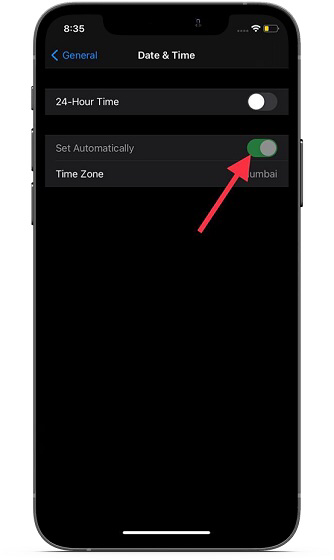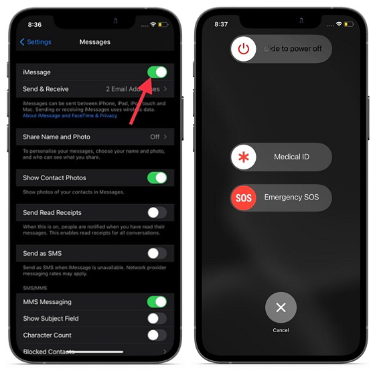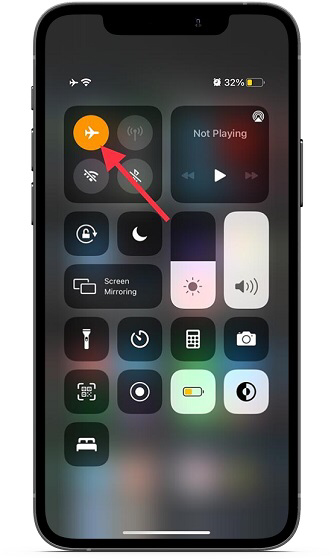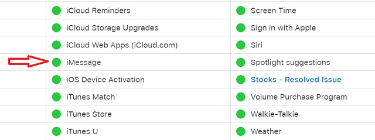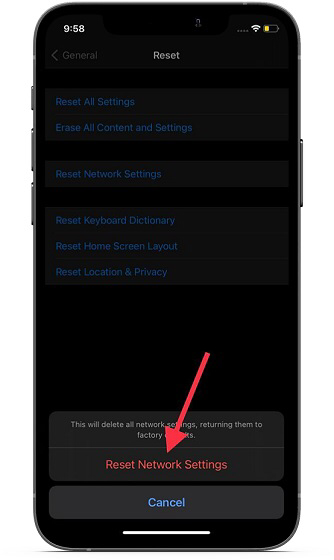iMessage Activation Error On iPhone, Here Is Why & The Fix
In this article, we will explain the causes of an iMessage activation error on your iPhone and how to fix it. Click the link to read full guide.
Author:Daniel BarrettJun 14, 202289110 Shares1220689 Views
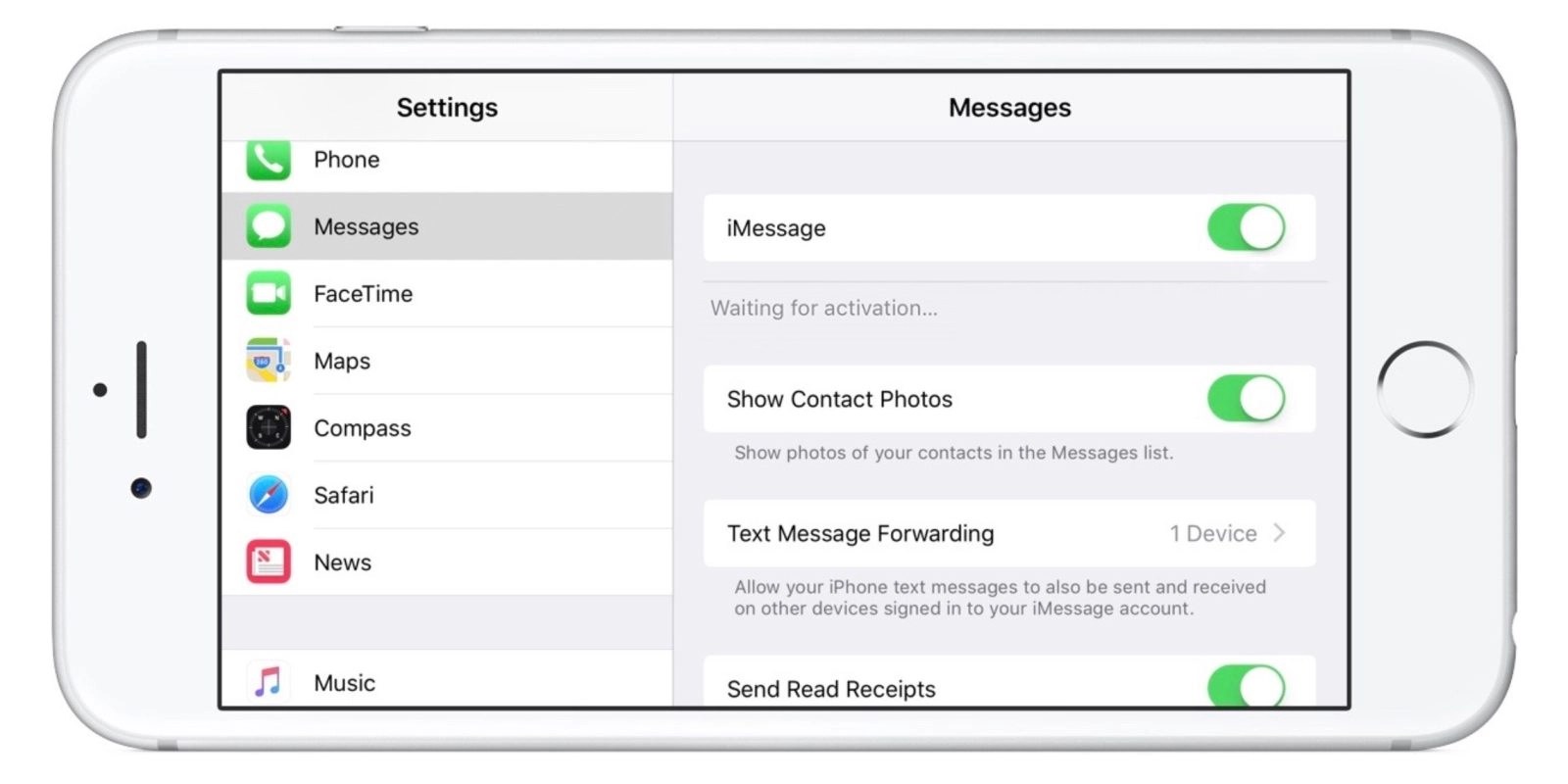
Maybe you have recently switched from Androidto iOS or upgraded from an old iPhoneto a new one and set up everything, including iMessage. However, you can’t activate iMessage on your iPhone, and you’re unsure why. Your iMessage is stuck on the “Waiting for Activation” error screen and doesn’t work even after multiple tries and hours of wait.
These are the tips you should consider when trying to fix your iMessage Waiting For Activation issue in iOS 14 or iPadOS 14. This article will explain the causes of an iMessage activation error on your iPhone and how to fix it.
Why am I Receiving an iMessage Activation Error?
Your iPhone has to be connected to Wi-Fi or cellular data to activate iMessage. It must also be able to receive an SMS text message, the standard text messages that appear in green bubbles. Almost every cell phone plan contains SMS texting, but you may want to confirm your account if you have a prepaid plan. In addition, you may need to add funds to your account before you can receive SMS texts.
Follow the step-by-step guide below to analyze and fix the iMessage activation error when you try to activate iMessage!
Check Your Connection To Wi-Fi & Cellular Data
It’s good to double-check and make sure your iPhone is connected to Wi-Fi or cellular data! Open Settings and tap Wi-Fi to see if your iPhone is connected to Wi-Fi. Confirm that the switch next to Wi-Fi is turned on, and a blue checkmark appears next to the name of your network. If Wi-Fi is on, disable and enable it again.
Now Go to Settings, tap Cellular, and make sure the switch next to Cellular Data is on.
Set Your iPhone to the Correct Time Zone
iMessage activation can sometimes fail if your iPhone is set to the wrong time zone. Open Settings and tap General -> Date & Time. Turn on the switch next to Set Automatically to ensure your iPhone always has the correct date and time zone!
Turn iMessage Off And Back On
Turning iMessage off and on again can also fix the iMessage Waiting For Activation issue. First, open Settings and tap Messages. Then, tap the switch at the top of the screen next to iMessage to turn it off.
Click on the switch again to turn iMessage back on! You’ll know it’s on when the switch is green.
Make Sure Airplane Mode isn’t Turned On
Open Settings and make sure the switch next to Airplane Mode is off. When Airplane mode is on, your iPhone won’t connect to Wi-Fi or cellular networks, which will hinder you from activating iMessage. If Airplane Mode is off, on and off it again as this can sometimes fix minor Wi-Fi and cellular connectivity issues.
Check For A Carrier Settings Update
Open Settings and tap General -> About to see if a carrier settings update is available. A pop-up message will appear on the screen within a few seconds. If an update is available, tap Update.
Update Your iPhone
Open Settings and tap General -> Software Update. If a new iOS update is available, tap Download and Install.
Sign Out Of Your Apple ID
Logging out of and back into your Apple ID can sometimes fix minor issues with your account. To sign out, open Settings and tap on Your Name at the top of the screen. Scroll down and tap Sign Out. You’ll be required to enter your Apple ID password before logging out.
After signing out of your Apple ID, tap the Sign In button. Then, enter your Apple ID and password to log back in!
Reset Network Settings
If you reset your iPhone, you’ll have to reenter your Wi-Fi passwords and reconnect your Bluetooth devices to your iPhone.
- Open Settings and tap General
- Reset Network Settings.
- Enter your iPhone passcode and confirm the reset by tapping Reset Network Settings.
Your iPhone will shut down, reset, then turn on again when the reset is complete.
Contact Apple & Your Wireless Carrier
If you’re still receiving an iMessage activation error on your iPhone, it’s time to contact Apple or your wireless carrier. Visit Apple’s support website to set up a phone call, live chat, or in-person appointment at a local Apple Store near you.
However, contact your wireless carrier first if you notice that your iPhone can’t receive an SMS text message. Below is a list of the customer support numbers of the four major wireless carriers.
- AT&T: 1-(800)-331-0500
- Sprint: 1-(888)-211-4727
- T-Mobile: 1-(877)-746-0909
- Verizon: 1-(800)-922-0204
Editor’s picks:
Jump to
Why am I Receiving an iMessage Activation Error?
Check Your Connection To Wi-Fi & Cellular Data
Set Your iPhone to the Correct Time Zone
Turn iMessage Off And Back On
Make Sure Airplane Mode isn’t Turned On
Check For A Carrier Settings Update
Update Your iPhone
Sign Out Of Your Apple ID
Reset Network Settings
Contact Apple & Your Wireless Carrier

Daniel Barrett
Author
Latest Articles
Popular Articles