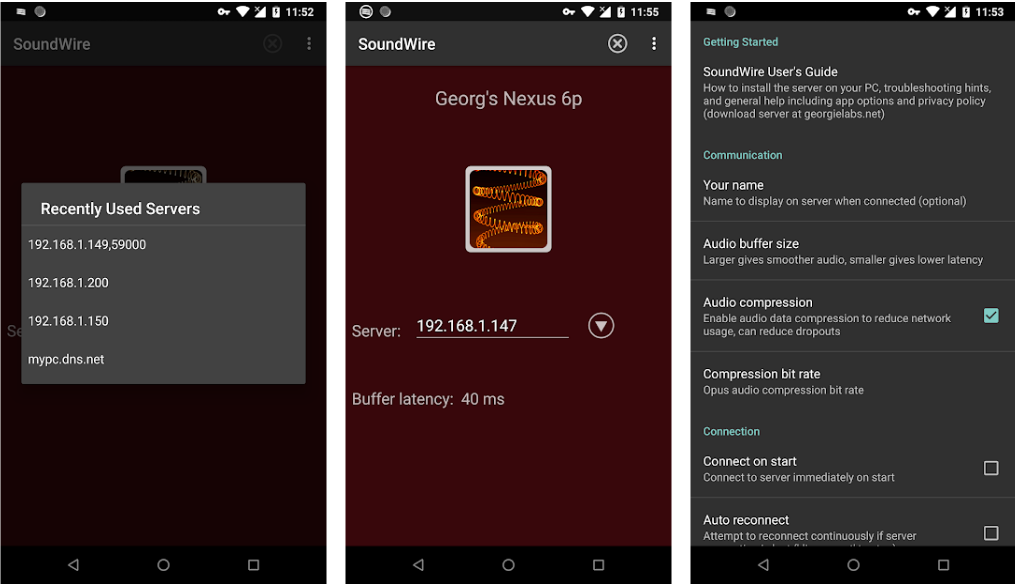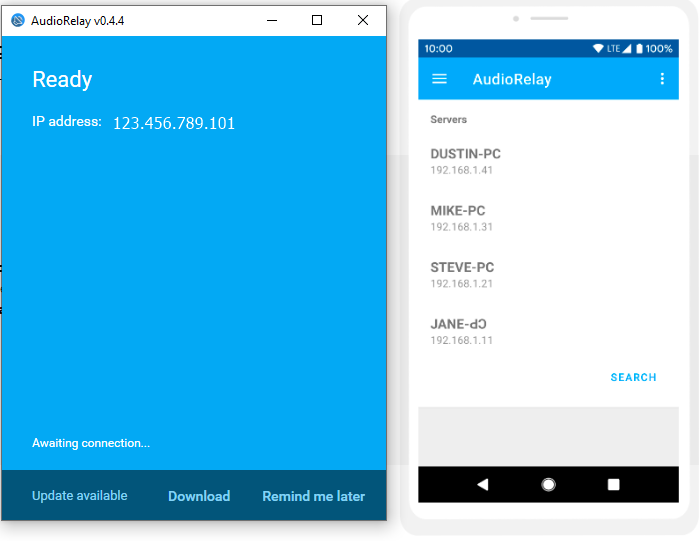How to Use Your Phone as a Speaker for Your PC
This guide explains how to use your Phone as a speaker for your PC. Many users don't know how to play audio records on a PC that has a...
Author:Daniel BarrettAug 08, 20229530 Shares529454 Views
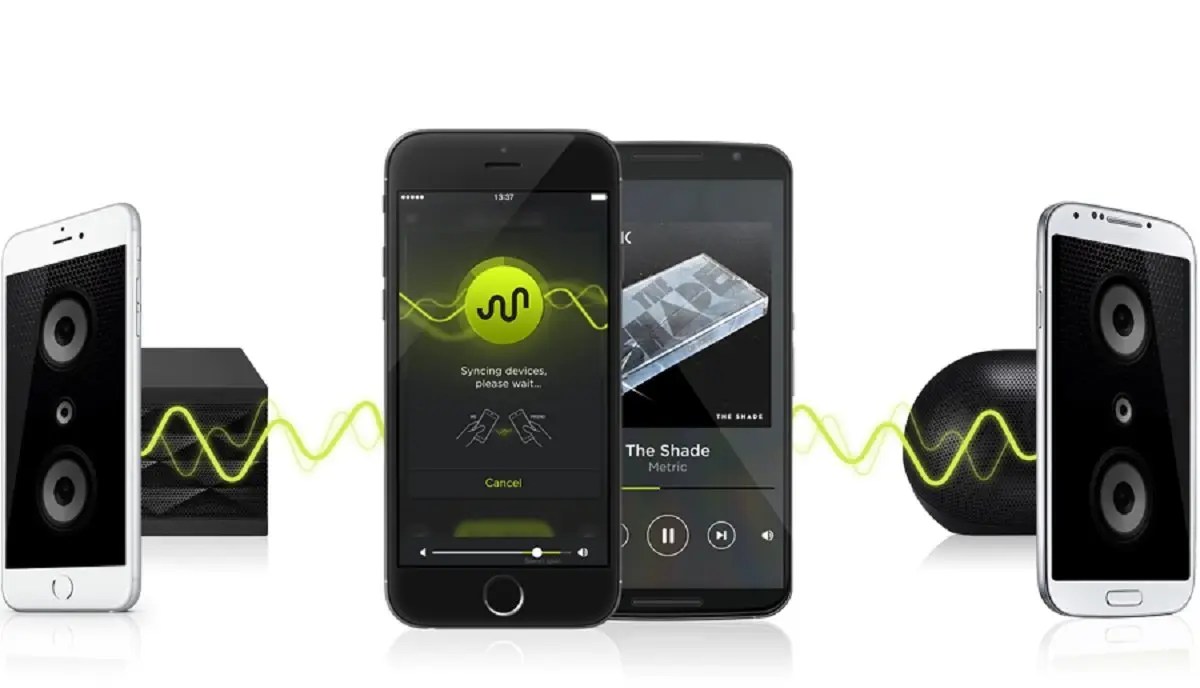
Many users don’t know how to play audio records on a PCthat has a broken speaker. Or maybe you’re in the middle of a fascinating movie, and your laptop speakers give up on you. However, thanks to the availability of connectivity options, the speakers on your phone can do much more than intended- they can be used with your laptop, and other smartphones. This guide explains how to use your Phone as a speaker for your PC.
If your laptop’s audio hardwareis damaged or you simply want to amp up the audio, by downloading a third-party app and following the steps below, you can set your smartphone as a speaker for your laptop or PC.
How to Turn Your Smartphone Into a Speaker
Method 1: Turn Your Smartphone Into a Speaker via SoundWire
Firstly, you’ll need to download a third-party app that will help you to convert your phone into a speaker. In this method, we recommend a well-known third third-party app called SoundWire. You can download it from the Google Play Store. It’s a free app and extremely convenient to use.
After downloading SoundWire on your mobile-phone, you’ll need to download the desktop version of the app as well. You can do so by going to the SoundWire Server and downloading the zipped file. You’ll need to unzip the file and install the app on your computer.
The next step requires connecting both devices to the same Wi-Fi network. If you do not have Wi-Fi, you can use your phone’s hotspot to get your desktop or laptop connected to the internet. Open the SoundWire app on your phone and the SoundWire Server on your computer or laptop.
Once you’ve read and followed the instruction above correctly, the two devices will be connected instantly. However, if you can get the devices connected, you’ll need to enter the server address manually. You can do this by copying the server address from the app on your PC and entering it on your phone.
Once you’re sure the both devices are connected, tap on the SoundWire icon on your phone and try to play any audio record or video on your smartphone to confirm.
Method 2: Turn Your Smartphone Into a Speaker via AudioRelay
If your laptop or computer’s built-in speakers are not working, you can easily route the audio through your phone. All you need to do is install AudioRelay, which is an audio mirroring app on your laptop, as well as your Android. Launch the app and head to AudioRelay.netand download the Windows Version which is 100% free.
Create a connection between your Windows PC and smartphone to the internet via the IP address displayed on the Windows PC version by entering those IP addresses into the text box on the mobile-phone app version of the software. Once you’ve done this, Click the connect button. If everything is correctly done, the entire app UI turns green and voila! You can play your songs on your PC and it starts sounding from your android phone.
Method 3: Turn Your Smartphone Into a Speaker via Alternative Route
This method requires a strong internet connection. You can use our phone as a speaker by connecting your phone to the computer/laptop using a USB cable. This does not require a Wi-Fi network like other solutions.
Create a connection between both devices using a USB cable, then go to the Settings option and tap on Network & Internet. Now tap on Hotspot and tethering and then select USB tethering.
Bottom Line
So these were some of the ways to use your Android phone as a speaker. Anyway, what will you be using it for? Have any other ideas? Do let us know in the comments below. Feel free to reach out in case of any doubts or queries.
Also read:

Daniel Barrett
Author
Latest Articles
Popular Articles