How to Use “Do Not Disturb” Mode on Android
The “Do Not Disturb” feature has been around since Android 5.0. This article explains how to use the "Do Not Disturb" mode on Android.
Author:Daniel BarrettJun 05, 20223634 Shares139786 Views
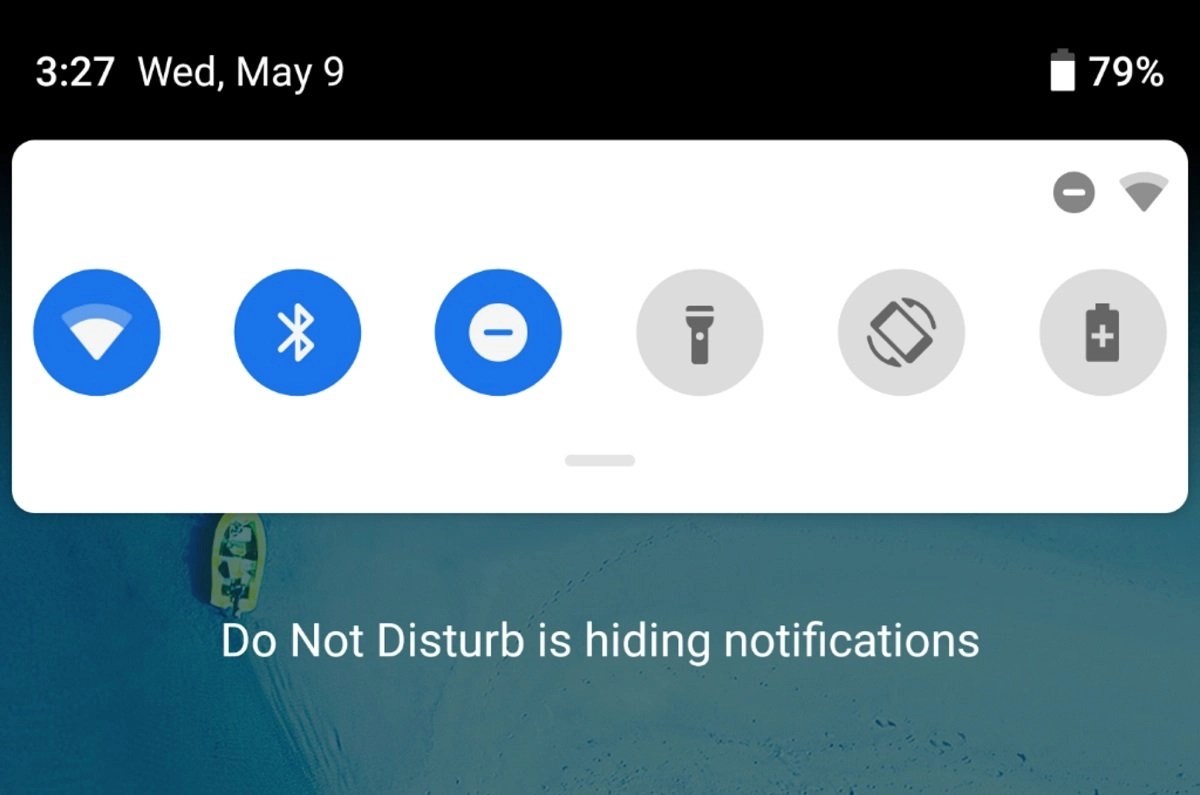
We live in a world where we don’t go anywhere without cell phones. And most times, we are constantly disturbed by notifications of texts, emails, social mediaaccounts, and more. This article explains how to use the “Do Not Disturb” mode on Android.
Android’s “Do Not Disturb” feature has been around since Android 5.0 Lollipop. It is like silent mode on steroids. It can be used to silence the phone quickly or automatically without tampering with apps and important notifications. Do Not Disturb is also suitable for when you don’t want to be disturbed by notifications and sounds on your phone.
What is Do Not Disturb?
Notifications can be a huge distraction. “Do Not Disturb” reduces or completely silences your phone’s notifications, sounds, and alerts. Here are examples of instances you can put on the feature:
- When you want to sleep or rest.
- When you want your alarm to go off.
- Or when you’re in a meeting.
You can as well mute all interruptions except your favorite people.
To access the “Do Not Disturb” feature, swipe down on your phone screen to see the quick-access control center. Then, swipe down again to expand the menu if you don’t see it in the first six options. If you still don’t see it, go to the second page of menu options. It will look like a circle with a horizontal line in the center.
As mentioned earlier, this feature can silence your phone while still allowing important notifications to get through. You have to activate the “Priority Only” mode to do this. Here’s how to do it:
- Go to “Settings.”
- Go to Sound > Do not disturb > Priority only allows.
- Toggle the notifications you want to get.
You’ll see options regarding your alarms, reminders, events, messages, and calls. For example, choose to let your phone ring whenever you have certain reminders, events, notifications, or calls from a particular person or persons.
Or, you can also allow repeat callers. A repeat caller calls from the same phone number more than once within 15 minutes. So if it’s an emergency and someone needs to contact you, they’ll be able to do so.
How to Use “Do Not Disturb” on Android
You can use the feature either manually or automatically. First, we’ll go over the manual method. Then, you can use it manually for an amount of time. For instance, you want to take a quick 10-minute nap with no distractions or be at a movie theater. Then, you can quickly enable it in just a few steps.
Note: the steps in this guide are based on Android 7.0 Nougat.
- Swipe down to show the Quick Settings.
- Tap “Do not disturb.”
- Choose one of the three options mentioned above.
- You can enable It “Until you turn this off” or for a specific time.
- Tap Done.
To disable Do Not Disturb manually, toggle it off from the Quick Settings.
To enable “Do Not Disturb” automatically, you can enable it every night at a certain time and turn it off when your alarm goes off in the morning. That’s just one way to use it. Here’s how to set it up:
- Open Settings>Sound > Do not disturb > Automatic rules.
- You’ll see default rules for Weekend, Weeknight, and Event. Select one or “Add rule.”
- Edit the rule to fit your needs.
Voila! No more interrupting notifications and disturbing sounds.
Editor’s picks:

Daniel Barrett
Author
Latest Articles
Popular Articles