How to Unsend a Snap on Snapchat
In this guide, you’ll learn how to unsend a sent snap on Snapchat. Have you mistakenly sent a snap to someone that you didn’t mean...
Author:Daniel BarrettMay 29, 20228617 Shares246214 Views
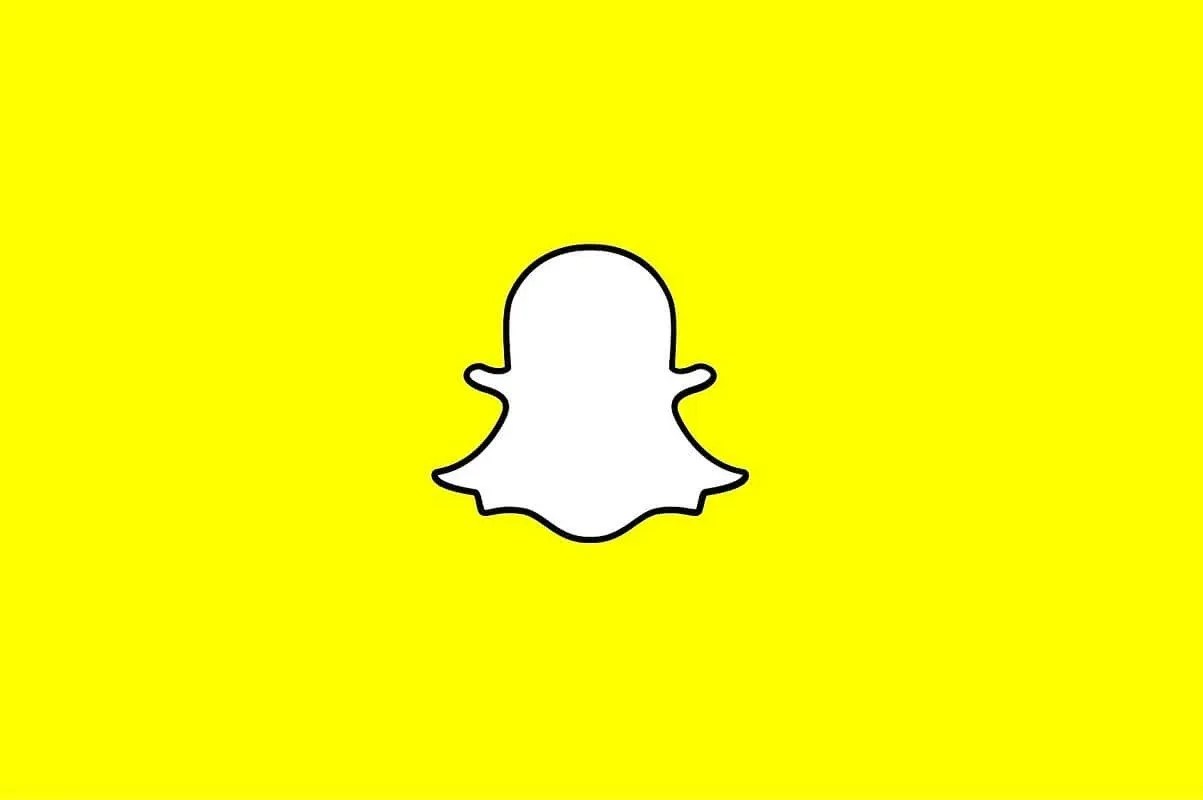
Unsend a Snap on Snapchat– Have you mistakenly sent a snap to someone you didn’t mean to send it to? If you did, you might be looking to delete or unsend it before the person opens it.
When you send a photo or video snap to friends on Snapchat, there’s no way to undo them once they’ve been sent. The only thing you can do is delete the message before the recipient opens the message.
This guide will teach you how to delete a sent snap on Snapchat.
How to Delete Chat Messages You’ve Sent
Since chat messages are automatically deleted as soon as you exit the chat, the following instructions assume that you currently have a conversation open with a friend or group.
- To delete a sent snap on Snapchat, find the snap you want to delete.
- Next, tap and hold the snap, then tap on “Delete” to delete it.
- After you’ve tapped on “Delete,” Snapchat will attempt to remove it from their servers.
- When you delete a snap, Snapchat will delete it from both sides.
- In other words, the snap will be deleted from your chat and the other person’s chat.
It’s best to delete a snap before the other person opens it. If the other person has already opened the snap, deleting it will not make a difference. If the snap says “Delivered,” the person has not opened it yet. However, if the snap says “Opened,” the person has already opened the snap.
Why Can’t You Unsend Photo and Video Snaps?
In older versions of the Snapchat app, users found some tricks to unsend photo or video snaps. They discovered that they could sometimes successfully unsend snaps by:
- Turning airplane mode on
- Removing the snap recipient from the sender’s friend list
- Blocking the snap recipient
- Signing out of the sender’s account
- Uninstalling the app from the sender’s device
- Deactivating or deleting your (the sender’s) account
These tricks might have worked back in the day, but this isn’t the case anymore with more recent app versions. As soon as you send a snap, it’s uploaded to Snapchat’s cloud-based system.
Once a recipient opens a snap they received from a friend or group of friends, it’s automatically deleted from Snapchat’s servers. Any action you try to take on your end after you’ve sent a snap won’t work because the snap has already reached the cloud.
What Can You Unsend on Snapchat?
Although you can’t unsend photo or video snaps, you can unsend other types of content. “Unsend,” however, isn’t quite the right word to describe it. “Delete” is more appropriate.
Snapchat’s Clear Chats feature allows users to delete chat messages they’ve sent to individuals or groups of friends. The chat is the thread of messages and interactions you see when you tap the name of the friend or group in your Conversations tab.
Also read:

Daniel Barrett
Author
Latest Articles
Popular Articles