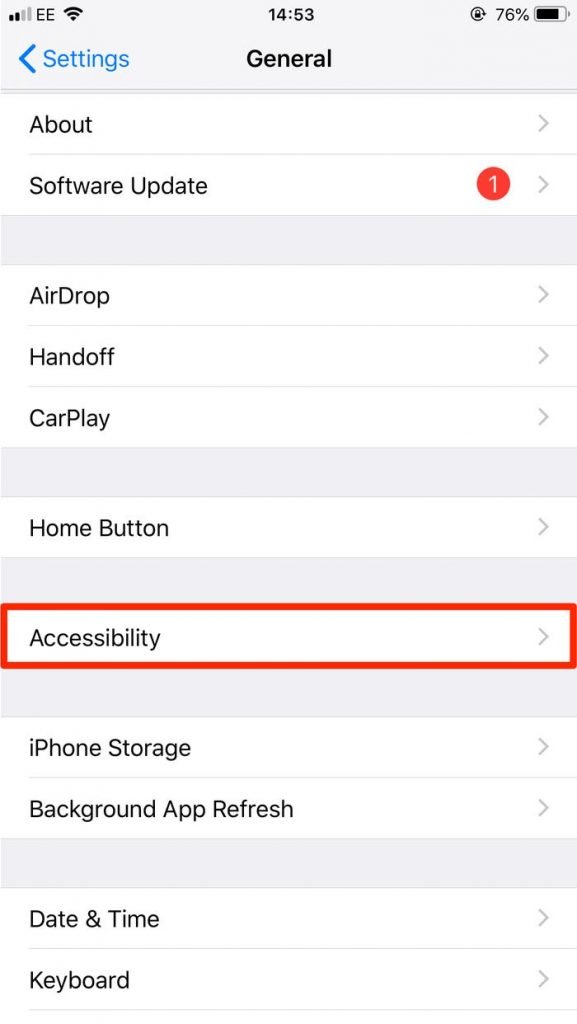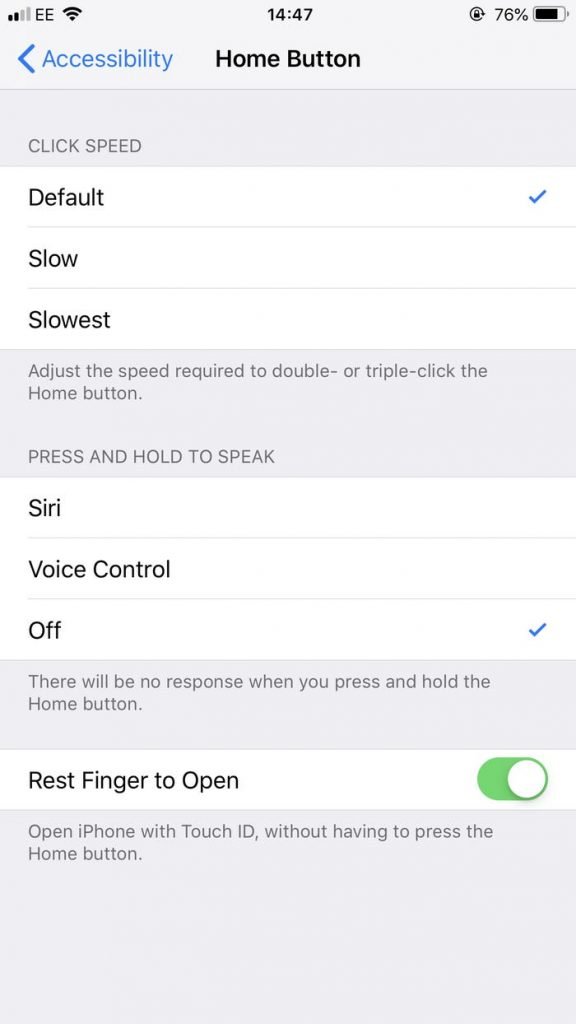How to Turn Off Voice Control on iPhone
In this article, we will be talking about how to turn off voice control on your iPhone. Click the link to read the full guide.
Author:Daniel BarrettMay 11, 20224673 Shares359496 Views

You can find it annoying that whenever you hold down the side or Home button on your iPhone, it turns on Voice Control, and you might feel like turning the feature off and making those buttons do nothing but their basic function. In this article, we will be talking about how to turn it off on your iPhone.
Many devices are starting to give their users options for performing specific actions by simply speaking into the device. As this feature becomes more streamlined, it can be very useful, especially on mobile phones. Your iPhone has a voice assistant called Siri to help you perform specific actions with your voice.
How to Turn Off Voice Control on iPhone
Kindly follow the highlighted steps below to turn it off on your iPhone:
- Launch your Settings App.
- Click on Accessibility.
- Then, tap the Side Button.
- Tap Siri, Classic Voice Control, or Off to decide if you’ll summon Siri, Classic Voice Control, or nothing when you press and hold the Side button.
How to Turn It Off on an iPhone 11
- Open Settings.
- Select Accessibility.
- Choose Voice Control.
- Turn off Voice Control, then tap Accessibility.
- Select Side Button.
- Tap Off under Press and Hold to Speak.
Why Does Voice Control Keep Coming on When I Have My Headphones in?
If you aren’t interested in turning off the voice control feature but are instead curious why it seems to be launching on its own all the time, it is likely due to a hardwareproblem on the device. This could be related to a problem with the Home button or the Side button, or it may be related to an issue with the headphone or lightning port. Unfortunately, this is a complex problem to resolve, so you may need to consult a repair specialist or take the iPhone to an Apple Store.
Editor’s picks:

Daniel Barrett
Author
Latest Articles
Popular Articles