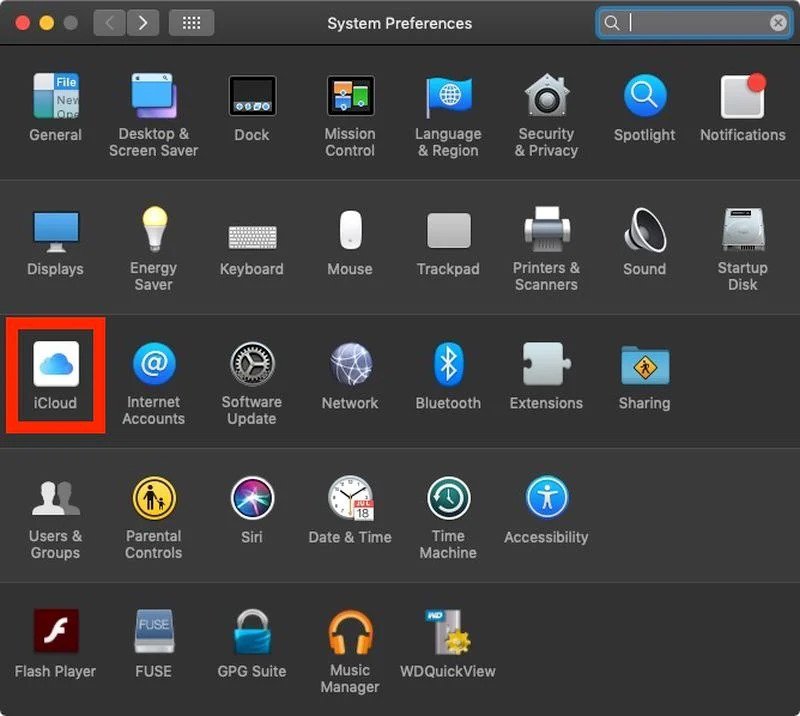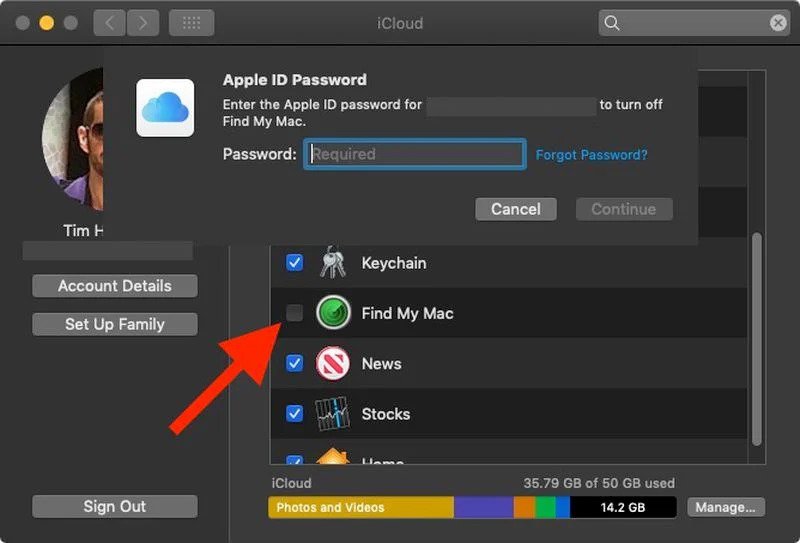How to Turn Off Find My Mac
This article explains how to turn off Find My on a Mac, making it so you can't track your Mac. Click to read the full guide.
Author:Daniel BarrettJul 12, 202249005 Shares980109 Views

Find My Mac is a macOS feature that enables you to locate your machine if it’s lost or missing. When you sign in to iCloud or the Find My iPhoneapp, you can see your missing MacBook on a map and play a sound to locate it if it’s close by.
Why Should I Turn Off Find My MacBook?
Wondering why you would want to turn this feature off? Here are some reasons:
- If you’re worried about being tracked by Find My on your Mac.
- If you’re selling your Mac or passing it on, the new owner won’t be able to disable it unless they have your Apple ID.
- And if you’re taking your Mac into Apple for repairs.
So, how do you disable Find My on your MacBook? This article explains how to turn off Find My on a Mac.
How to Turn Off Find My Mac
Launch System Preferences from your Mac’s Dock, from the Applications folder, or from the Apple menu bar
- Click System Preferences.
- Click iCloud in the preferences panel.
- Scroll down in the Apps on this Mac using the iCloud pane until you locate Find My.
- Locate Find My, and click Options on the same line.
- Where it says Find My Mac: On, click Turn Off.
- Enter your Apple ID password and click Continue.
- This is your Apple ID password, not your local Mac password.
- Now enter your local Mac user password and click OK.
- Click Done.
- Find My is now disabled on your Mac.
To turn this feature back on, navigate to System Preferences > Apple ID, click the checkbox next to Find My Mac, click Options, and make sure it says Find My Mac: On.
Alternatively, you can disable Find My Mac by completely signing your computer out of iCloud. To do so, click Sign Out in the iCloud preference pane. If you sign out, any mail, contacts, calendars, photos, notes, reminders, or other stored documents in iCloud will be removed from your Mac, but they will remain in the cloud.
Also read:

Daniel Barrett
Author
Latest Articles
Popular Articles