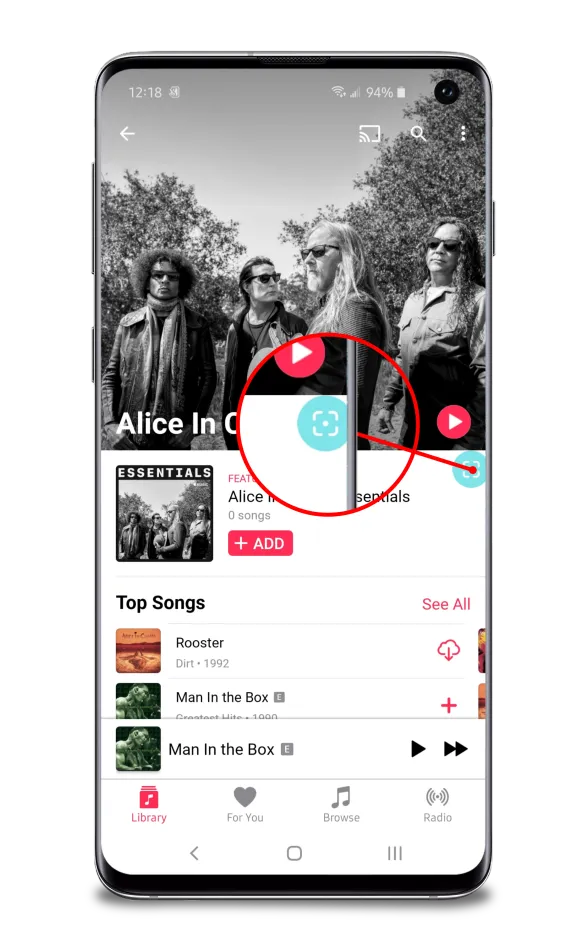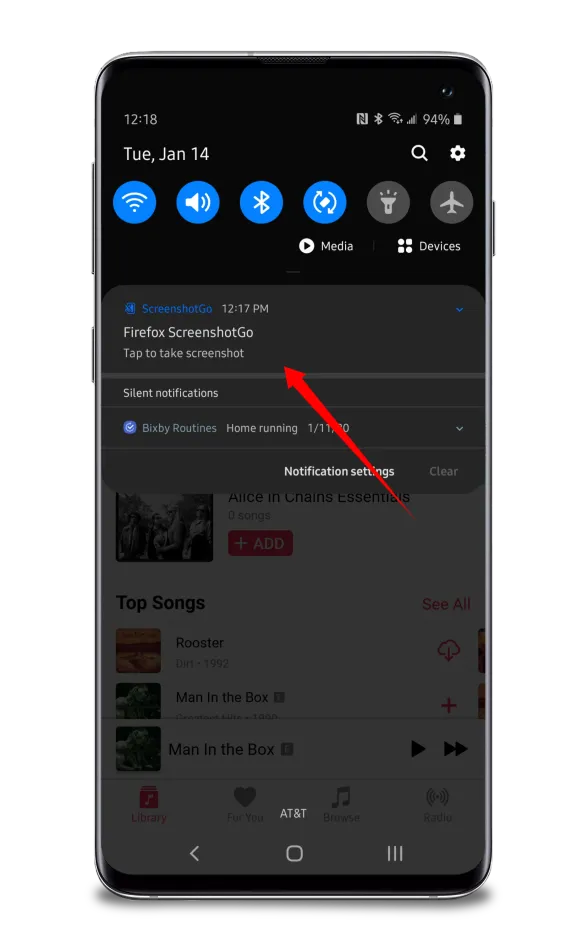How to Take a Screenshot on LG Smartphones
This walkthrough explains how to take a screenshot on an LG smartphone. Screenshot is one of the exciting features of mobile devices.
Author:Daniel BarrettAug 03, 20225109 Shares145979 Views

A screenshot is one of the many exciting features of modern-day mobile devices. You could be browsing through the web and see a piece of useful information. You could see an item you like or a design of a piece of clothing. Whatever it could be, a screenshot is a very valuable feature that everyone should have access to. This walkthrough explains how to take a screenshot on an LG smartphone.
The LG franchise has had its fair share in the production of top-notch mobile devices. Here, we would show you how to use the screenshot on an LG phone.
Using Buttons to Take Screenshots
If you find an image you wish to screenshot, all you need do is to:
- Put one of your fingers on the device’s power button and another finger on the lower volume button.
Don’t miss: How To Fix Android Screenshot Not Working
- Press both buttons (the power button and the lower volume button) at the same time.
A brief flash of light indicates a successful screenshot.
Viewing Saved Screenshots
Once you’ve taken a screenshot, you need to know how to view it, or else there isn’t really a point to screenshotting in the first place.
- Go to your Camera app.
- Launch the Photo Gallery.
- If your screenshot doesn’t appear in your main photo gallery, it may have been saved to a folder or album named “Screenshots” or something similar. The specifics differ from device to device.
Once you’ve located a screenshot in your photo gallery, you can return to it several times as you like (unless you delete the screenshot). You can also share the screenshot via any messaging app that endorses picture sharing.
Screenshot On LG Smartphones Using an App
Here, we are going to show you how to use the ScreenshotGo app. The app also enables quick screenshot editing and classification sorting, which is also pretty great, but the fundamental functionality is what we’re after.
Follow these steps:
- Go to Play Store and download the ScreenshotGo app
- Enable whatever content you want to screenshot on your screen
- Click on the floating screen button
- You can also pull down the notification bar and tap the shortcut
- This screenshots instantly with the option of editing.
Editor’s picks:

Daniel Barrett
Author
Latest Articles
Popular Articles