How to Stop iPhone Calls from Going Straight to Voicemail
iPhone calls going straight to voicemail? This article explains some simple issues that may be causing calls to be diverted to voicemail...
Author:Daniel BarrettAug 25, 2022118148 Shares1618470 Views
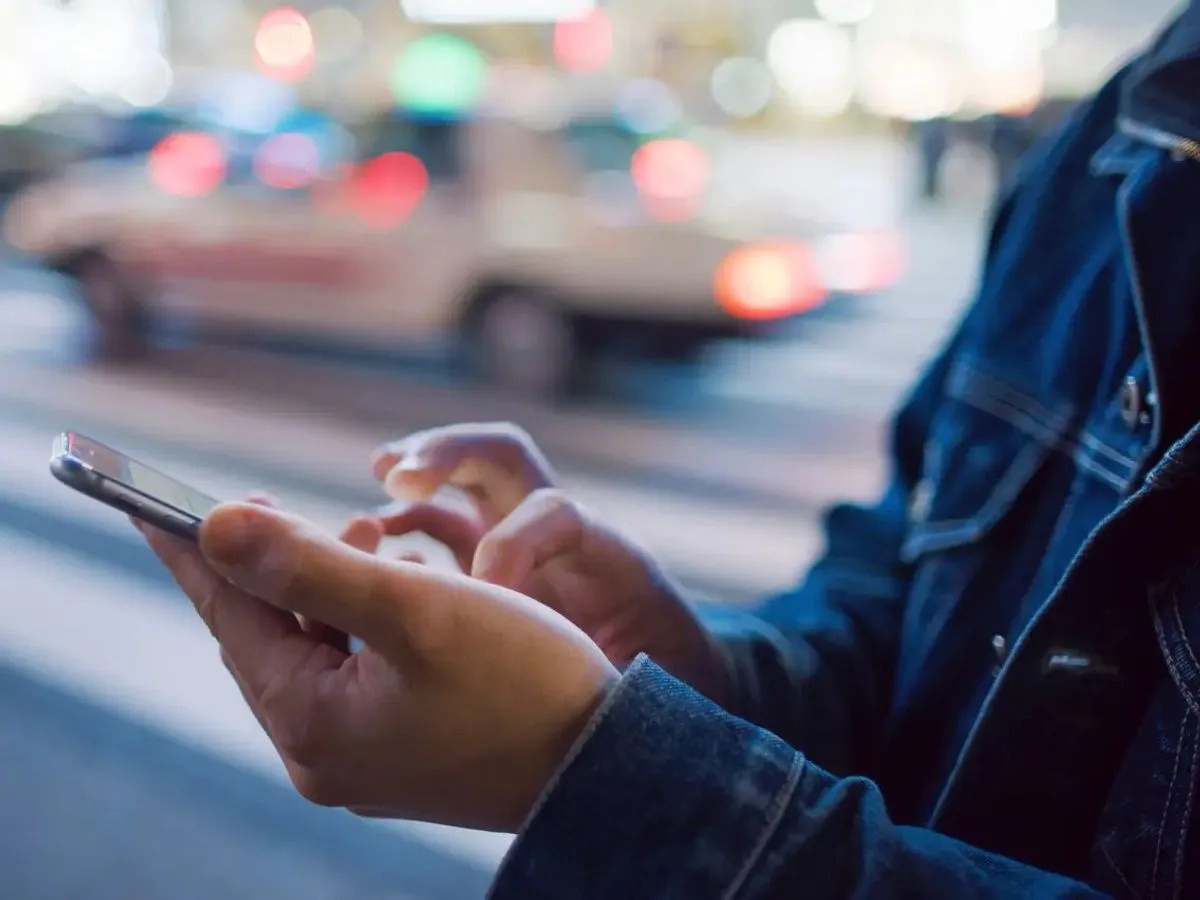
Your friends are trying to call you, but they can’t get through. Their iPhones ring when you call them, so why doesn’t yours? In this article, we’ll explain why your iPhonegoes straight to voicemail when someone calls and how to fix the problem for good.
This article explains some simple issues that may be causing calls to be diverted to voicemail and explain how to fix them.
Check for iOS Updates
Before you start changing settings or hassling your network provider, it’s worth checking that your iPhone software is up to date. Occasionally an update will fix your issue. This is a double-edged sword, however, because it’s also possible that a recent update to iOS has actually caused the problem (if so, it should be patched soon).
If you’ve noticed the voicemail problem since updating iOS, there’s a good chance that the two things are related. Check for any new updates since then, which are likely to include a patch if the issue is a known problem.
No Service / Airplane Mode
When your iPhone is too far away to connect to cell towers, or when it’s cut off from the outside world with Airplane Mode, all calls go straight to voicemail because your iPhone isn’t connected to the cellular network.
Do Not Disturb
When your iPhone is locked (the screen is off), Do Not Disturb silences all incoming calls, text message notifications, and alerts on your iPhone. Unlike silent mode, Do Not Disturb sends incoming calls straight to voicemail.
To check if Do Not Disturb is turned on, Look in the upper right-hand corner of your iPhone, just to the left of the battery icon. If you see a crescent moon, Do Not Disturb is turned on.
You can turn off Do Not Disturb by opening Control Center. To open Control Center, use your finger to swipe up from the bottom of your iPhone’s display. Look for the crescent moon icon, and tap it with your finger to turn off Do Not Disturb.
You can also turn off Do Not Disturb in the Settings app by going to Settings > Do Not Disturb. Tap the switch to the right of Do Not Disturb to turn it off.
Check Your Settings for Silence Unknown Callers
Sometimes an intended change that comes with a new version of iOS could be the root of your problem. In iOS 13 a new feature called Silence Unknown Callers could mean that all calls from people not in your Contacts will be going straight to voicemail.
Check this by opening Settings > Phone and scrolling down to Silence Unknown Callers. If this is switched on and the calls that are going to voicemail are likely to be from someone not in your contacts. Add them to your contacts and that should solve the issue.
Silent Mode
Another possibility is that you have turned your phone to silent mode and are missing calls because you can’t hear them. Check the slider on the side of your iPhone and make sure that it’s not muted.
Alternatively, go to Settings > Sounds & Haptics and check a few things: such as whether the volume is at a reasonable level, and whether you’ve chosen an audible ringtone.If you prefer to have the sound off you can check that your iPhone is set to vibrate when you get a call or text in the same section of Settings.
Check for Carrier Settings Update
If your calls go straight to voicemail, you may need to update the carrier settings on your iPhone. Carrier settings are what allow your iPhone to connect to your carrier’s wireless network. If your iPhone’s carrier settings are out of date, it may have trouble connecting to your carrier’s network, which could cause incoming phone calls to go straight to your voicemail.
To check for a Carrier Settings Update, open the Settings app and tap General -> About. If a carrier settings update is available, an alert will appear on your iPhone’s display that says “Carrier Settings Update“. If this alert appears on your iPhone, tap Update.
Turn Off Silence Unknown Callers
Silence Unknown Callers will send phone calls from from unknown numbers directly to voicemail. The call will show up in the Recents tab in Phone even though it goes straight to voicemail.
Open Settings and tap Phone. Turn off the switch next to Silence Unknown Callers to turn this setting off.
How do I Stop my iPhone from Going to Voicemail after Just Three Rings?
This is a slightly different problem. Your voicemail isn’t controlled by the iPhone itself, but by your network provider, and you have to adjust these settings by dialling your network and using a phone option.
First of all, check there isn’t something weird going on with your network settings. Go to Settings > General > Reset Network Settings, then enter your passcode. This will ensure that you have the right settings for your network.
Whether you can change the length of time that the phone rings before going to voicemail depends on the network provider. Some, like Vodafone, enable you to change this using their automated system. Others require you to call up, or the amount is fixed.
Editor’s picks:

Daniel Barrett
Author
Latest Articles
Popular Articles