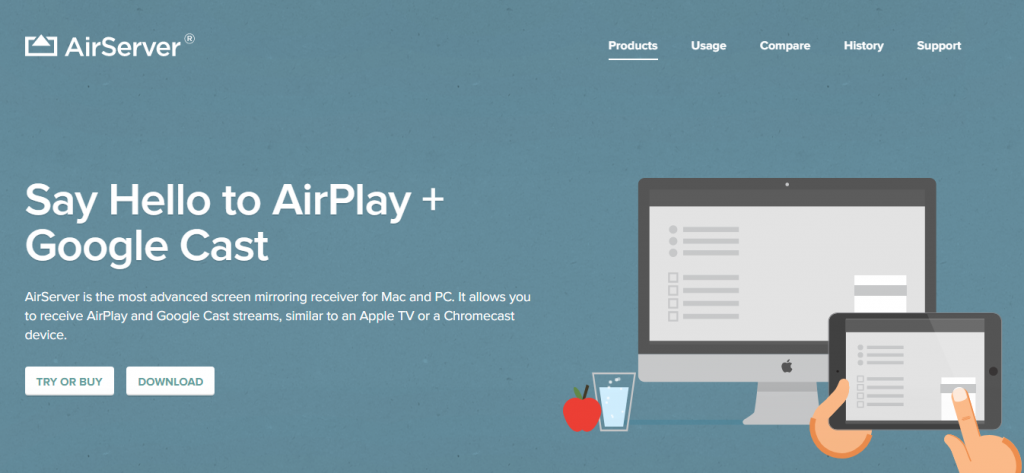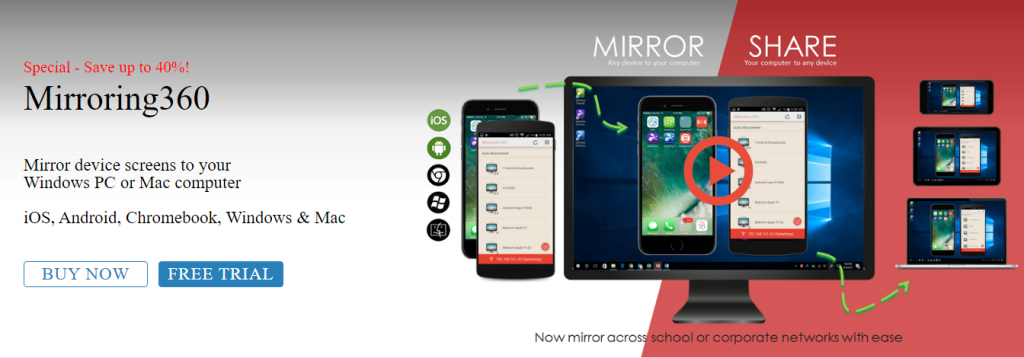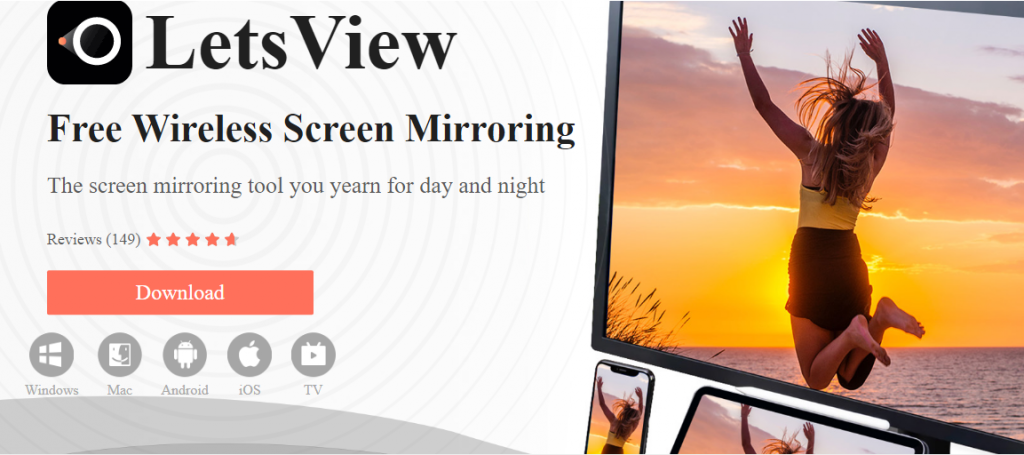How to Screen Mirror iPhone to Chromebook
This article explains some methods to screen mirror your iPhone to Chromebook. Click on the link to read the full guide.
Author:Daniel BarrettAug 10, 202285 Shares84564 Views

Chromebooks are becoming the daily drive for more and more users. While Google powers it, you can still use its screen-sharing feature with your iPhone, and that is why we’ve written this guide. This article explains some methods to screen mirror your iPhone to Chromebook.
How to Screen Mirror iPhone to Chromebook
Method 1: Using AirServer
This mirroring application works with all kinds of devices. You can use it on your phone, computer, and even TV. A lot of people use this app while holding classes or meetings.
To get this app, follow these steps:
- Open the official website AirServer and download the app.
- Once AirServer is installed on your Chromebook, download and install AirServer on your iPhone.
- Connect your iPhone and your Chromebook under the same Wi-Fi network.
- Open the app on the Chromebook and click on Show QR Code.
- Scan it using the iPhone to start mirroring.
Method 2: Using Mirroring360
Mirroring360 is the first screen-sharing app that’s compatible with Chromebook. It supports audio while Casting to Chromebooks.
Mirroring360 is considered one of the most reliable screen-sharing apps because you can use it for just about anything, including presentations, education and web meetings.
- Download and install Mirroring360 on your Chromebook.
- Connect your iPhone and your Chromebook under the same Wi-Fi network.
- Launch Mirroring360 on your Chromebook.
- Using your iPhone, open the Control Center app and select Screen Mirroring.
- Choose your Chromebook device from the list displayed, and the screen mirroring should commence.
Method 3: Using LetsView
LetsView is another good option if you want to mirror iPhone to Chromebook. This mirroring app works effortlessly with Windows.
It’s worth mentioning that LetsView also allows screen recording and features annotating tools.
Here’s how to set it up:
- Download and install LetsView on your Chromebook.
- Make sure your iPhone and your Chromebook are connected to the same Wi-Fi network.
- Launch the LetsView application on your Chromebook.
- On your iPhone, tap on Screen Mirroring or AirPlay Mirroring.
- Select LetsView from the list to start mirroring your iPhone to your Chromebook.
Editor’s picks:

Daniel Barrett
Author
Latest Articles
Popular Articles