How to Schedule Text Messages on Android Phones
This article guides you through how to set up your scheduled text messages on Android phones. Click to read more
Author:Daniel BarrettJun 13, 20225302 Shares311895 Views
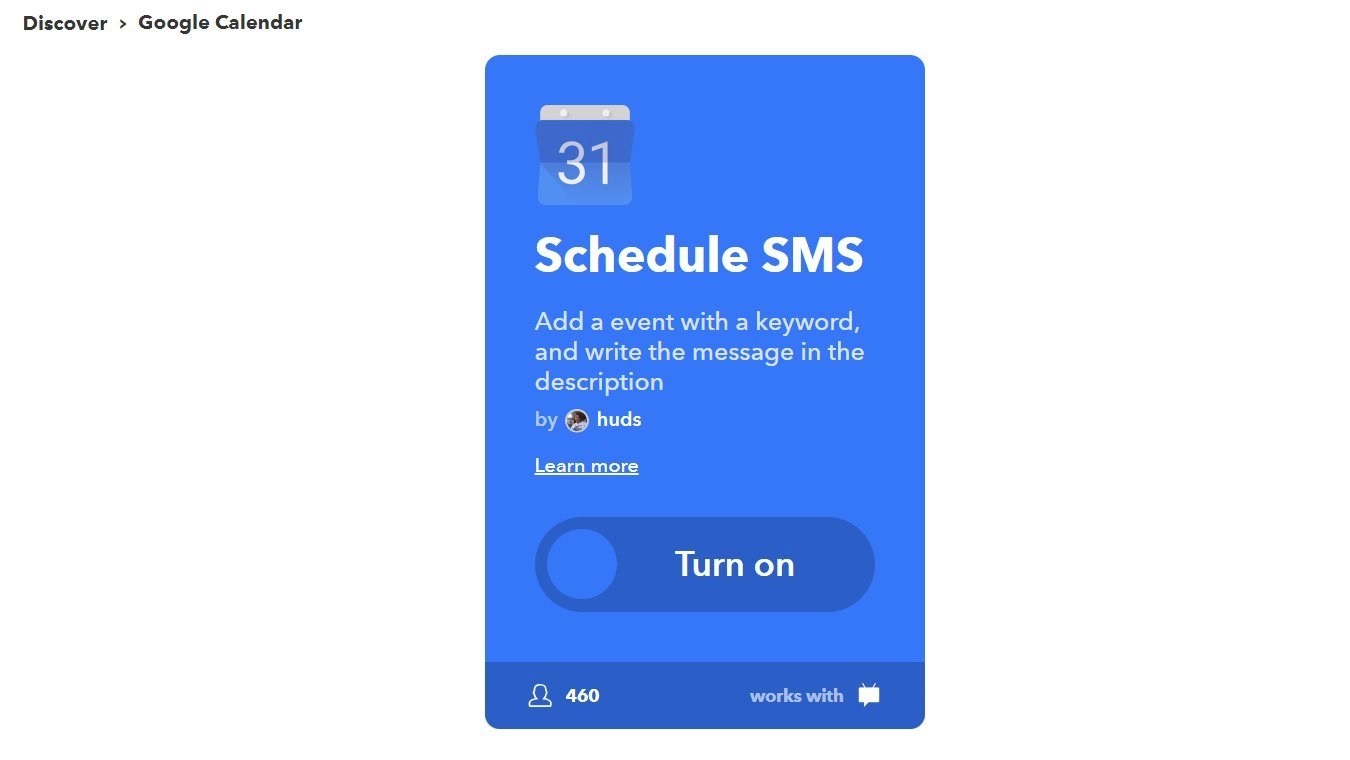
Having the ability to schedule text messages ahead of time is a handy feature. This article guidesyou through how to set up your scheduled text messages on Androidphones.
Whether you have friends or family members who work and live different schedules than you, who you find special and wish to check on more often, Scheduling a text message feature to check on your loved ones on time couldn’t be any better.
Although Scheduling texts in Android used to be a rare feature, there are now multiple apps that let you draft messages to be sent later, even on the stock Android SMS apps.
Note: If you are an Android user, it’s easy to do. You just need a phone running Android 7 or newer. You can not use any Android Operating systemlower than that to schedule text messages on an Android phone.
Here’s what to do.
How to Schedule Text on Your Android Phone
- Download the latest version of Google Messages.
- Open Google Messages on your Android phone and select who you want to send a message to.
- Create your text.
- Tap and hold the send button (instead of just tapping it).
- A schedule text menu pops up. Please select when you’d like to send it (set time)
- Tap send.
Once the message is sent, a confirmation message will pop up and notify you that the scheduled message won’t be delivered to the recipient until your chosen date and time.
Tap the clock icon next to the message to update it with new text, send it immediately, or cancel it.
Editor’s picks:

Daniel Barrett
Author
Latest Articles
Popular Articles