How to Print Google Slides With Notes
This article will explain how to print Google Slides with and without speaker notes. Click on the link to read the full guide.
Author:Daniel BarrettMay 11, 20221713 Shares342635 Views
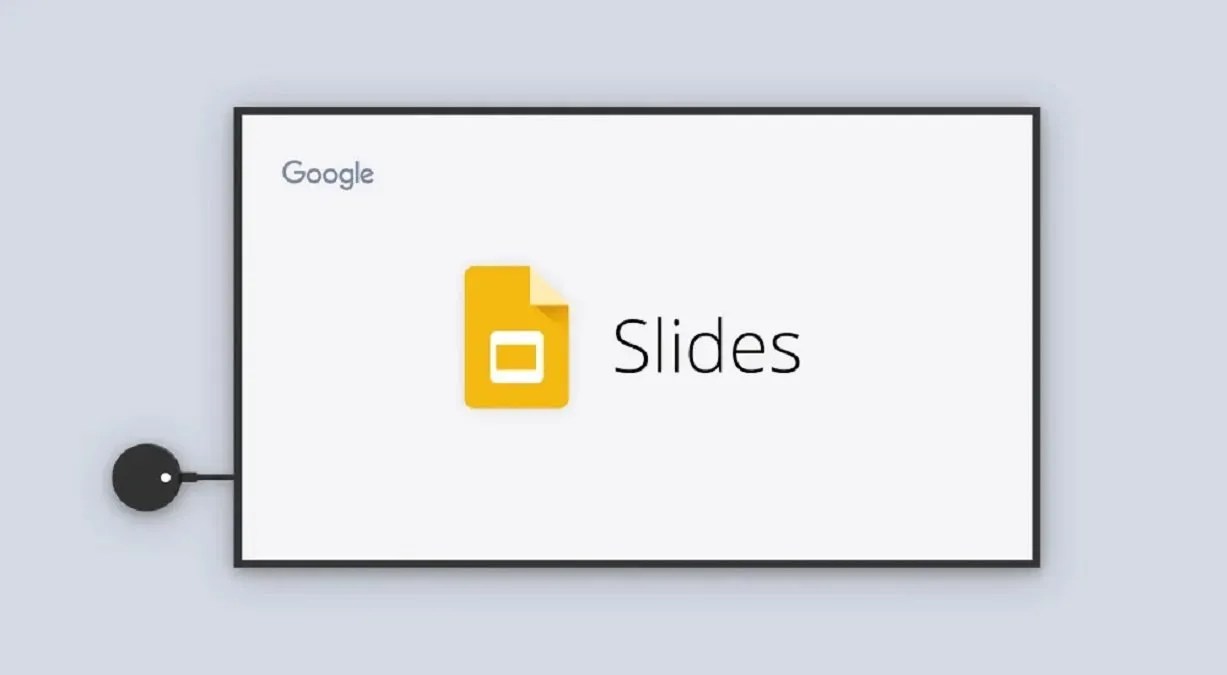
How to Print Google Slides With Notes– Printing out a slide-based presentation can be exceptionally useful for a wide range of public speaking, studying, and more.
If you want a hard copy of a Google Slides presentation for you and other participants. This article will explain how to print Google Slides with and without speaker notes.
How to Print Google Slides With Notes
- First, go to slides.google.com and open a presentation.
- Now, click on the File tab at the top and select Print Settings and Preview.
- After a few seconds, a preview of your slides will pop up.
- Click the down arrow next to 1 slide with notes to access the drop-down menu. Select 1 slide with notes. This will print exactly one slide per page, plus the notes that go with that slide.
You also have a few other options, such as including or excluding skipped slides and backgrounds.
How to Add Notes to Google Slides
Adding notes to Google Slides is an excellent way to sum up each of your slides to keep them from being too text-heavy and keep participants engaged. It’s easy to add and delete notes in Google Slides.
- Go to slides.google.com and open a presentation.
- At the bottom of any slide, select Click to add speaker notes.
- Type your notes and then click elsewhere in the presentation to save them.
- Highlight them and press the Delete key or right-click and select Delete on a Windows computer to delete the notes.
Also read:

Daniel Barrett
Author
Latest Articles
Popular Articles