How to Make a Robotic Voice in Audacity
In this article, we will show you how to make a robotic voice in Audacity. A robot's voice sounds tinny, droning, with more than a hint of...
Author:Daniel BarrettAug 16, 202250551 Shares919116 Views
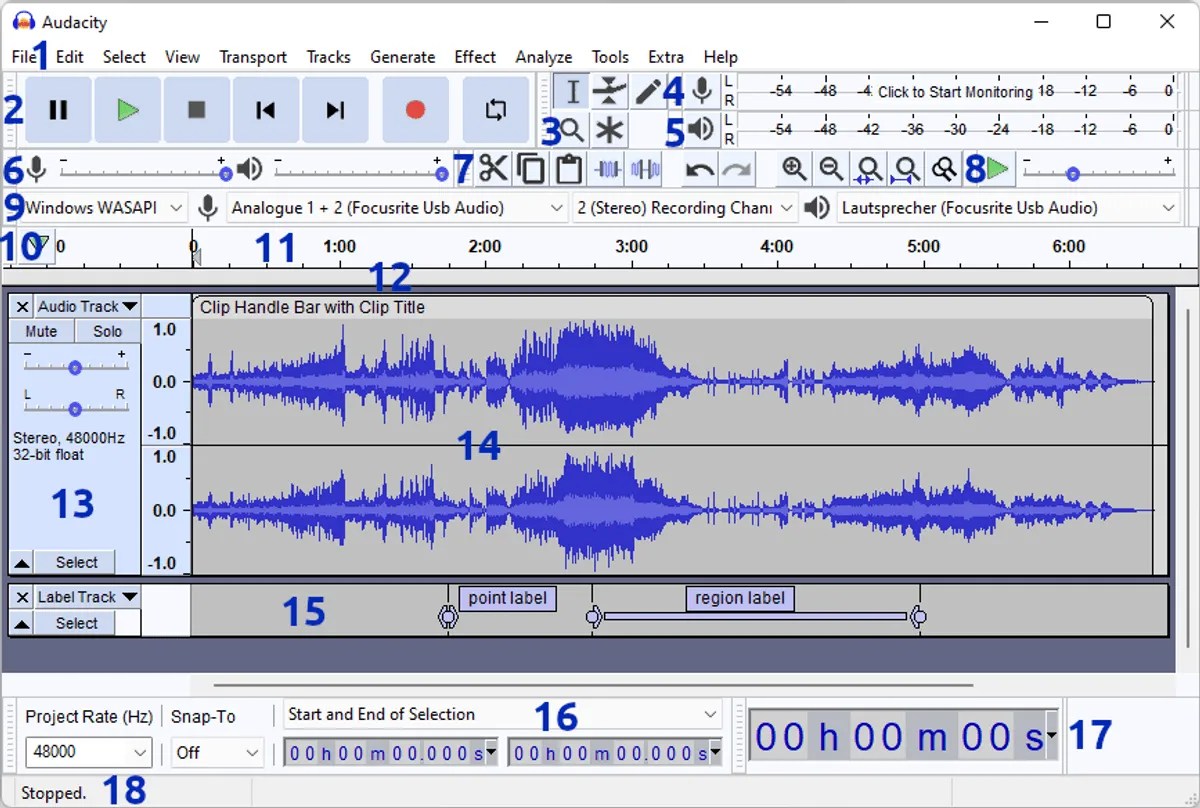
A robot’s voice sounds tinny, droning, with more than a hint of mechanical buzz in the background. However, no human being has yet to build a robot that can carry on a conversation with a human. In this article, we will show you how to make a robotic voice in Audacity.
How to Make a Robotic Voice in Audacity
Using the open-source sound editor Audacity, it is easy to make a recorded sample sound like a robot. However, follow the below steps to make yours:
- Start the Audacity application by pressing the Window logo key and typing Audacity. Then, press Enter key on your keyboard.
- Record your own voice by pressing SHIFT + Rsimultaneously OR by clicking the Record button. Then, click on the Stop button after you’re done recording.
- Select the section of the recording you want to alter by clicking and dragging along the track window. Then, select “Delay” from the effects window.
- Set the “Decay” slider to around 10. This setting determines how quickly the echoes in the voice will drop in volume. A lower setting will result in a shorter, more buzzing echo, while a higher setting will be more vague and foggy.
- Set the delay to near the lowest setting, preferably 0.01. More echoes will provide a harsher buzz to your robot voice. So, change the number of echoes to a value between 20 and 50.
- Click “Okay” and listen to your sample.
Editor’s picks:

Daniel Barrett
Author
Latest Articles
Popular Articles