How To Hide Apps On Your Android Devices
This guide explains how to hide apps on your Android devices. The idea of having to hide one's apps seems sketchy but in truth.
Author:Daniel BarrettJul 29, 2022839 Shares83857 Views
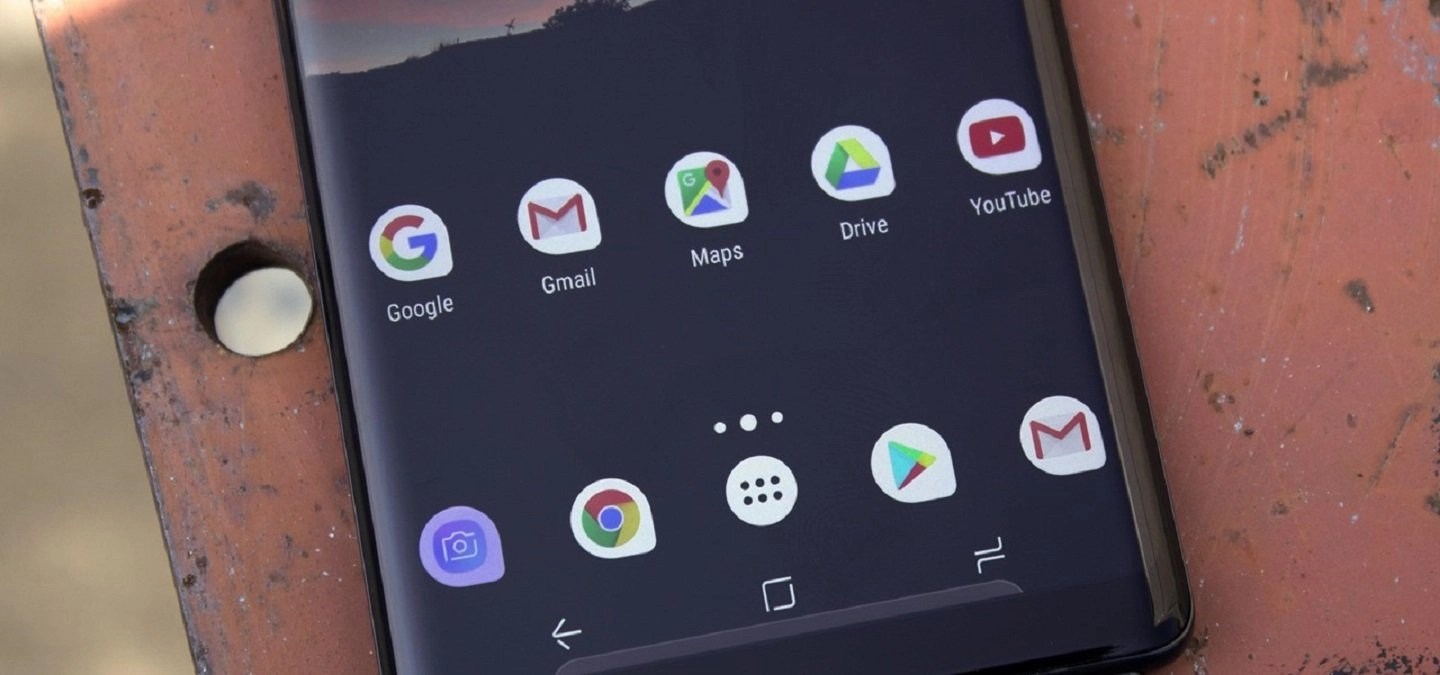
The idea of having to hide one’s apps seems sketchy but in truth, it provides security to personal information. It’s not easy hiding apps on the AndroidOS but there are other ways you could actually hide apps. This guide explains how to hide apps on your Android devices.
How to Hide Apps on Android Devices
First things first, hiding an app on an Android device is not easy as there are no built-in features to help with this. There are other possible options though. One specific way doesn’t guarantee a way for all the kinds of Android OS like Xiaomi and Huawei.
Don’t miss: How To Use “Do Not Disturb” Mode On Android
How to Disable an Unwanted App
Rather than hiding apps, disabling them can remove them from your App Drawer and stop them from using system resources. It’s easy to disable an app:
- On your device, go to Settings > Apps.
- Tap the app you would like to disable.
- On the App Info page, tap Disable.
- A confirmation message appears. If you’re sure you want to disable the app, tap Disable.
- The app is disabled, and will no longer appear in your App Drawer.
Disabling an app means you don’t want to see the specific app on your App screen. To disable the unwanted app follow these steps:
- Tap the three-dot menu in the upper right corner.
- Then choose Show system apps.
- Now choose any app you want to disable and click disable
How to Hide Apps on Phones Running MIUI (Xiaomi Redmi Phones)
- Open the Security app.
- Tap the icon for App Lock.
- Select the apps you want to hide.
How to Hide Apps on a Samsung or LG Phone
- Long-tap on any empty space on your home screen.
- In the bottom right corner, tap the button for home screen settings.
- Scroll down on that menu and tap “Hide apps.”
- In the menu that pops up, select any apps you want to hide, then tap “Apply.”
How to Hide Apps on a OnePlus Phone
- Open the app drawer.
- Swipe from left to right on the screen to open the Hidden Space.
- Tap the + icon in the top right corner.
- Select the apps you want to hide. Return to this space when you want to use them.
How to Hide Apps on a Huawei Phone
- Open the Settings app.
- Go to Privacy & Security.
- Tap PrivateSpace.
- Follow the on-screen instructions to set up PrivateSpace.
- Download any apps you’d like to keep private.
On An Android Phone With A Third-party App
If none of the aforementioned methods fail to work then you could resort to this method.
A common, easy-to-use app that we would recommend is the Nova Launcher app. It goes without saying that the paid version is more efficient and convenient. But you could still use the free version also.
- Download Nova Launcher Prime from the Google Play Store.
- Set it as your default app launcher.
- Open the Nova Settings App.
- Tap “App & widget drawers.”
- Tap “Hide Apps” under Drawer groups.
- Check the box next to the apps you want to hide.
If you’d prefer, you can use Nova Launcher’s free version to disguise apps you don’t want seen by changing their name and icon. To do so:
- Open the app drawer.
- Long-tap on the app you want to disguise.
- Tap “Edit.”
- Change the name to whatever you want, then tap the icon to change it.
Hiding Apps in Secure Folders: Samsung Galaxy Device
Hiding apps in Samsung’s Secure Folders is another method to use on Samsung devices.
Setting up a secure folder on a Galaxy device is simple. Just go to Settings > Biometrics and security > Secure Folder and then follow the prompts to set the folder up and give it a security code. Once it’s all set, you’ll find the Secure Folder in your App Drawer.
Bottom Line
These are the methods you could use to ensure that the information on your apps is kept private. There are other third-party apps you could use that are different from the Nova Launcher app. Other options would pop up once you search for the Nova Launcher app.
Editor’s picks:
Jump to
How to Hide Apps on Android Devices
How to Disable an Unwanted App
How to Hide Apps on Phones Running MIUI (Xiaomi Redmi Phones)
How to Hide Apps on a Samsung or LG Phone
How to Hide Apps on a OnePlus Phone
How to Hide Apps on a Huawei Phone
On An Android Phone With A Third-party App
Hiding Apps in Secure Folders: Samsung Galaxy Device
Bottom Line

Daniel Barrett
Author
Latest Articles
Popular Articles