How To Easily Fix YouTube Playback Error
In this article, we will be explaining how to easily fix YouTube playback error. Click the link to read full guide... in few steps
Author:Daniel BarrettJul 01, 202248993 Shares1139383 Views
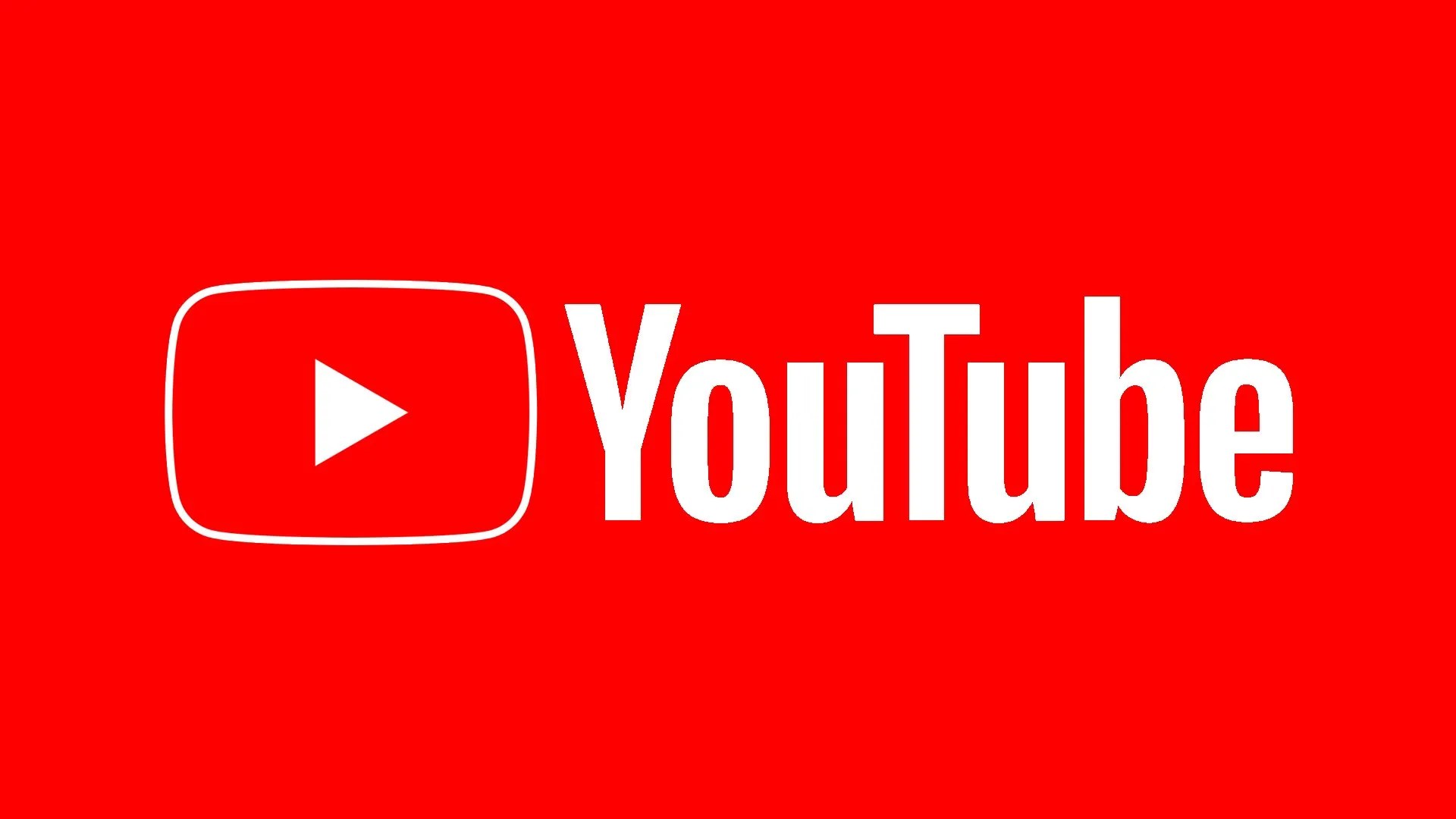
YouTube is the most used video platform for streaming videos today. YouTube was invented in February 2005. YouTube constantly rolls out updates to keep the app running smoothly and perfectly working for a better user experience, but there are still some error reports while using this app. This article explains how to fix YouTube playback errors.
How To Fix YouTube Playback Error On Mobile Device
We’ve compiled different solutions to this error report. Make sure you attempt all methods till you find the one that works for you :
Sign Out Your Google Account On YouTube
If you have signed in to Youtube with your google account, sign off then try using Youtube again. It works if the problem was caused by a problematic google account.
Close and Reopen Browser Tabs
As simple as it may sound, some users mentioned that just by exiting out of the YouTube tab and reopening solved the problem. Close the current YouTube tab with Ctrl/Command + W key shortcut and reopen it with Ctrl + Shift + T keys on Windows or Command + Shift + T on Mac.
Reset Your Router
Sometimes YouTube playback error appears when your router happens to be faulty or couldn’t connect you to the internet. Reset your router and try YouTube again.
Don’t miss: How To Enable Dark Mode On YouTube
Update YouTube App
YouTube playback error might be caused by a buggy YouTube build published by Google. If your mobile phone is set to auto-update apps in the background, it has already downloaded the update. The good newsis, Google is fairly quick to resolve the issue. You need to open the App Store or Google Play Store and update YouTube to the latest version.
Uninstall And Reinstall YouTube App
YouTube mobile applications can include bugs or glitches after updates, and this can cause a Playback error report. You must Uninstall and reinstall the YouTube application from your App Store or Play Store.
Cear Cookies and Cache
No matter the device you’re using, deleting the temporary and other unwanted files is essential for any streaming service to work properly. Clear the cache files, cookies, history, and temporary Internet files in your browser.
Update The Router Firmware
Many iPhoneusers reported that updating the router firmware worked for them. So this method is worth a try. Regarding updating the router firmware, you need to check the modem model, and then you can find the detailed instructions on the router vendor’s website.
Change The DNS Address
- Click on Settings.
- Tap on Wi-Fi. (Ensure your iPhone has access to your Wi-Fi network.)
- Tap on the info icon as shown below screenshot.
- Change the DNS to 8.8.8.8.
How To Fix A YouTube Playback Error On Mac And Windows?
We’ve compiled different methods to solve your Playback error report problem on your Mac:
Method 1: Close And Open Your Browser
The first thing to try whenever you encounter this issue on your Mac. Try to close the browser you’re using for YouTube and reopen it again. To do so in a blink of an eye:
- Hold Command + W keys to close the tab
- Then re-open with Command + Shift + T. Alternatively, you can refresh the tab.
Method 2: Adjust YouTube Video Quality
If your internet connection is slow and the video resolution is manually set to high, this might result in a playback error due to continuous loading. Instead, try lowering the video quality one step at a time.
Method 3: Use Google Chrome
YouTube is a subsidiary mobile app to Google search engine and Chrome browser. Try to make use of the Chrome browser for your YouTube videos.
Method Four: Restart Your Mac
Give your Mac a fresh new boot and re-open the YouTube video.
Editor’s picks:
Jump to
How To Fix YouTube Playback Error On Mobile Device
Sign Out Your Google Account On YouTube
Close and Reopen Browser Tabs
Reset Your Router
Update YouTube App
Uninstall And Reinstall YouTube App
Cear Cookies and Cache
Update The Router Firmware
Change The DNS Address
How To Fix A YouTube Playback Error On Mac And Windows?
Method 1: Close And Open Your Browser
Method 2: Adjust YouTube Video Quality
Method 3: Use Google Chrome
Method Four: Restart Your Mac

Daniel Barrett
Author
Latest Articles
Popular Articles