How to Fix It When Apple TV+ Not Working On Roku
In this article, we will be talking about how to fix it when Apple TV+ Is not working on Roku. Click the link to read full guide.
Author:Daniel BarrettMay 07, 202230372 Shares1047299 Views
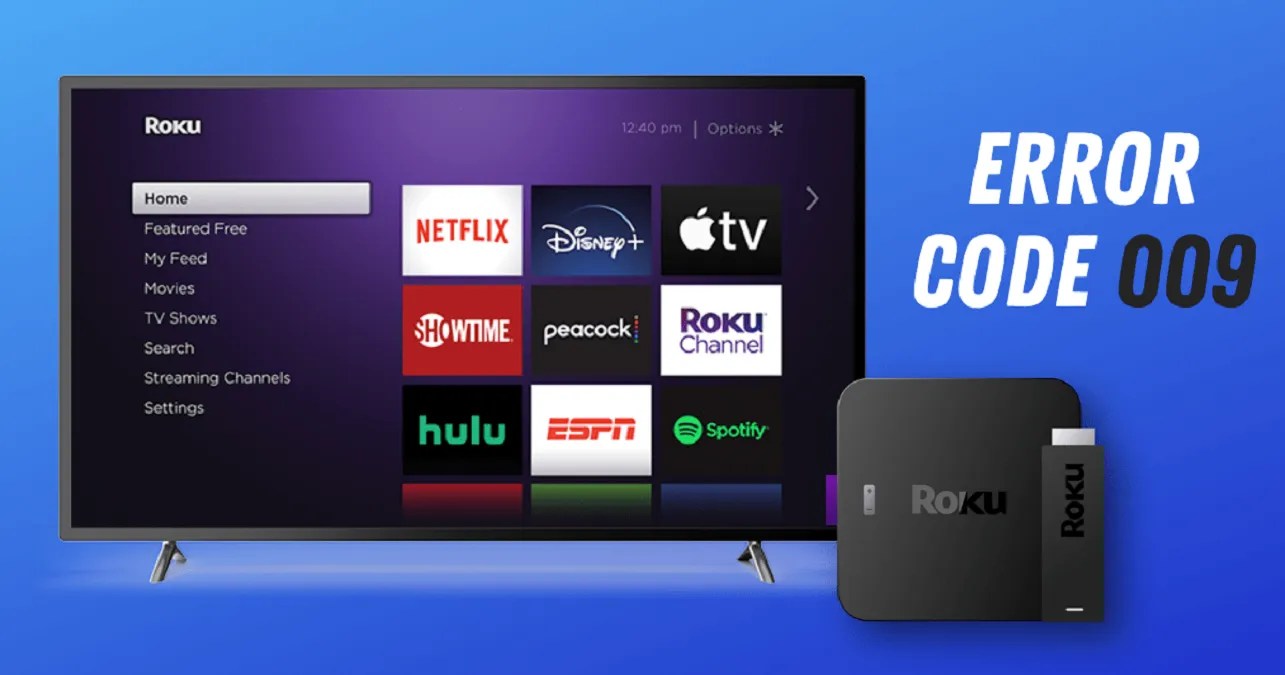
Whenever there’s a new release on a new platform, there are bound to be bugs and glitches. However, many video streaming users have found out that the Apple TV app for Roku is not working as advertised or expected. In this article, we will discuss how to fix it when Apple TV+ Is not working on Roku.
Furthermore, Apple TV+ was built with direct integration with iOS and macOS devices, and there’s something even better. Generally speaking, what you can do to get Apple TV+ working on Roku is what you can do to solve issues with other services on Roku also not working.
Why Is Apple TV+ Not Working on My Roku?
There are many possible reasons why you’re experiencing the issues with your Apple TV+ not working on Roku devices. Problems can be caused by your internet, Roku software, your remote, and many other things. Accordingly, there isn’t a good rule of thumb for quickly determining what’s causing a problem on Roku.
How to Fix It When Apple TV+ is Not Working On Roku
There are reasons why Apple TV+ might not be working on Roku. However, if you’re facing an Internet connection problem, a bad remote, or Roku itself is faulty. Here’s our list of solutions to this problem:
1. Restart your Roku Device
Restarting your device can help fix any problem related to glitches and bugs. However, you can attempt to knock out the cobwebs by restarting your Roku first. Follow the below steps to get it done:
- First, pick up your remote and push the Home button five times.
- Next, press the Up Arrow once and hit the Rewind button twice.
- Finally, push the Fast Forward button twice.
Note: This will automatically restart your Roku after a few moments, and then you can attempt to open the Apple TV app again.
2. Clear your Roku Device Caches
The clearing cache method also works to fix the problem. Once you’ve performed the above solution, your cache on the Roku device has already been cleared automatically.
3. Restart your Modem and Router.
As mentioned earlier, a weak Internet connection can trigger your Apple TV+ not to work on Roku. However, the best way to get that fix is by restarting your modem or router. Therefore, we strongly recommend restarting your Internet source, or you make use of another form of connection to confirm if this is the problem.
4. Uninstall and Reinstall the channel
If your problem is specific to Apple TV+ and you aren’t experiencing issues elsewhere, with your internet, etcetera, then deleting Apple TV+ and re-downloading it can sometimes fix single-app issues.
Editor’s picks:

Daniel Barrett
Author
Latest Articles
Popular Articles