How To Fix Instagram Notifications Not Working
In this article, we talk about why Instagram notification is not working on your device and how to fix the issue for good.
Author:Daniel BarrettMay 07, 2022188248 Shares2896121 Views
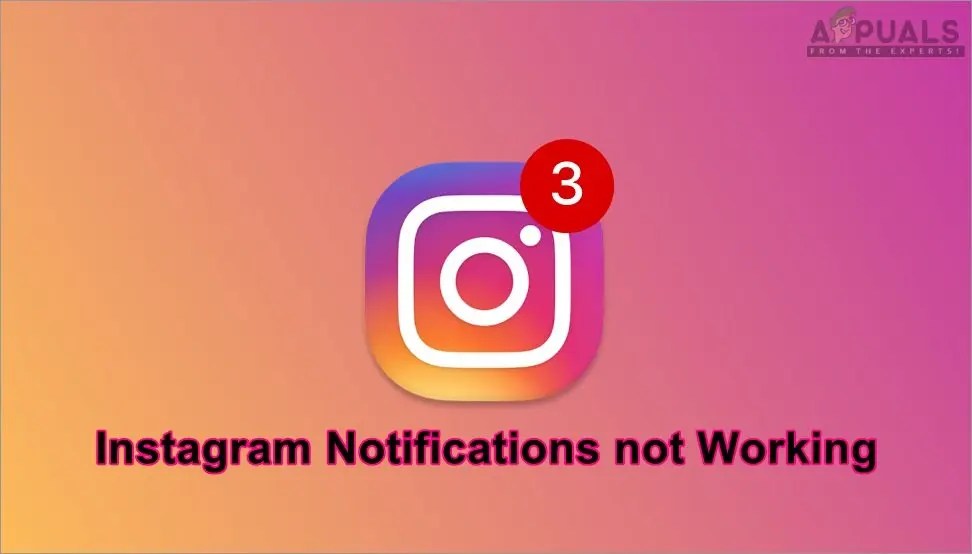
Notifications not working on your iPhoneor Androiddevice? This article talks about why Instagram notification is not working on your device and how to fix the issue for good.
Notifications are an easy way to stay up-to-date with everything going on with your Instagram account by being alerted when someone likes, comments, or your favorite celebrity starts a live video.
Several Instagram users report that they are not getting the notifications every time they get new likes, friend requests, DM, or any other activity. Instagram is one of the most used applications nowadays. Notifications are important for users when the application is not running.
You can turn on and control your Instagram notifications easily, but if it appears they aren’t working, you may need to check your notification settings on your phone.
There are several reasons why your Instagram notifications aren’t working. For example, you may have accidentally turned on “Do Not Disturb” mode for your iPhone or Android device.
However, you might want to check your notification settings on the Phone and Instagram app. Here’s how to do just using iPhone.
Check iPhone Notification Settings
There is a major chance that your phone can be blocking the notifications for your Instagram application. Each phone has an option not to allow/show notifications for the applications that users don’t want. You can check and enable the notifications for Instagram in your phone settings by following the below steps:
To allow notifications to use the device’s settings:
- Open the Settings app on your iPhone.
- Tap “Notifications.”
- Swipe through the app menu until you find Instagram. Tap to open.
- Next to “Allow Notifications, you will see a slider. When the slider is green and white, notifications are enabled. If the slider appears gray and white, tap on it to allow notifications.
Make sure that your notifications are turned on.
Also read:How to Stop Auto Refresh on Facebook
Check Instagram Notification Settings
Most of the time, if a user is not receiving the notifications of only a particular application, the problem will be in that application settings. Instagram has settings for Push Notifications, where a user can select to get notifications of what they want and disable notifications of what they don’t want. You can check the settings to confirm or change by following the below steps:
- Open the Instagram app.
- Tap on your profile icon, located in the bottom right corner of your screen.
- Tap on the three horizontal lines located in the upper right corner of your profile, then tap “Settings in the menu that appears.
- Tap “Notifications.”
- From here, you can adjust the notification settings for various Instagram functions. Tap on a given category to customize the notification settings for that category.
Clearing Cache Data of Instagram Application
Cache data is used to save the user information for applications to complete tasks faster. However, this data can also get corrupt or broken, due to which users can get various kinds of issues regarding their application. follow the steps below to fix this:
- Open Instagram App
- Tap on your profile icon
- Tap on the menu bar icon and Log out from your Instagram account.
- Go to your phone Settings and open Manage Apps/Apps.
- Please search for the Instagram application in the list and Open it.
Note:If your device has multiple tabs, select ‘All’ in manage apps to find the application.
- Opening Instagram to Manage apps
- Tap on the Storage option to reach the option about clearing data.
- Then tap on Clear data and choose the Clear all data and Clear cache.
- Reboot your phone, login back to your Instagram, and check the notification problem will be resolved.
Editor’s recommendations:

Daniel Barrett
Author
Latest Articles
Popular Articles