How to Fix it when Android Screenshot is not Working
The Android screenshot function can be so frustrating sometimes. In this tutorial, we will be explaining how to fix Android screenshot not working.
Author:Daniel BarrettJul 11, 202270525 Shares1330652 Views
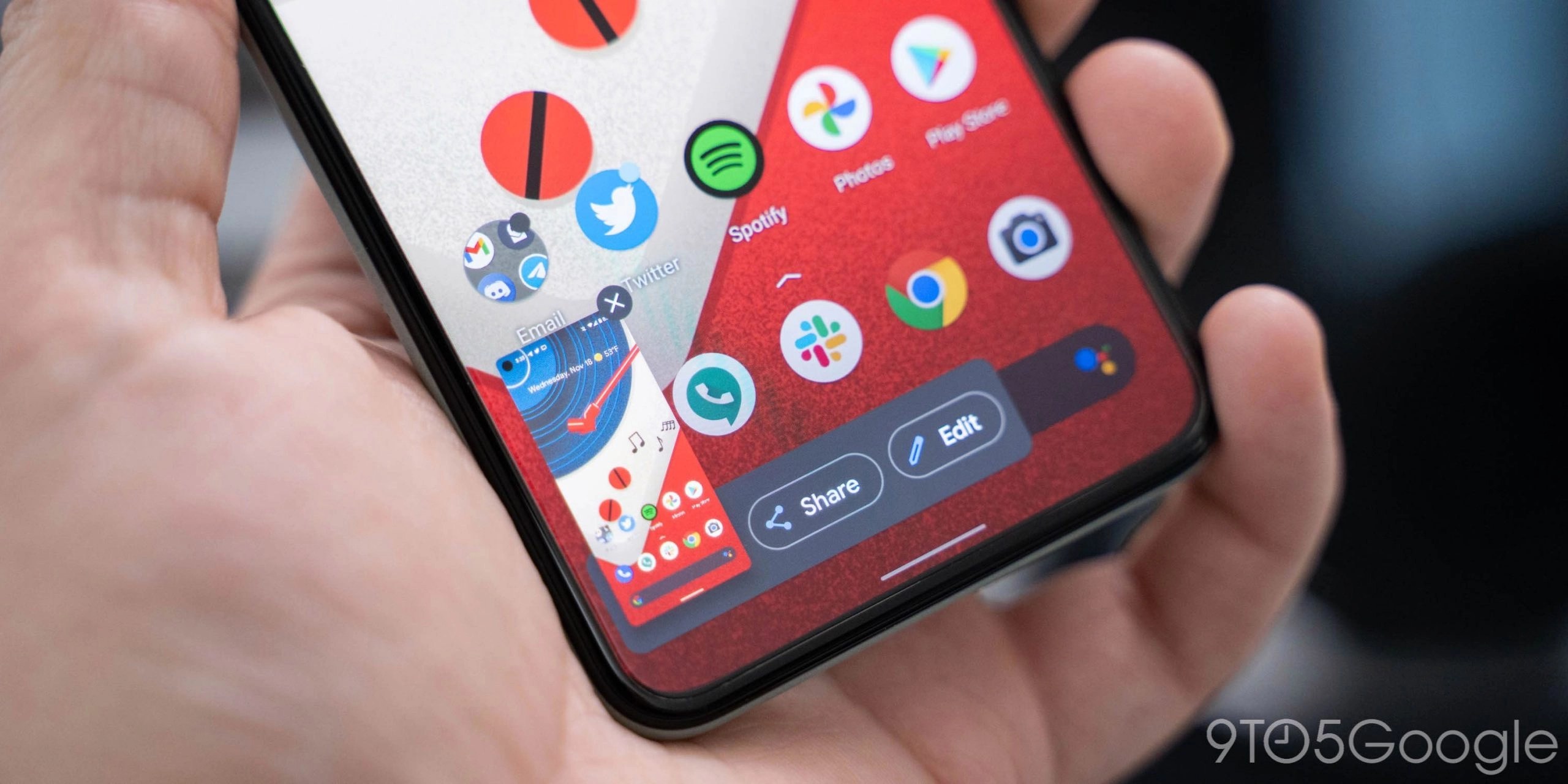
How to Fix it when AndroidScreenshot is not Working– Screenshots are one of the easiest ways to share your device’s screen with friends, family members, or co-workers. It would be easier for others to understand what you are talking about when you share a screenshot.
Sometimes, the Android screenshot function can be frustrating, especially when it stops working without reason when you’re doing important work on a phone app. This tutorial explains how to fix it when the Android screenshot is not working.
Reason For Screenshot Issues
If your phone was issued by work or school, it may have certain restrictions, such as not allowing screenshots. Even if you only use some work or school accounts, those specific functions may disallow screenshots.
Another cause is Chrome Incognito Mode, which doesn’t allow screenshots. The problem could also be due to a mechanical issue, such as a broken button, or low storage availability.
Clear All Open Apps to Fix Android Screenshot not Working
Begin the troubleshooting process by closing all open apps on your Android phone. To do so, open the Recent apps screen. If you see the Close all button, tap on it. Alternatively, swipe up on the apps to close them. That will close and clear all open apps. After doing so, try taking a screenshot.
Review Your Google Account to Check for App Policy
Some apps on your smartphone can disable taking screenshots of your device. This is usually because of the app’s policy, so it would be best to check with the developer of these applications to resolve this matter.
If you have an older version of the application installed on your device, it might also cause this problem. You can also turn off the app by running it into ‘safe mode’ if taking screenshots is already disabled on your device.
Delete Problematic Apps
If you recently installed an app that might be a problem, such as something work-related or designed to control or restrict your phone, uninstall it and see if you’re able to take screenshots.
Restart Your Phone to Fix Android Screenshot not Working
Restart your Android phone. Often, a service could be interrupting the screenshot functionality which can be resolved by restarting the phone.
Check Device’s Storage to Fix Screenshot Issue
If your phone’s storage is already insufficient, this can also be one of the possible reasons you cannot take screenshots on your Android phone.
To fix this problem, you need to extend more storage on your device to no longer affect its performance. You can also clear up some space occupied by uninstalled or unneeded applications installed on your device for an instant solution.
Go to the media storage app to deal with limited storage space as it can also affect screenshot functionality in Android smartphones.
Turn off Incognito Mode
Are you trying to take a screenshot in Chrome’s Incognito mode? If that’s the case, you won’t be able to take screenshots as Google has blocked the ability to capture screenshots in Incognito mode. So leave the Incognito mode and open the website in normal mode. Then try to take a screenshot.
Boot Phone into Safe Mode
Some users reported taking screenshots of their devices after booting them in normal mode instead of safe mode. If the problem is rooted in your smartphone’s hardware, this solution might also help you resolve it completely. After booting your device, try retaking screenshots and see if the issue no longer occurs.
Enable Media Storage to Fix Android Screenshot not Working
Android users on different forums suggest checking and enabling the Media storage app. If it’s disabled, you will face problems in taking screenshots. To fix it, follow these steps:
- Open Settings on your phone and go to Apps.
- Go to All apps section. Tap on the three-dot icon at the top and choose Show system apps. On Samsung Galaxy phones, tap on the Sort icon and enable the toggle for Show system apps.
- Look for Media storage. Tap on Enable, if available.
Take a Screenshot on Android using an Alternative Method
The primary methods are pressing a combination of keys on the device, using the swipe function, or using Google Assistant.
To use Google Assistant (GA) to capture a screenshot, display the image you want to capture on the screen. Then say OK, Google, take a screenshot. GA responds with OK, touch to continue. It shows a smaller version of the screen image and options for sending it. Choose the method you want to use for sending the image.
Editor’s picks:
Jump to
Reason For Screenshot Issues
Clear All Open Apps to Fix Android Screenshot not Working
Review Your Google Account to Check for App Policy
Delete Problematic Apps
Restart Your Phone to Fix Android Screenshot not Working
Check Device’s Storage to Fix Screenshot Issue
Turn off Incognito Mode
Boot Phone into Safe Mode
Enable Media Storage to Fix Android Screenshot not Working
Take a Screenshot on Android using an Alternative Method

Daniel Barrett
Author
Latest Articles
Popular Articles