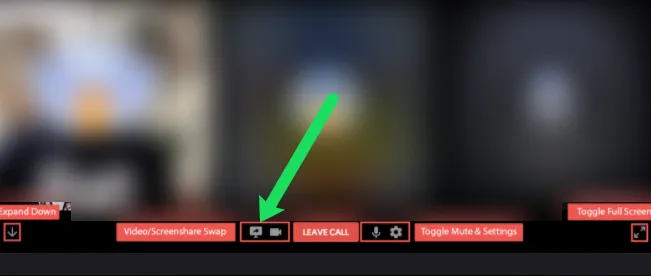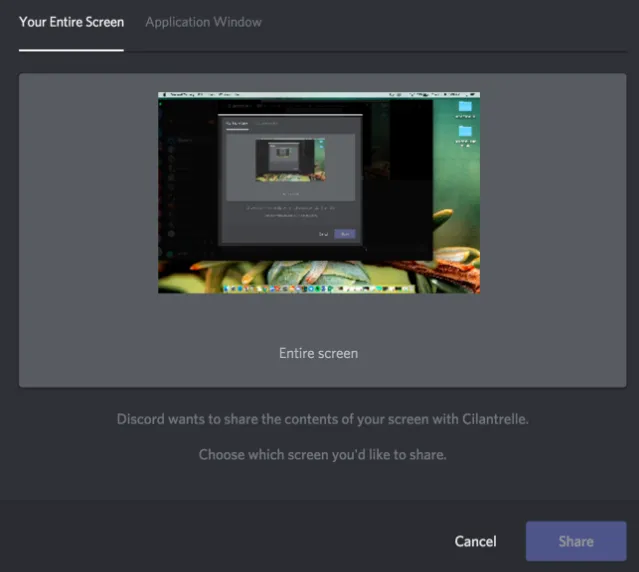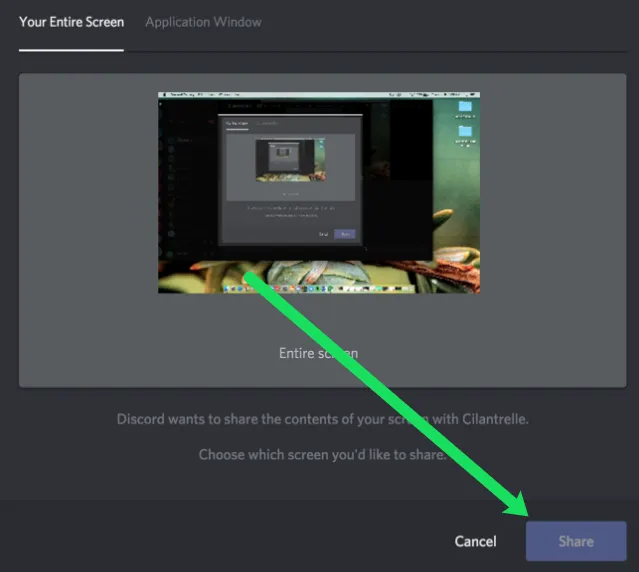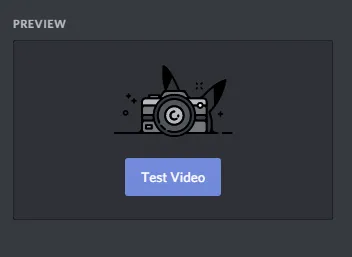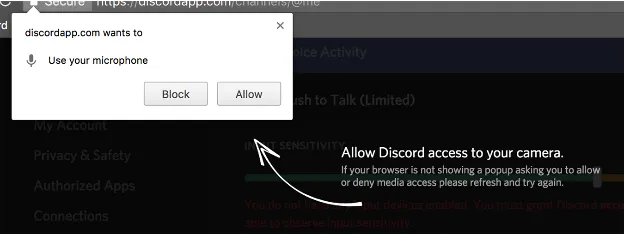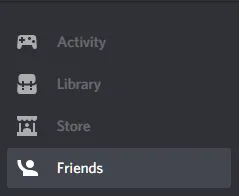How To Enable Screen Share In Discord
In this tutorial, we will be explaining how to enable screen sharing in Discord. Click the link to read the full guide.
Author:Daniel BarrettMar 31, 2023108318 Shares1444237 Views
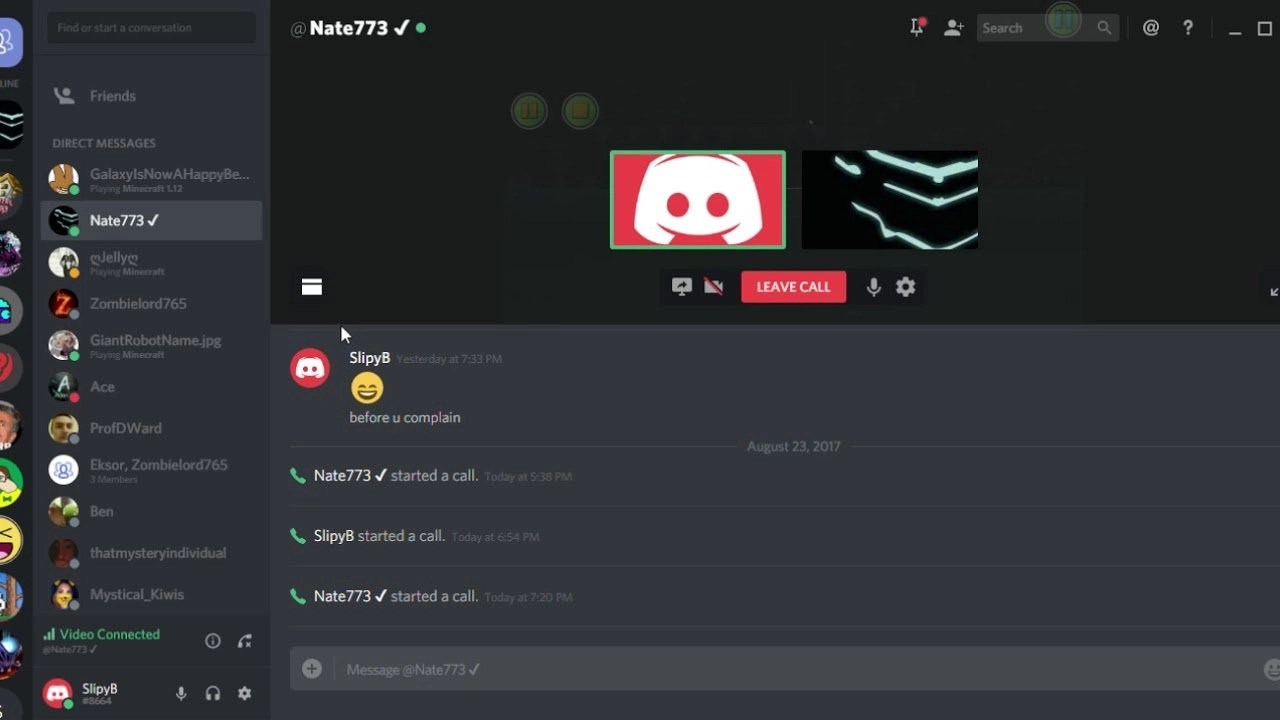
Platforms such as Zoom or Google meet, Discord is a platform that allows full-featured voice and text chat platform that enables you to set up large or small chat servers for your gaming, social, or business groups. In this tutorial, we will be explaining how to enable screen sharing in Discord.
Discord allows you and up to nine other people on your server to do live video chats while simultaneously sharing desktops. This feature is built right into the main Discord app — there are no additional programs to install.
This screen sharing comes in handy and elevates Discord amongst its competitors. Aside from the extra benefits of an alternative messaging application that does not yank excessive bandwidth while streaming or gaming, Discord, and its screen share feature are free!
How To Screen Share In The Discord App On Android And iOS
To use Discord, download or update the app from your store to the latest version. Then follow the procedure below:
- Launch the Discord app, then join a voice channel or video call.
- Select the “Screen Share” icon from the call controls bar.
- A dialog box will explain how screen sharing works. Tap “Try it Out!” to begin.
- A warning tells you you’re about to share your screen with others. If you’re ready to share what’s on your screen, tap “Start Now.”
- The app will swap to a new screen-sharing user interface, but you can switch to other apps and use your phone while Discord streams to your viewers in the background.
- When you’re ready to stop, select “Stop Sharing.”
Steps For Web Browser
If you use the Discord browser app instead of the regular app, you may need to enable camera access from the popup to use the device successfully.
- If so, click the Allow button to confirm access.
- This will give Discord permission to access your phone or computer’s microphone and camera to ensure that everything works properly.
Adding Friends To Your “Call List”
If you need to video call someone on Discord, you must be friends first.
Once you are friends with everyone involved, you can proceed with the steps below:
- Navigate to the Discord Homepage
- Go to your friends’ list and open it
- Next, select the username of the friend you wish to call
- After clicking, a tab with various options comes up. Select the one for the video call
If you use the iOS or Androidclient, you can commence a video call by clicking on the triple-dot icon at the top right of your screen while in a DM or Group Message and selecting Start Video Call from the options.
Don’t miss: How to Fix a Fire TV Stick That’s Not Working
Video Marquee
When you click on a user’s profile picture on the standard screen for a group video call, their video interface becomes the center of focus while others pile up in a marquee to your right. If you need to select another person as the focus, select that person’s profile picture from the marquee tab list.
Also, when you switch to another DM screen or a different server, your video call will pop out to a picture-in-picture view(like YouTube does in WhatsApp). You can also freely move the window around the screen to a position that works best for you. Video options will still be available within the window.
Selecting any of the names at the top-left will revert to the call in the progress window. On the lower right, you can click on the icons for screen share and video call at your convenience.
Editor’s picks:

Daniel Barrett
Author
Latest Articles
Popular Articles