What To Do If Your Type C Charging Port Is Loose?
Over time, you notice that your USB cable starts getting loose. In this article, I'll explain how to easily fix a loose USB-C cable.
Author:Daniel BarrettMay 04, 202314631 Shares770067 Views
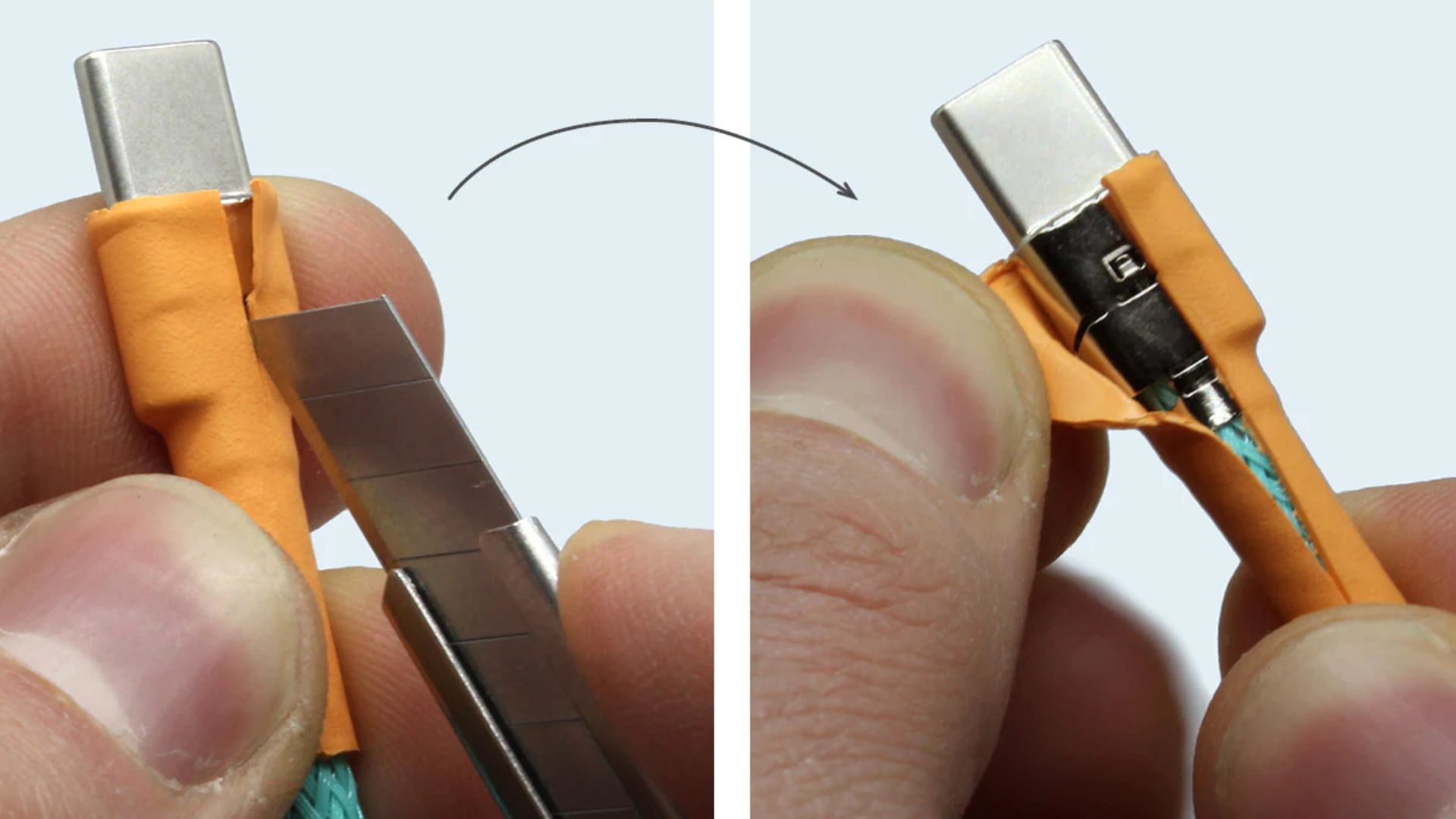
USB Type C is a universal port that is found on almost all modern devices, including smartphones, tablets, laptops, and even gamingconsoles. It is widely popular due to its high data transfer speeds, quick charging capabilities, and convenience.
However, like all electronic components, the USB Type C port is susceptible to wear and tear, which can cause it to become loose over time. If you are experiencing a loose USB Type C charging port and wondering how to easily fix a loose USB C cable, don't worry, as there are several steps you can take to fix it.
Signs Your USB Type C Charging Port Is Loose
A loose USB Type C charging port can be frustrating to deal with, but it's important to recognize the signs of a loose charging port early on. One of the most common signs of a loose charging port is that your device may not charge properly, or the charging cable may easily disconnect from the port.
You may also notice that your device's battery life is shorter than usual or that the charging cable does not fit securely into the port. Another sign of a loose charging port is that your device may not connect to your computer or other devices properly.
What Could Make My Type C Charging Port Loose?
There are several reasons why your USB Type C charging port may become loose. Some of the most common reasons include:
Physical Damage
Physical damage is one of the most common reasons why USB Type C charging ports become loose. Dropping your device or using excessive force while inserting or removing the charging cable can cause the port to become damaged or bent out of shape, making it difficult to make a secure connection.
Dirt And Debris
Dirt and debris can accumulate inside the USB Type C charging port, preventing the charging cable from making a secure connection. Over time, the accumulation of dirt and debris can cause the port to become loose and make it difficult to charge your device.
Corrosion
Corrosion can occur on the USB Type C charging port due to exposure to moisture or humidity. When this happens, the port may become corroded and cause the charging cable to make a loose connection.
Loose Solder Connections
Another common reason for a loose USB Type C charging port is loose solder connections. Solder is used to connect the charging port to the circuit board inside your device, and if the solder connections become loose, the port may become loose as well.
How To Fix Loose Charging Port Type C?
If your USB Type C charging port is loose, don't worry, as there are several solutions you can try. The following are some of the most effective methods for fixing a loose USB Type C charging port.
Clean The Port
The first step in fixing a loose USB Type C charging port is to clean it thoroughly. Use a toothbrush or a soft-bristled brush to remove any dirt or debris that may be present inside the port. You can also use a can of compressed air to blow out any dirt or debris that may be stuck inside. After cleaning the port, try inserting the charging cable to see if it fits snugly.
Replace The Cable
Sometimes, a loose USB Type C charging port may be due to a faulty charging cable. If the cable is damaged or has a loose connector, it may not make a secure connection with the charging port. Try using a different charging cable to see if the port becomes secure.
Use A Different Charger
Another solution is to try using a different charger. Some chargers may not be compatible with your device, which can cause the charging port to become loose. Try using a charger that is specifically designed for your device to see if the port becomes secure.
Adjust The Connector
If the charging cable is not making a secure connection with the port, you may be able to adjust the connector to make it fit more snugly. Use a pair of pliers to gently bend the connector slightly to make it fit more securely.
Replace The Charging Port
If none of the above solutions work, you may need to replace the USB Type C charging port. This is a more complicated solution and should only be attempted by someone with technical knowledge and experience. You can take your device to a professional repair service to have the charging port replaced.
They will open up your device and remove the old charging port and replace it with a new one. This option may be more expensive, but it is the most effective way to fix a loose USB Type C charging port.
Use A USB-C Magnetic Adapter
One alternative solution to fixing a loose USB Type C charging port is to use a USB-C magnetic adapter. This type of adapter attaches to the end of your charging cable and magnetically connects to your device's charging port.
It eliminates the need to insert and remove the charging cable directly from the charging port, which can prevent wear and tear on the port itself. This option is an affordable solution that can help extend the lifespan of your device's charging port.
DIY Fixes
If you are comfortable with DIY solutions, there are a few things you can try at home to fix a loose USB Type C charging port. One option is to use a toothpick to carefully bend the pins inside the port slightly upward. This can help create a more secure connection with the charging cable.
Another option is to use a small amount of glue to secure the charging cable in place. However, these DIY solutions are not recommended as they can potentially cause more damage to your device if not done correctly.

Repairing A Loose Phone Charger Cable USB-C
Using A Phone Case To Protect Your Charging Port
One way to prevent a loose USB Type C charging port is to use a phone case that is designed to protect your charging port.
A phone case can help to prevent damage to your charging port from accidental drops or other impacts. Some phone cases are specifically designed with reinforced corners and shock-absorbing materials that can help protect your device's charging port from damage.
When choosing a phone case to protect your charging port, look for one that has a cutout specifically designed for your charging port. This will ensure that your charging cable fits securely into the port and does not become loose over time.
The Importance Of Regularly Cleaning Your USB Type C Charging Port
Regularly cleaning your USB Type C charging port is an important part of maintaining your device's charging capabilities.
Over time, dirt, dust, and other debris can accumulate inside your charging port, which can cause it to become loose or prevent your charging cable from fitting properly. To clean your charging port, use a small, soft-bristled brush to gently remove any debris or buildup. You can also use compressed air to blow any loose debris out of the port.
It's important to avoid using any liquids or harsh cleaning agents to clean your charging port, as these can potentially damage your device. Regularly cleaning your charging port can help prevent a loose charging port and ensure that your device charges properly.
How To Properly Insert And Remove Your USB Type C Charging Cable?
Properly inserting and removing your USB Type C charging cable is essential for maintaining a secure connection and preventing a loose charging port.
When inserting your charging cable, make sure that the cable is aligned properly with the charging port and gently push it in until it clicks into place. Avoid forcing the cable into the port or wiggling it around, as this can cause damage to the port.
To remove your charging cable, grip the cable firmly at the base and gently pull it straight out of the port. Avoid pulling the cable at an angle or twisting it, as this can cause damage to the port and make it more likely to become loose over time.
People Also Ask
How Often Should I Clean My USB Type C Charging Port?
It's a good idea to clean your charging port every few months to prevent the buildup of debris that can cause a loose port.
Can I Use Water To Clean My USB Type C Charging Port?
No, it's important to avoid using any liquids or harsh cleaning agents that can potentially damage your device.
Why Won't My USB Type C Cable Stay Connected To My Device?
A loose charging port or a damaged cable can cause your charging cable to disconnect easily from your device.
How Can I Prevent A Loose USB Type C Charging Port?
Using a phone case and properly inserting and removing your charging cable can help prevent a loose charging port.
Conclusion
If you're wondering how to easily fix a loose USB C cable, there are several solutions available depending on your skill level and budget. Starting with the simplest fixes like cleaning the port and trying a different cable, you can work your way up to more complex options like replacing the port entirely.
Taking care of your charging port can extend the lifespan of your device and prevent costly repairs down the line. Additionally, using a USB-C magnetic adapter is a convenient and affordable way to prevent further wear and tear on your device's charging port.
Jump to
Signs Your USB Type C Charging Port Is Loose
What Could Make My Type C Charging Port Loose?
How To Fix Loose Charging Port Type C?
Using A Phone Case To Protect Your Charging Port
The Importance Of Regularly Cleaning Your USB Type C Charging Port
How To Properly Insert And Remove Your USB Type C Charging Cable?
People Also Ask
Conclusion

Daniel Barrett
Author
Latest Articles
Popular Articles
