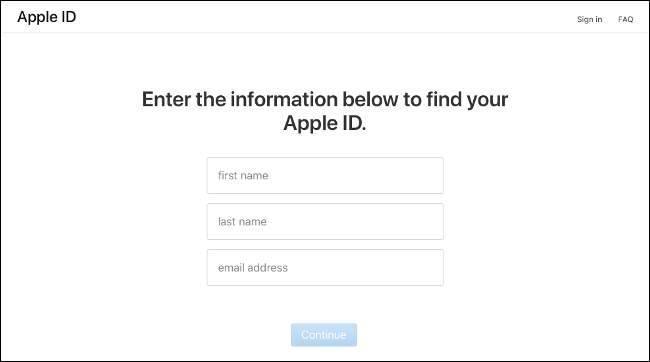How to Easily Bypass the iCloud Activation Lock on iPhone
In this article, we explain how to easily bypass the iCloud Activation Lock on iPhone and iPad. Click on the link to read full guide.
Author:Daniel BarrettSep 02, 20223476 Shares182945 Views
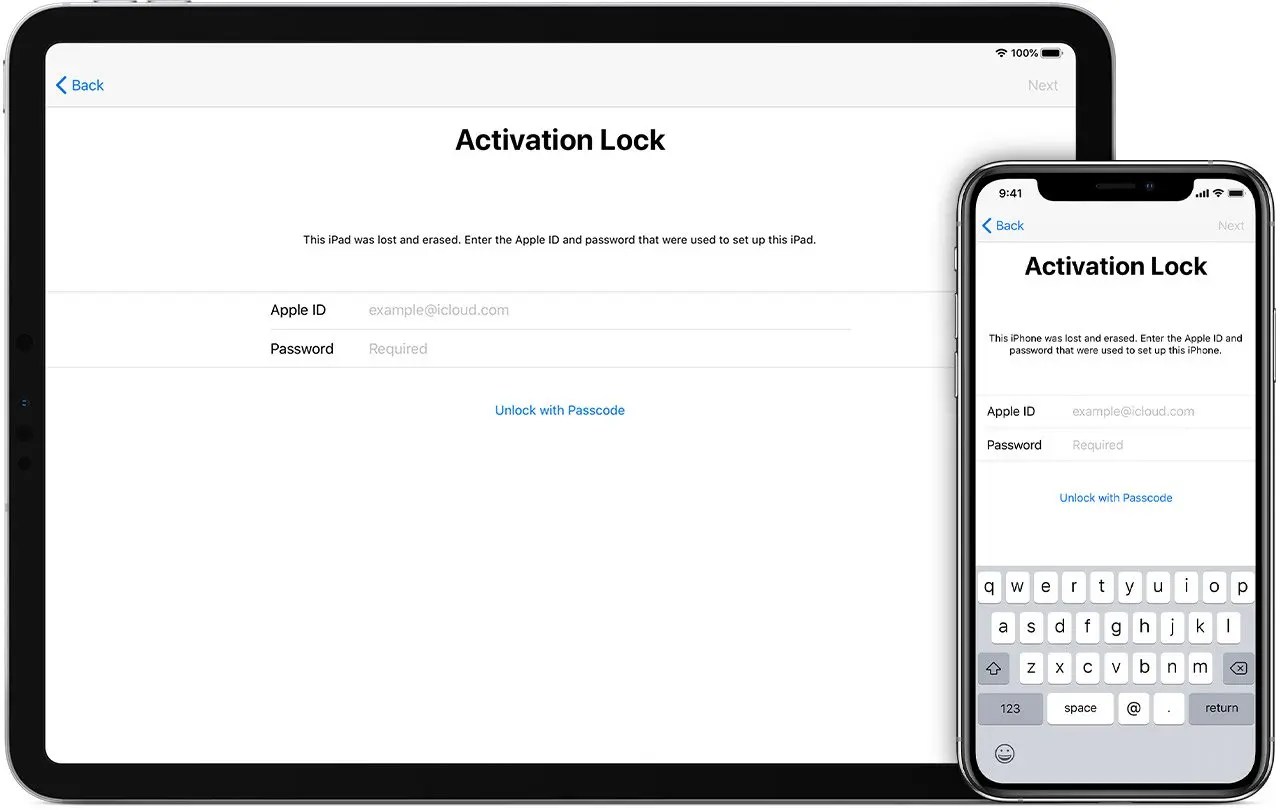
Apple devices are known to have a very tight security system. Their devices have a feature called the Activation Lock which prevents anyone other than the user from accessing their device if lost or stolen. Bypassing the iCloud activation lock is not an easy process, and it is something every Apple user should know. So let’s go deep into how to bypass the iCloud activation lock.
What is the iCloud Activation Lock?
The iCloud Activation Lock is a security feature of iOS and iPadOS, Apple’s operating systemfor iPhone, iPad, iPod Touch, and Apple Watch. The lock’s purpose is to protect your iPhone and its data if it is stolen or lost.
For example, it protects the iPhone and prevents it from being set up until the owner’s details, including the Apple ID password, are typed into the device. Without these security details, the device can’t be used by anyone but the original owner.
The lock is tied to another Apple security system called Find My iPhonewhich helps locate a missing device. Both Find My iPhone and the Activation Lock are automatically enabled when a device is first set up.
The big challenge is when you buy a used device and find it is unusable due to it being iCloud locked.
How to Bypass the iCloud Activation Lock?
Here are some ways you can bypass the activation lock on an iPhone, iPad, or any other Apple device:
Remove iCloud Lock Using Apple ID
If you have access to the Apple ID that locked the device, removing the iCloud activation lock is simply a matter of entering those credentials in the iOS setup wizard or using the “Find My” app to remove the device.
How to Recover Your Apple ID Password
To activate an iPhone, you simply log in with your Apple ID. You do have to know your email and password. If you use two-factor authentication, you can tap “Unlock with Passcode,” and then type the single-use numeric code Apple sends you instead.
If you don’t know your Apple ID email address, you can look it up on Apple’s iForgot website. If you’re unsure what your password is, or you want to reset it, you can also do so oniForgot. In addition to activating your device, you also need your Apple credentials to set up the App Store, FaceTime calls, and iMessage.
Pay to have the Activation Lock Bypassed
Many websites claim to bypass the Activation Lock screen. Unfortunately, most of them are scams. So be careful when it comes to trying these types of tools on your iPadOS or iOS device.
I would recommend IMEIdoctorbased on their track record, customer feedback, and responsiveness. They scored top in my latest review of suppliers conducted this year. Unlike most of the others that try to lure unsuspecting visitors with lies, they do a good job.
Bypass the iCloud Activation Lock On iPhone
IMEIdoctor normally takes 5 days to complete an unlock, but you can pay an extra fee of around $10 for a 24-hour turnaround. They charge from $40 or £35.99 but the actual price varies with the model you want to be unlocked.
The process is really easy and requires no technical skills. You provide them with the device details and a few days later it is unlocked. This makes it the best method if you aren’t technical, or just want it done without your involvement.
iCloud DNS Bypass (Temporary Workaround)
Domain name service (DNS) makes the internet as we know it possible by translating domain names — such as apple.com — to IP addresses that devices use to communicate.
Coincidentally, every time you run through the iOS setup wizard after a factory reset, the phone contacts the Apple activation servers to see if the device has an iCloud activation lock or not.
The idea behind the iCloud DNS bypass method is to trick the phone into talking to a fake activation server that replies with “device not locked.” You can do that by manually changing the DNS servers when you select a wireless network during the setup process.
Specifically, this method has the following limitations and issues:
- You risk exposing all your internet traffic, including usernames and passwords, to an unknown third party (the DNS provider).
- It might only work in iOS 8 to iOS 10. Newer versions have implemented safeguards against this “attack.”
- By changing your DNS servers, you effectively disable or make unusable many functions of iOS, and you’ll only have access to some of the phone’s features.
However, if you’ve tried an unlocking service before (unsuccessfully) and want to give DNS bypass iCloud activation lock a try, watch the video below.
Let me remind you that the DNS bypass method doesn’t unlock your phone — it simply connects you to a Wi-Fi portal that offers some limited features that you can use while exploring a permanent unlocking solution.
Contact Apple Support To Remove The Activation Lock
This method is one of the best ways to bypass the activation lock. However, Apple will only remove the activation under these circumstances:
- If you are the owner of the device, you have to show that you have the original purchase receipt of the device.
- If the device is purchased from the previous owner, you will have to prove that the ownership of the device has been transferred from the original owner to you.
If it is one of the above circumstances mentioned, the first that Apple will do is check if the device was reported stolen. If that is the case, then Apple can refuse to help. The only disadvantage in using this method to bypass the activation lock is that if you don’t have enough proof that you are the owner of the device, Apple may refuse to help. Apple takes security and privacy very seriously; therefore, if they’re not completely sure that you are the owner of the device, they will not remove the activation lock.
Avoid Activation Lock When Buying a Used iPhone
One of the biggest drawbacks of Activation Lock is how it affects second-hand sales. Many people don’t realize their devices are locked to their Apple IDs when they sell them. Likewise, many buyers are unaware of it when they purchase a second-hand iPhone.
If you buy an iPhone through a service like eBay, you should be covered by buyer protection for anything you cannot use. Unfortunately, this protection doesn’t extend to face-to-face transactions. Here are some ways you can avoid buying a device you can’t activate:
- When you turn on the iPhone, you should see the “Hello” setup screen inviting you to “Set up your iPhone” for the first time. This means it’s activated and not locked to another Apple ID.
- If the device asks for a passcode, it hasn’t been erased. Ask the seller to go to Settings > General > Reset > Erase All Content and Settings and erase the device. After this is done, the “Set up your iPhone” screen should appear.
- If the device asks for an Apple ID and password, it’s locked and worthless to you in its current state. Ask the seller to log in with his Apple ID and password to activate the device. He’ll also need to go to Settings > General > Reset > Erase All Content and Settings to erase the device. Again, if this was done, you’ll see the “Set up your iPhone” screen.
If the seller refuses to do any of the above, walk away from the sale. After you’re satisfied the device is unlocked (and that it works), proceed with the sale.
Ask the Seller to Disable Activation Lock Remotely
If you have purchased a used iPhone or iPad which has a locked iCloud account you should ask the original owner to remove it.
The removal can be done remotely so they don’t need access to the device itself to do it.
- Ask the seller to go to https://www.icloud.com/
- Type in their Apple ID (email address) and password
- Click ‘Settings’.
- Click the device they want to remove from their iCloud account found under ‘My Devices’.
- Click the small X opposite the device name to remove it.
- The seller will be asked to confirm the removal. Click Remove.
- All done!
Once the iCloud lock has been removed you will be able to set up your iPhone or iPad normally. You will never be asked for the Apple ID of the previous owner again.
Editor’s picks:
Jump to
What is the iCloud Activation Lock?
How to Bypass the iCloud Activation Lock?
Remove iCloud Lock Using Apple ID
How to Recover Your Apple ID Password
Pay to have the Activation Lock Bypassed
iCloud DNS Bypass (Temporary Workaround)
Contact Apple Support To Remove The Activation Lock
Avoid Activation Lock When Buying a Used iPhone
Ask the Seller to Disable Activation Lock Remotely

Daniel Barrett
Author
Latest Articles
Popular Articles