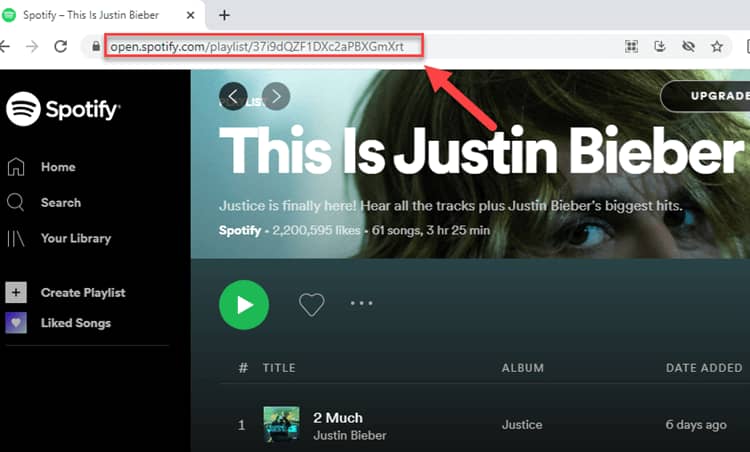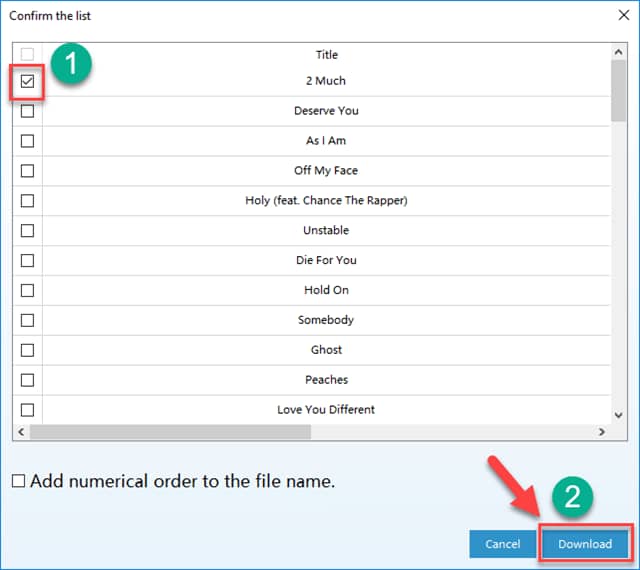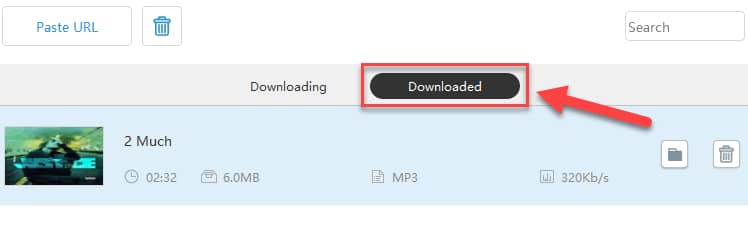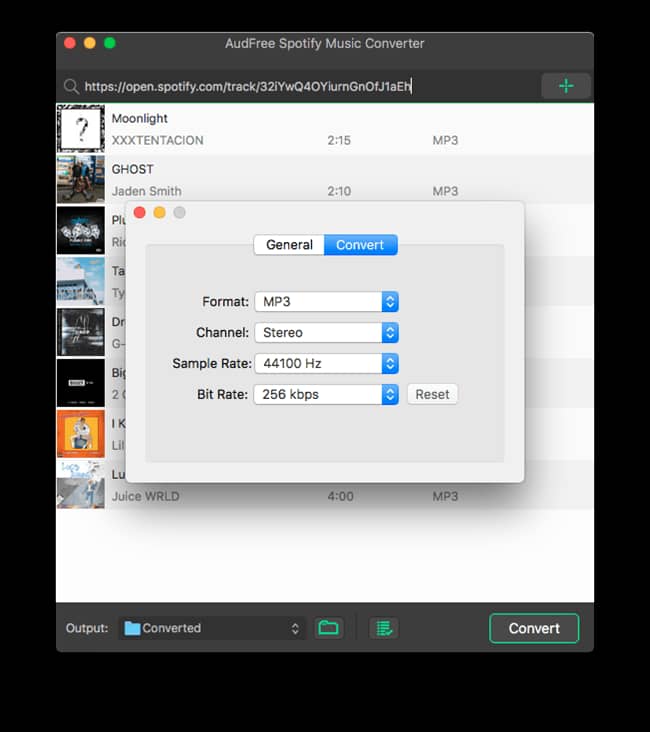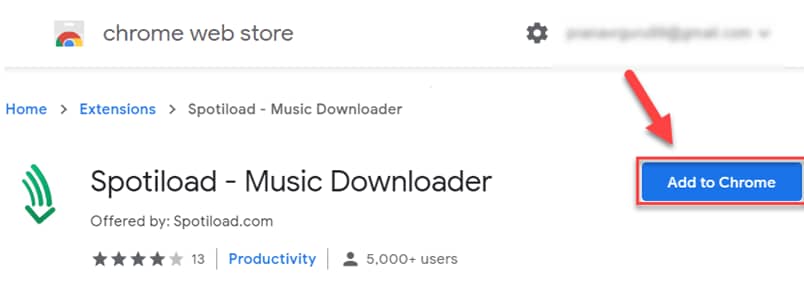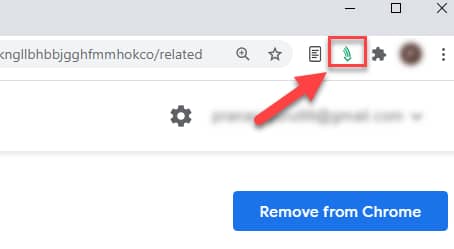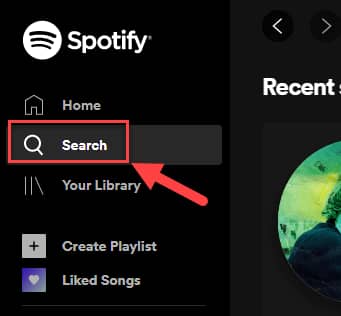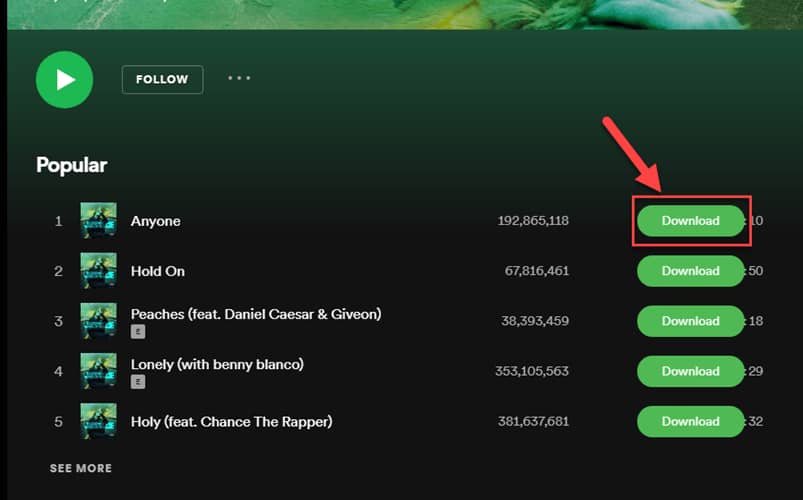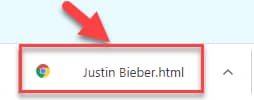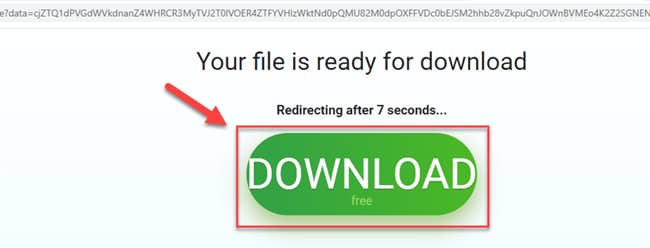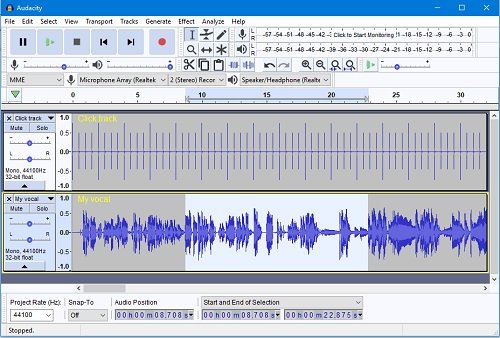How To Download Spotify Songs (Music) And Playlist
In this article, we would be showing you how to download Spotify songs (Music) and playlist. Click the link to read full guide.
Author:Daniel BarrettMay 29, 202259070 Shares831968 Views

As a music lover, you must have heard of Spotify or are probably already using it. However, here is what it is for those who have never used it: We will show you how to download Spotify songs (Music) and playlists in this article.
Spotify is a music streaming app that helps you find music or podcasts. It contains numerous episodes and tracks. You can use this program to browse and play the collection of songs from various artists, albums, celebrities, and more.
It could happen that you might not be able to access Spotify songs due to one reason or the other. Regardless, Spotify track download tools can assist in downloading music for you for later use.
How To Download Spotify Songs (Music) And Playlist
Here, we have a rundown of how you can download music from Spotify through other means:
Download Music from Spotify on Computer Without Spotify premiumOur first method goes thus:
Don’t miss: Row vs Column: What’s the Difference?
Method 1: Using Musify Music Downloader
Musify is an application that allows you to convert Spotify playlists, music, and albums to various formats for offline playback. It supports more than 1000+ streaming websites, including SoundCloud, Brandcap, and MixCloud. You can use this application on your PC, i.e., Mac and Windows operating systems.
Follow these steps to download songs from Musify:
- First, download the Musify application and install Musify on your computer.
- Log on to Spotify’s website with the link https://open.spotify.com/ and locate the song you would like to download.
- Copy the URL of the songs.
- Return to the previously downloaded Musify, open it, and click on “Paste URL.”
- Wait for a while, then continue with the steps below
- Select the song of your choice to download.
- Click on the “Download” button to download your songs.
- Wait for the download to complete.
- Click on the “Download” tab to search for your song.
Method 2: Download Spotify Songs To MP3 – Professional Software
For this also, you would need to download a software. A recommended software is the AudFree Spotify Music Converter. This tool is designed to help users download Songs from Spotify and convert them while at it.
Follow the steps below to proceed with this method:
- First, download and Launch AudFree Spotify Music Converter.
- Click on any music you want from Spotify, then drag it to the AudFree interface to load the Spotify songs you’d like to convert to MP3.
- Select ‘Preferences’> ‘Convert’ to set the output format as MP3 by the top-right menu icon.
- Select the ‘Convert’ button to download and convert Spotify to MP3 for free playback.
Also read: TCP vs UDP: What’s the Difference?
Advantages of AudFree
- It can convert Spotify to MP3, FLAC, WAV, AAC, etc.
- Absolute retention of music quality during the converting process
- It runs at 5X high speed on a Windows PC
- Detect and keep all metadata of Spotify music
- Sort output Spotify MP3 files by artist or album automatically
Disadvantages of AudFree
- It can only convert a maximum of 100 songs to MP3 in one playlist
- Its Free trial allows users to convert only 1 minute of each track
Method 3: Download Music From Spotify Using Music Saver Chrome Extension
There are also a variety of Chrome Extensions you could use for this effect. But we would be recommending the Spotiload software.
Spotiload is a Chrome extension that allows you to save songs from various websites, including Spotify. With this plugin, you can quickly save high-quality music. In addition, it enables you to download the MP3 file without any restrictions.
- Log on to; https://chrome.google.com/webstore/detail/spotiload-music-downloade/dbaececpoddkngllbhbbjgghfmmhokco
- And click “Add to Chrome.”
- Double click on the Spotiload extension icon to launch it.
- Open Spotify web player.
- Find your desired song from the left panel.
- Click on the “Download” button given besides songs.
- Be patient while your file is being downloaded.
Don’t miss: IPv4 Vs IPv6: Everything You Need To Know
- An HTML file will be downloaded.
- Open the HTML file.
- You will be redirected to the following website.
- Click on “Download” to save and enjoy your song.
Method 4: Record Spotify To MP3 – Spotify Recorder
Audacity is a free and open-source software available on PC for Mac, Windows, and Linux. It’s quite popular. By implementing advanced recording and editing technology, Audacity is a professional digital audio editor and recording software. There is no doubt that you can use Audacity to record Spotify to MP3 free and easily.
Follow the steps below to use Audacity:
- Download and Launch Audacity
- Click on the ‘Edit’ button from the top-left toolbar.
- Select ‘Preferences’ > ‘Audio Host Box’ > ‘Windows WASAPI’ button.
- Select ‘Transport’ > ‘Transport Options’ > ‘Software Playthrough’ to turn it off while recording. Choose the export format as MP3 from the ‘Options’ button.
- Click on the red ‘Record’ button and play the Spotify music you’d like to record and convert to MP3. It will start recording Spotify music in real-time. Click the ‘Stop’ icon to save Spotify recordings to your computer when the recording is done.
Advantages of Audacity
- It can record music from Spotify, a microphone, or other sources
- It’s free and available even for Linux operating system
- Add ID3 tag info to the output Spotify files
Disadvantages of Audacity
- The user interface is quite complicated.
- The real-time recording process costs you lots of time
- Unable to grab metadata automatically
Also read: GIMP Vs Photoshop: Which One Is Better?
How To Download Music From Spotify On Mobile
Sadly, there are no direct apps or software to download Spotify songs on Android/iPhonewithout a premium subscription. But there is a workaround. First, download the songs using the methods stated above. Then transfer the songs to your Android/iPhone devices.
Transferring Spotify Songs to Your Android/iPhone
Below are the ways that you can use to transfer Spotify songs to your smartphones
- Using a USB cable:Establish a connection between your USB cable and your PC, then drag or copy and paste the songs to your mobile phone.
- Upload songs to Google Drive/Dropbox: You can use Google Drive/Dropbox (other cloud storage services) to upload the music and songs. You can log in with the same account of these sites with your Android phone and locate your songs on your Google Drive/Dropbox.
- Wirelessly Transfer Songs: Bluetooth is also an option, although it’s pretty slow. Establish a connection between your devices and send the songs you need.
Editor’s picks:
Jump to
How To Download Spotify Songs (Music) And Playlist
Method 1: Using Musify Music Downloader
Method 2: Download Spotify Songs To MP3 – Professional Software
Advantages of AudFree
Disadvantages of AudFree
Method 3: Download Music From Spotify Using Music Saver Chrome Extension
Method 4: Record Spotify To MP3 – Spotify Recorder
Advantages of Audacity
Disadvantages of Audacity
How To Download Music From Spotify On Mobile

Daniel Barrett
Author
Latest Articles
Popular Articles