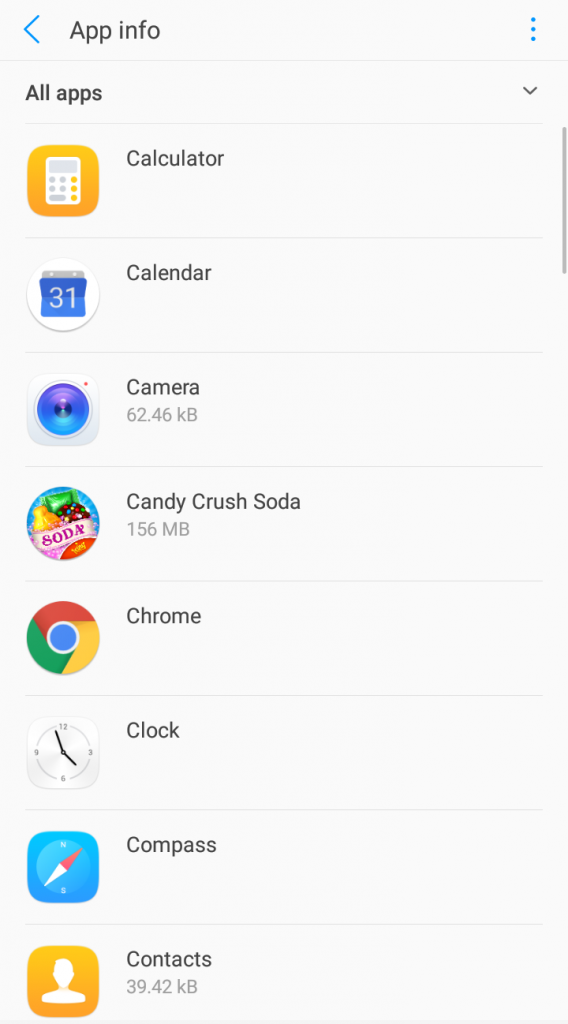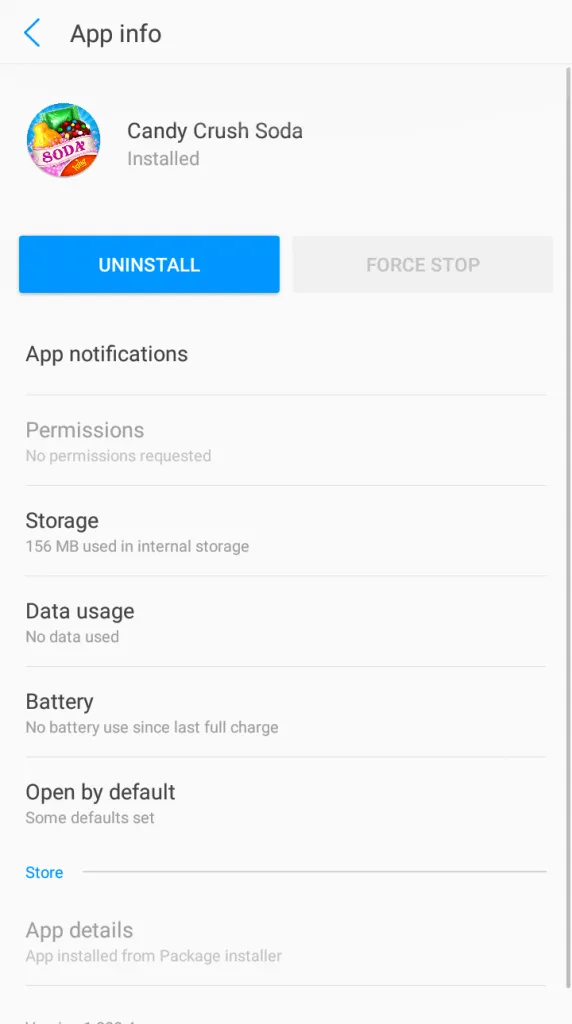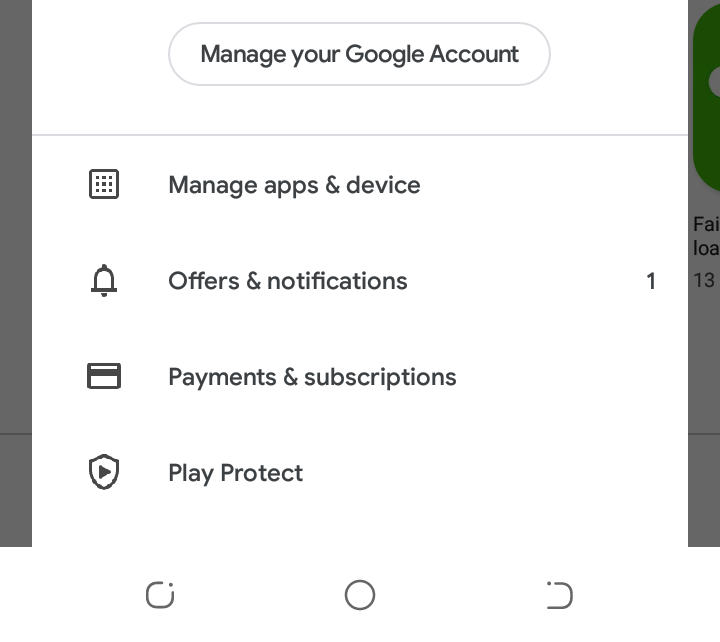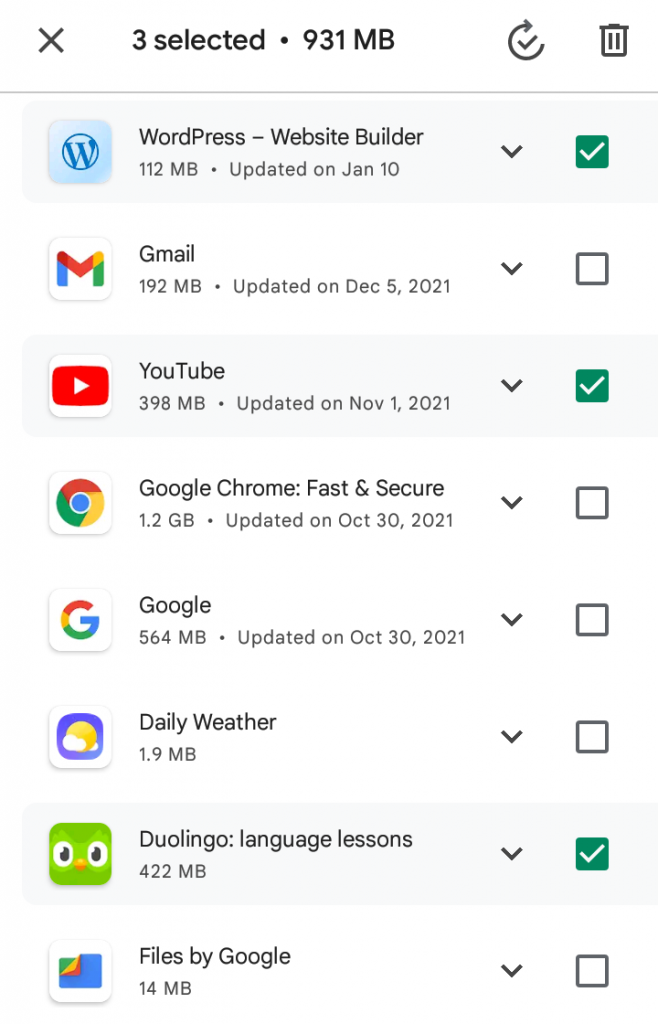How to Delete Apps From Your Android Device
In this article, we’ll explain different ways you can delete an app on your Android device, how to get rid of system apps, and more.
Author:Daniel BarrettMay 29, 202230225 Shares487508 Views

How to Delete Apps From Your Android Device– Modern Androidphones and tablets ship with more storage than what we used to see on smartphones. This makes storing files locally very easy.
However, files you’ve stored locally on your device can eat up the space over time. As a result, you might notice your device slowing down a little bit.
If you’re running out of storage on your Android device, you might be wondering how to delete apps from your phone. Deleting an app is easy.
In this article, we’ll explain how you can delete an app on your Android device, get rid of system apps, and more.
Uninstall Apps via Settings
Android comes in many different versions, but this method of deleting apps is guaranteed to work on absolutely any Android device. It also lets you see a full list of all your apps along the way, so it’s a great approach if you’re uninstalling multiple applications.
- Open Settings on your device.
- Tap on Apps.
- Find the app you want to remove and select it.
- Tap Uninstall.
- Hit OK.
Delete Apps on the Google Play Store
This is probably the fastest and easiest way to delete apps on your smartphone or tablet. This method simply reverses the installation procedure.
- Open the Google Play Store app on your device.
- Tap your account profile image.
- Tap on Manage apps & device.
- Navigate to the Manage tab.
- Find the app you want to remove and check the box next to it.
- Hit the trash can icon.
- Select Uninstall.
Note: This method doesn’t work on devices running older versions of Android.
Uninstall From the Home Screen
If you’re trying to uninstall a specific app, it may be quicker to do it straight from the home screen shortcut.
From the home screen, tap and hold the shortcut for the app you wish to uninstall, then drag it to the top of the screen. If an Uninstall option appears, drop the app icon on top of it.
In some android versions, hold the app’s icon for a few seconds and let go. You’ll see options like App info, Share and Uninstall. Simply tap on Uninstall to delete the app.
Editor’s picks:

Daniel Barrett
Author
Latest Articles
Popular Articles