How To Change Your Steam Username In 4 Simple Steps
In this article, you will be able to learn how to change your Steam username in 4 simple steps. Click the link to read full guide.
Author:Daniel BarrettApr 26, 2022380 Shares380278 Views
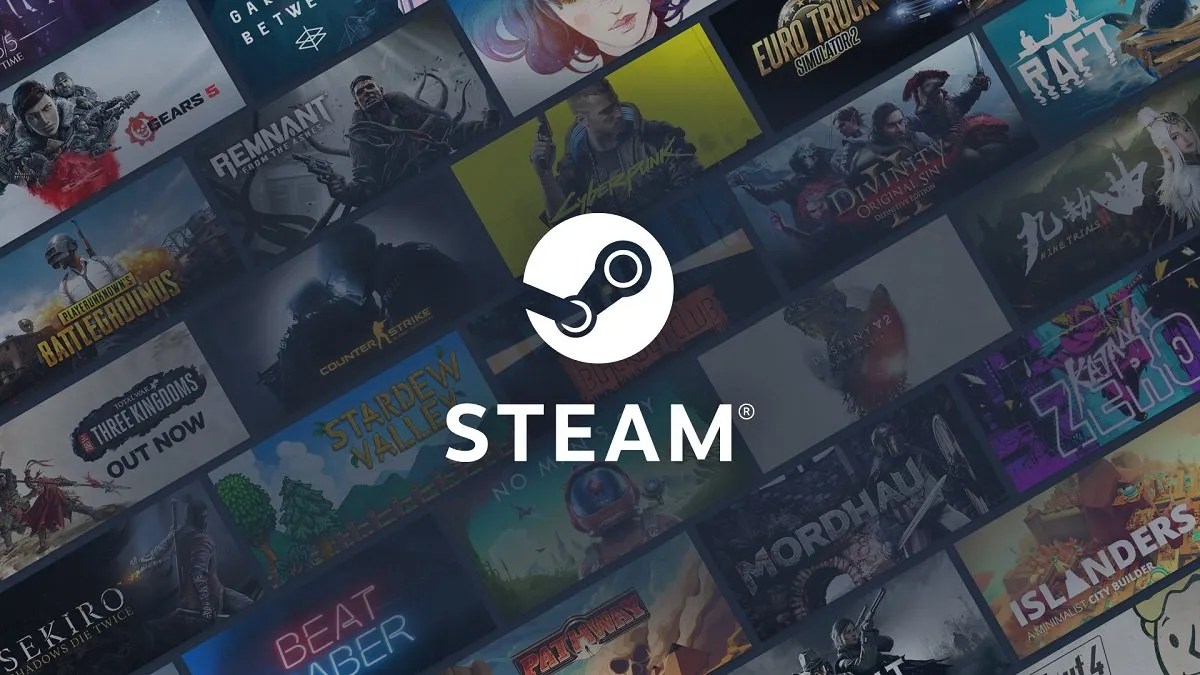
Something certain about gamingusernames is that what seemed cool when you were 16 doesn’t quite have the same ring to it when you’re a little older. However, you might have other reasons to change your username on Steam. In this article, you will be able to learn how to change your Steam username in 4 simple steps.
If you don’t know, Steam is known as a cloud-based gaming site that allows users to purchase and store online games. Launched in 2003, the gamer-focused platform has been around for nearly two decades. Some users have maintained loyalty to the platform since its inception.
How To Change Your Steam Username
- Launch the Steam app on your Mac or PCand hover your mouse over your username at the top of the screen. It’s next to the “Library.”
- From the drop-down menu, select “Profile.”
- Find the “Edit Profile” button on this page and click it.
- Change your Profile Name (the topmost option) to your new, preferred name. Then scroll down to the bottom of the page and select “Save changes.”
Steam saves all your previous usernames to help people find you after a name change. If you don’t want that, go back to your profile page and click the arrow next to your username. Then, select “Clear previous aliases.”
Remember, all previous usernames have just to help people find you after a name change. In case you don’t want that, follow the steps below to stop it from happening:
- Now go back to your profile.
- Click the arrow next to your username.
- Then, select”Clear previous aliases.”
Bingo! Now you can see your new username displaying on your profile page and in any multiplayer game you play. Thanks for coming. I hope you enjoyed your reading.
Editor’s picks:

Daniel Barrett
Author
Latest Articles
Popular Articles