How to Easily Cancel LinkedIn Premium
This guide explains to you how to cancel LinkedIn Premium. LinkedIn Premium is a very good platform for networking and learning.
Author:Daniel BarrettJul 25, 202211323 Shares263329 Views
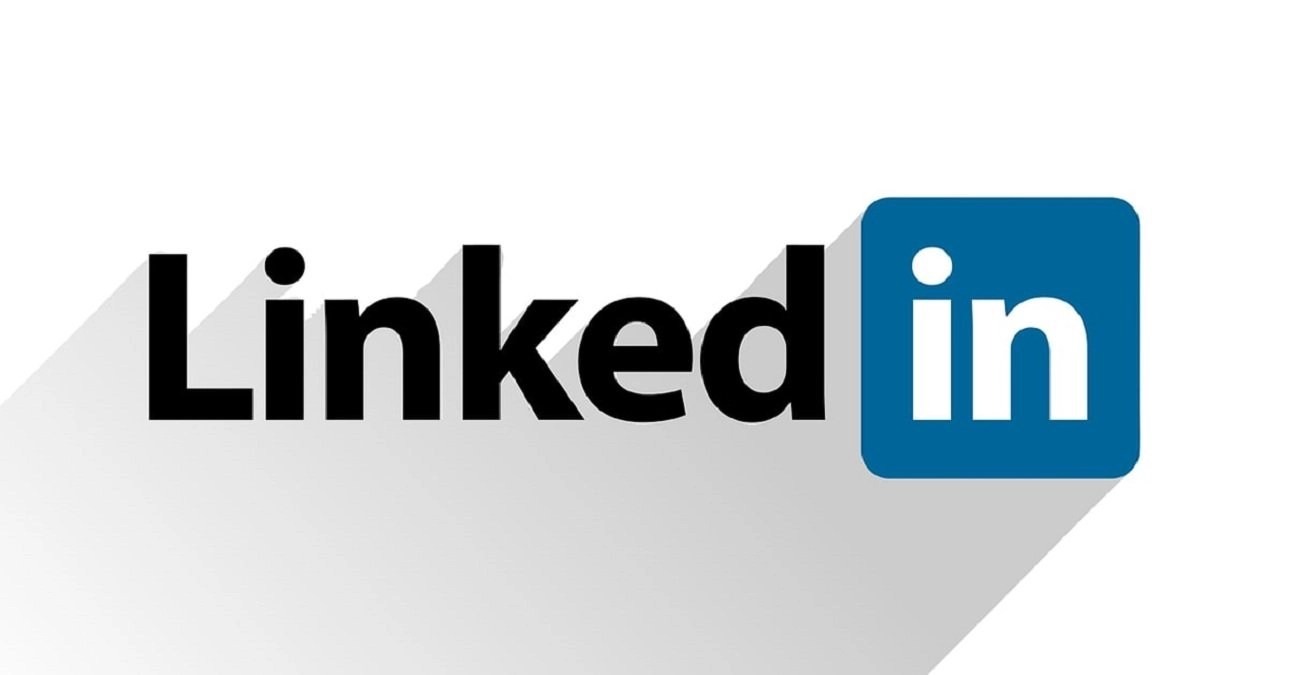
LinkedIn Premium is a very good platform for networking and learning. If you have a premium account and you’re looking for a way to cancel your premium subscription, look no further. This guide explains to you how to cancel LinkedIn Premium.
LinkedIn premium provides a variety of features like limitless InMail messaging with other LinkedIn users who are not within your personal network. It also grants access to online professional development courses and so much more. The downside to this is that it’s expensive. The monthly subscription is $29.99. This seems to be on the high side as users are actually seeking for sources of income.
Not to worry, even after cancellation, even if it’s just the middle of the month, you get to still keep your Premium features till the month ends.
Note:You can’t opt out of LinkedIn through the mobile apps for iOS and Android. The only way is to go to their website and cancel out. However, if you purchased through iTunes, you can access their iTunes Subscription Management page.
Don’t miss: How To Cancel Your Kindle Unlimited Subscription
How to Cancel Your LinkedIn Premium Recruiter Lite Account
Note:If you made your purchase for your Recruiter Lite account on LinkedIn.com, you can follow the steps below to cancel it. If you purchased it through a sales team, you must contact them to cancel it.
- Go to the LinkedIn website at LinkedIn.com and sign in on your Recruiter Lite account.
- Click on “More” at the top of your screen.
- Move your cursor to Admin Settings from the drop-down list
- On the left side, look for the box labeled Manage Your Account and select Cancel Subscription.
After cancellation, some information remains on your Basic account but your premium benefits ceases at the end of your previous timing for a month.
The cancellation must be made at least 24 hours before the end of the cycle.
If you cancel during your free trial period, you won’t be able to sign up for another free trial period for at least 12 months.
If you decide to return to LinkedIn Premium sometime in the future after cancellation, you can do so any time by signing up for the corresponding plan again, however you’ll be required to start from scratch. Anything you used or saved with the premium features you had access to prior to cancellation will not be restored.
Also read: How To Fix The Disney Plus Error Code 83
How to Cancel LinkedIn Premium On An iPhone
Quite unlucky that you can’t cancel LinkedIn Premium on your mobile app device unless you use a browser on a PC.
There is one exception – if you purchased your subscription to LinkedIn Premium through iTunes, you need to cancel it via iTunes as well. Here’s how to do it.
- Open the Settings app.
- Click on your name at the top of the screen.
- Choose “iTunes & App Store.”
- Select your Apple ID at the top of the screen and then tap “View Apple ID” in the pop-up window. You might need to enter a passcode or use Face ID or Touch ID.
- Click “Subscriptions.”
- Click “LinkedIn.”
- Click “Cancel Subscription” and then confirm your choice.
Canceling Your LinkedIn Premium Sales Navigator Account
Note:If you had gotten your Sales Navigator account through a sales team or admin, you would have to contact them to cancel it.
- Log on to LinkedIn.com on a desktop or laptop and sign into your account.
- Go to your profile photo in the top right corner of the screen.
- Select Settings from the dropdown list.
- There’s an “Account Type” heading. Click on it to cancel your Subscription
Canceling LinkedIn Premium in a Web Browser
- Navigate to Linkedin.com in a web browser.
- Click “Me” at the top of the screen and click “Access My Premium” in the dropdown menu.
- In the Manage Premium account section, click “Cancel subscription.”
- Click “Continue to cancel.”
Editor’s picks:

Daniel Barrett
Author
Latest Articles
Popular Articles