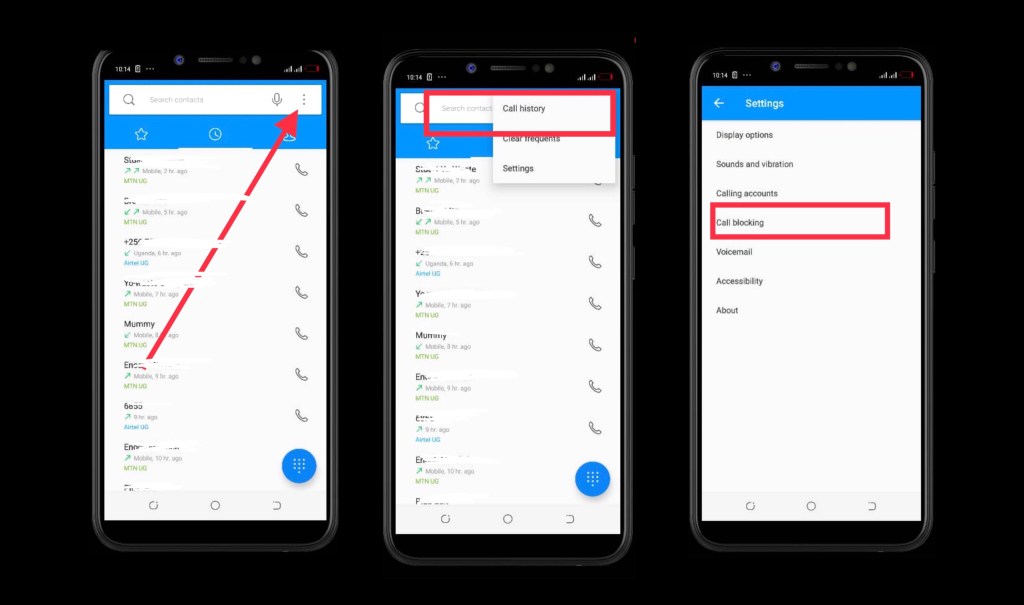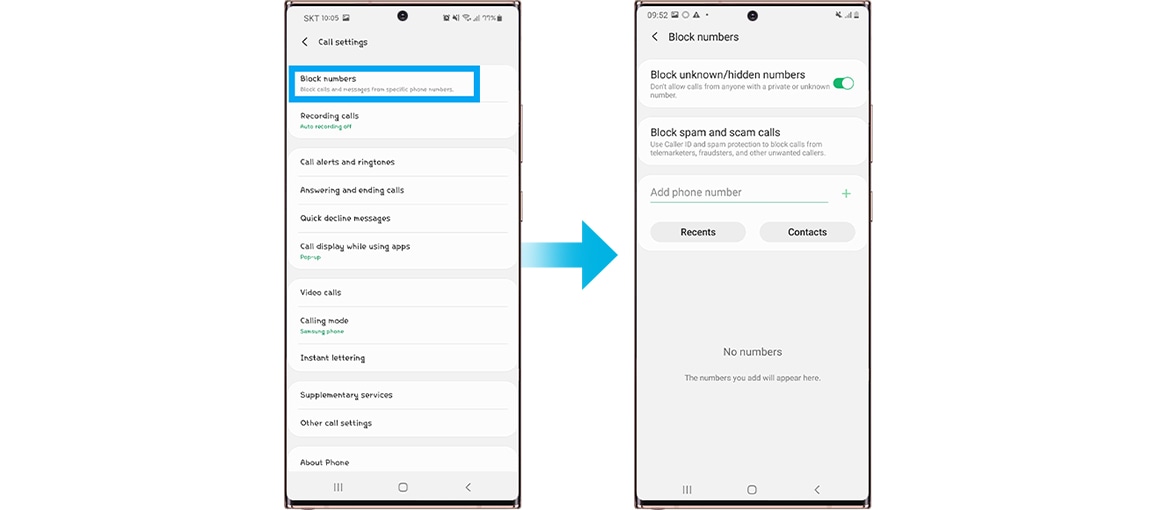How To Block Unknown Numbers On Android Phones
How to block unknown private numbers on Android or unlisted numbers has been a problem for everyone who answers their phone for a long time. Since the invention of caller ID, people who receive phone calls have frequently tried to avoid taking these kinds of calls because they can be unpleasant, harassing, or all three. It's a blessing that today's mobile phones make it so simple to screen out unwanted callers.
Author:Daniel BarrettOct 06, 202310944 Shares165825 Views
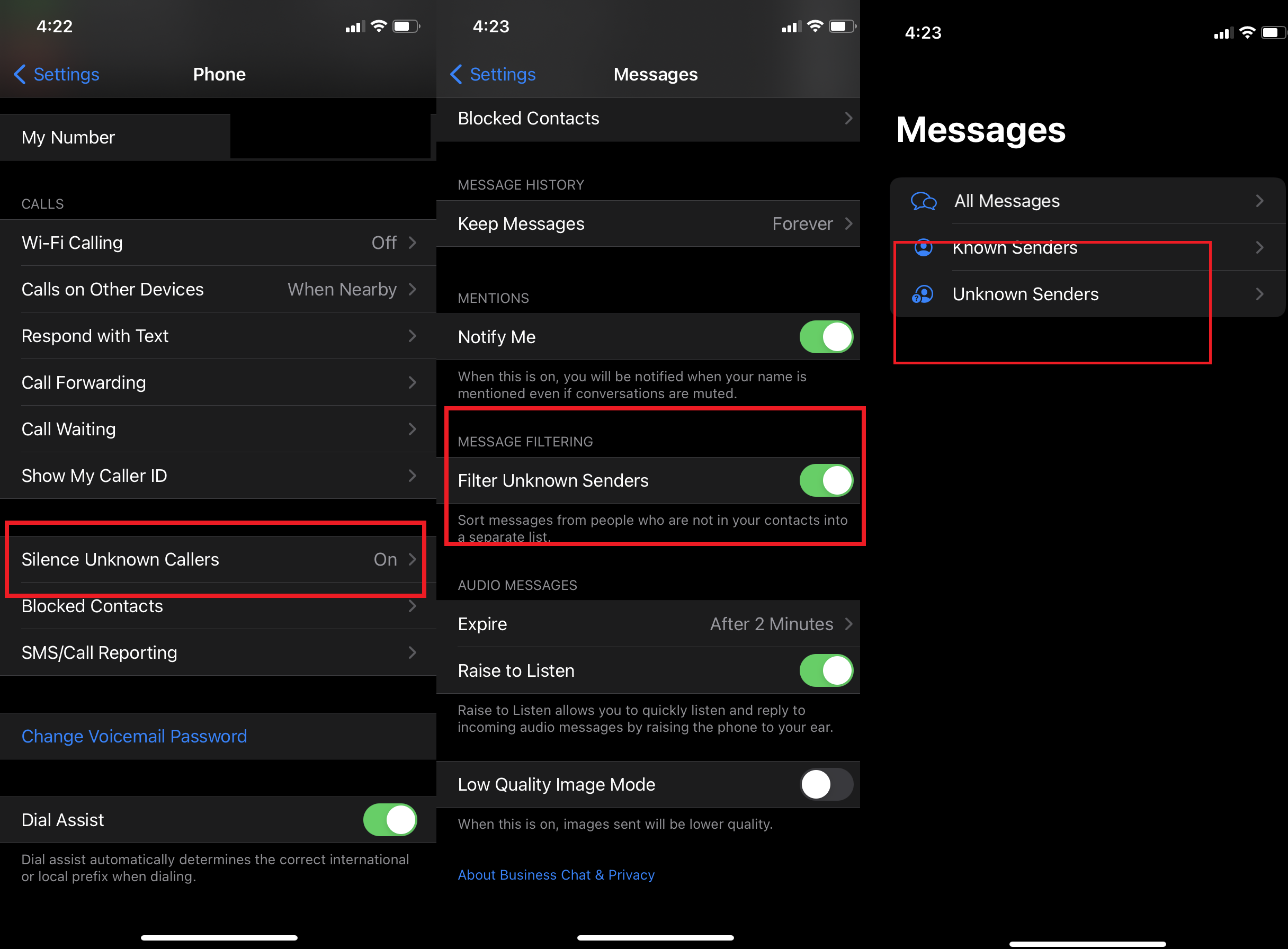
How to block unknown private numbers on Androidor unlisted numbers has been a problem for everyone who answers their phone for a long time. Since the invention of caller ID, people who receive phone calls have frequently tried to avoid taking these kinds of calls because they can be unpleasant, harassing, or all three.
It's a blessing that today's mobile phones make it so simple to screen out unwanted callers. You have the option to ban calls coming from personal numbers if you are using an Androidphone. You will learn how to do it by following this instruction.
How Does Call Blocking Work?
When you have call blocking enabled, your phone will not ring if it detects a call from a number that you have already blocked. Whether you block specific phone numbers or follow the methods outlined above to halt all private and unknown calls, you won't be notified in any way that the caller is trying to get in touch with you because you won't receive any alerts.
You also won't get any text messages sent to you from the numbers. If you check your voicemails, of course, the caller will still be able to leave messages for you, so you won't miss any significant communications if you do so.
The practice of blocking private numbers is not without its flaws. Because this setting imposes a ban on all private numbers, any of your friends or family members who use a number that is withheld will also be unable to call you. This is because blocking is performed on the device as opposed to the network itself.
It is important to bear in mind that some of your close friends or family members might have secret phone numbers. If this is the case, it is a good idea to let those people know that your phone will not accept calls from private numbers because the blocking feature is unable to distinguish between friends and enemies.
How To Block Private Numbers On Android Phones
By following these simple steps, you will be able to prevent contact or a phone number from being dialed on your mobile device.
- Launch the "Phone" application by selecting it from the home screen.
- Select the "Number" or "Contact" you wish to block from your call history on AT&T then t data-preserver-spaces=" true">ap on the "Information" icon from the available options </span.
- Select "More" from the menu that is located at the bottom of the screen.
- To finally ban that number from your smartphone, select the "Block contact" option from the menu, and then select the "Block" option from the confirmation box that appears.
How To Block Unknown Numbers On An Android Phone With The Google Phone App
The following instructions will walk you through the process of blocking unknown numbers on an Android phone that has the Google Phone app loaded on it. If you have a Samsung phone, look at the steps that are outlined in the following part, which may be accessed by scrolling down to the next section.
- Launch the Phone application.
- To search for a contact using the dialer, select the button with three dots located at the upper right of the search bar.
- Now, hit the Settings button, followed by the Blocked Numbers option.
- Activate the Unknown option in the menu.
On Android, the term "unknown" does not refer to phone numbers that are not already stored in your contacts. This is an essential point to keep in mind. This differs from the functionality of the iPhoneand is designed to handle calls that show up on your caller ID as 'private' or 'unknown' explicitly.
How To Block Unknown Numbers On Android Phone From Samsung
- Launch the Phone app on your Samsung smartphone after you've opened the device.
- Tap the More Options button or the three dots in the upper right corner of the screen to access additional customization options.
- Now, select the Settings option by tapping on it.
- After that, select the option to Block numbers.
- Now activate the option to Block unknown/private numbers by switching the button to the "on" position.
How To Block Unknown Callers On A Realme Smartphone
- First, launch the Settings app on your Realme smartphone after turning it on.
- Tap the option labeled "Privacy," and then tap the option labeled "Harassment & Fraud Prevention."
- Next, select the Block & Filter option, and after that, choose the option to Block Calls.
- Select the option to block calls coming from unknown numbers.
- Now it's time to configure the blocking conditions, such as the number of days and the length of time you want a number to be blocked. You can also program your phone to sound an alarm whenever you receive calls from the same number more than once.
How To Block Unknown Numbers On Android Phone From Xiaomi
To prevent calls from unknown callers on an Android phone manufactured by Xiaomi, simply follow the instructions provided below. To detail the procedures, we thought of using a phone that was based on MIUI 12.5. On the other hand, if you have a different version of MIUI installed on your smartphone, there may be some differences.
- Open Phone.
- Tap the button with three dots to the right of the search bar.
- From the menu, select the Settings option.
- Now, hit the Unknown option to ban any calls coming from unknown callers.
In addition to the settings that are pre-installed on your Android device, there are a variety of third-party applications, such as Truecaller, that can assist you in blocking unknown numbers.
5 Ways To Block Private Numbers On Your Android Phone
Now that we have that out of the way, let's talk about the different ways that you can block unknown or private numbers on your smartphone.
Method 1 - Using Your Call Settings
- Launch the "Phone" application by selecting it from the home screen.
- You can change the settings of your device by going to the "Settings" option on the menu that appears when you tap the "three-dotted" menu in the upper right corner of your screen. This is where you may view the settings for your calls.
- Choose "Block numbers" or "Call blocking" from the list of available options on the menu.
- To prevent your Android device from taking calls from unknown or private numbers, you will need to press the switch that is located next to "Block unknown/private numbers" in this section.
Method 2 - Using Your Mobile Settings
Through the "Mobile settings" menu on your Android phone, you will be able to access the "Call settings." To prevent unauthorized calls or texts from reaching your number on a Samsung smartphone, follow the procedures described below.
- Launch "Settings" on your Mobile device, then navigate to the "Apps" option on the menu that appears. You will have access to a list of the applications that have been installed on your mobile devi
- Make your selection from the list using the "Samsung apps" option.
- Find the option labeled "Call settings" in the list that is provided, and then touch on it. You can view your call settings in this section. Make your selection from the menu using the "Block numbers" option.
- If you want to stop receiving calls from private numbers on your Android device, you may do so by toggling the switch that is located next to the words "Block unknown/private numbers."
Method 3 - Using Third-Party Apps On Your Android Device
If the ability to block private or unknown numbers is not pre-installed on your version of Android, you will need to download an application from a third-party source to get this functionality on your phone.
Many different applications can be downloaded from the Google Play Store. Some of these applications include Truecaller, Calls Blacklist Call Blocker, Should I Answer, and Call Control SMS/Call Blocker. This approach will clarify the processes involved in blocking unknown or private numbers using the Truecaller app by providing step-by-step instructions.
- Download the Truecaller app from the Google Play store and install it on your device. Start the application.
- You will need to verify your Number and provide the app with any necessary permissions. Now, hit the menu icon that looks like three dots, and then select the Settings option from the menu that appears.
- To block content, select the item from the menu.
- After that, scroll down until you find the option to Block hidden numbers, and then click the button that's right next to it. Your phone will no longer receive any calls from unknown or private numbers after you do this.
- In addition, you have the option to select Block Top spammers to prevent calls from reaching your phone that have been identified as spam by other people.
Method 4 - Do Not Disturb (Dnd) Mode
Employing the "Do Not Disturb" mode is still another efficient method that does not require the installation of additional apps and can block unknown private numbers. When you put your Android device into DND mode, it will muffle all incoming calls and notifications except those that are on your permitted list. The DND mode can be activated in the following way.
- Navigate to the Settings menu on your device.
- To adjust the volume of the sound, select "Sound" or "Sound & Vibration," depending on the device you're using.
- Look for the "Do Not Disturb" or "DND" mode, and turn it on if you want some peace.
You can further personalize the DND mode by adding contacts to your permitted list. These contacts could include members of your family, close friends, or critical connections.
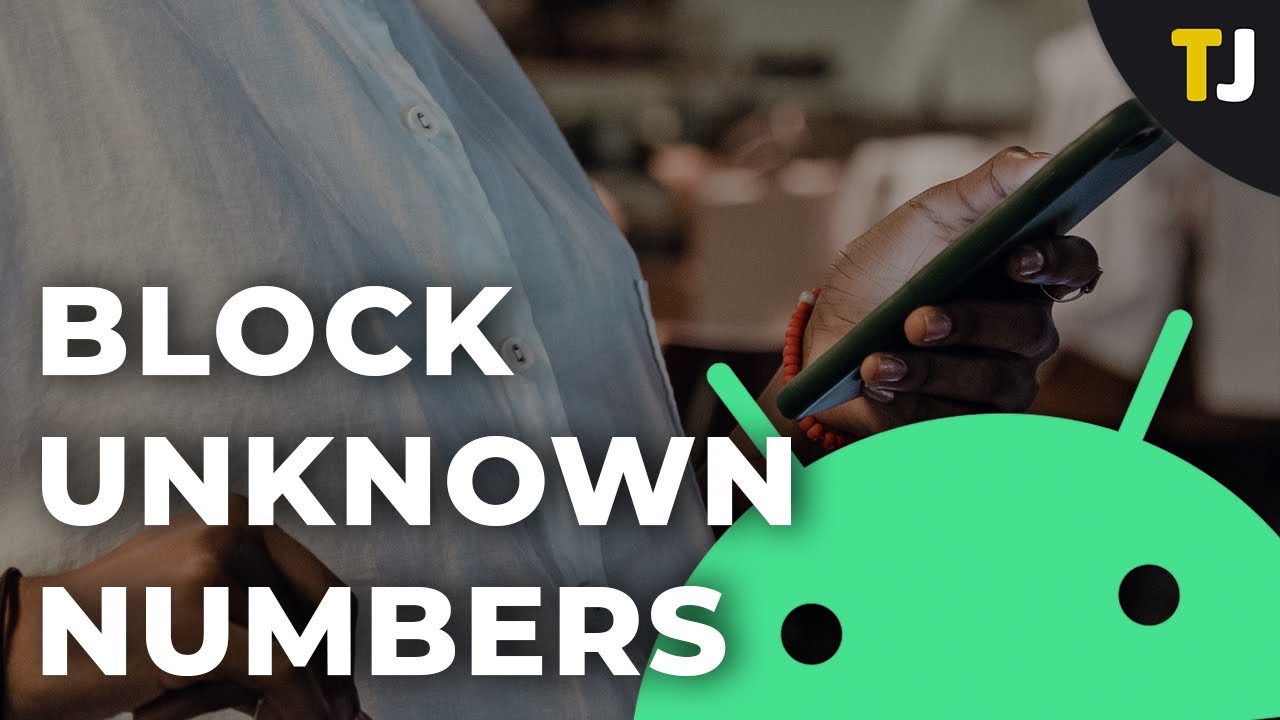
How to Block Unknown Numbers on Android
Method 5 - Manual Screening
You have the option of manually screening calls coming from unknown private numbers before determining whether or not to ban them if you would like a more hands-on approach. Even though this method does not stop the calls from going through, it does allow you to filter out calls that you do not want to receive.
You have the option of forwarding calls from unknown private numbers to voicemails while allowing calls from known contacts to ring normally. You will be able to avoid disruptions brought on by possible spam calls if you proceed in this manner.
How To Avoid Getting Spam Or Calls From Private Numbers?
The origins of these potentially harmful calls are difficult to trace. Therefore, there are no hard and fast rules regarding how to effectively avoid getting calls from spammers. However, there are a few different ways that you can perhaps avoid receiving these phone calls.
Hackers can gain access to your data and bombard you with unwanted phone calls if you install sketchy apps or click on arbitrary links on websites. Therefore, check for such apps and completely remove them from your device if you find any.
When compared to other apps, WhatsApp is the one that most frequently has issues with unwanted calls. Therefore, check to see if the same thing is happening to you, and if it is, immediately ban the offending calls on WhatsApp.
When meeting new people, it is beneficial to exercise caution and not immediately give out our contact information. This is because outsiders can obtain our number and call you if they have their number set to private.
People Also Ask
How Can I Block Unknown Private Numbers Using The Built-In Feature On Android?
Launch the Phone app, navigate to the Call History section, look for the unknown private number, tap it, and then select "Block" or "Block Number."
Are There Any Call-Blocking Applications Designed Specifically For The Android Platform?
Truecaller, Hiya, and Mr. Number are a few examples of third-party applications that may be downloaded from the Google Play Store and used to block incoming calls.
What Exactly Is The Do Not Disturb (Dnd) Mode, And How Exactly May It Assist In The Blocking Of Unfamiliar Private Numbers?
When you turn on Do Not Disturb mode, all incoming calls and notifications are muted, except those on an approved list that you create and can include known contacts.
Conclusion
I hope that you have understood how to block unknown private numbers on Android. Dealing with unknown private numbers on an Android device can be a hassle, but the good newsis that the problem can be fixed in a variety of different, efficient ways.
The objective is to restore control over your phone and keep your peace of mind regardless of whether you want to make use of the built-in call-blocking feature, choose third-party call-blocking apps, contact your carrier, activate the Do Not Disturb mode, or manually screen calls.
Jump to
How Does Call Blocking Work?
How To Block Private Numbers On Android Phones
How To Block Unknown Numbers On An Android Phone With The Google Phone App
How To Block Unknown Numbers On Android Phone From Samsung
How To Block Unknown Callers On A Realme Smartphone
How To Block Unknown Numbers On Android Phone From Xiaomi
5 Ways To Block Private Numbers On Your Android Phone
How To Avoid Getting Spam Or Calls From Private Numbers?
People Also Ask
Conclusion

Daniel Barrett
Author
Latest Articles
Popular Articles