How to Turn Off Safe Mode On Android
There are a few ways to turn off safe mode on your device. This article, explains how to turn off safe mode on android.
Author:Daniel BarrettAug 16, 20221209 Shares151168 Views
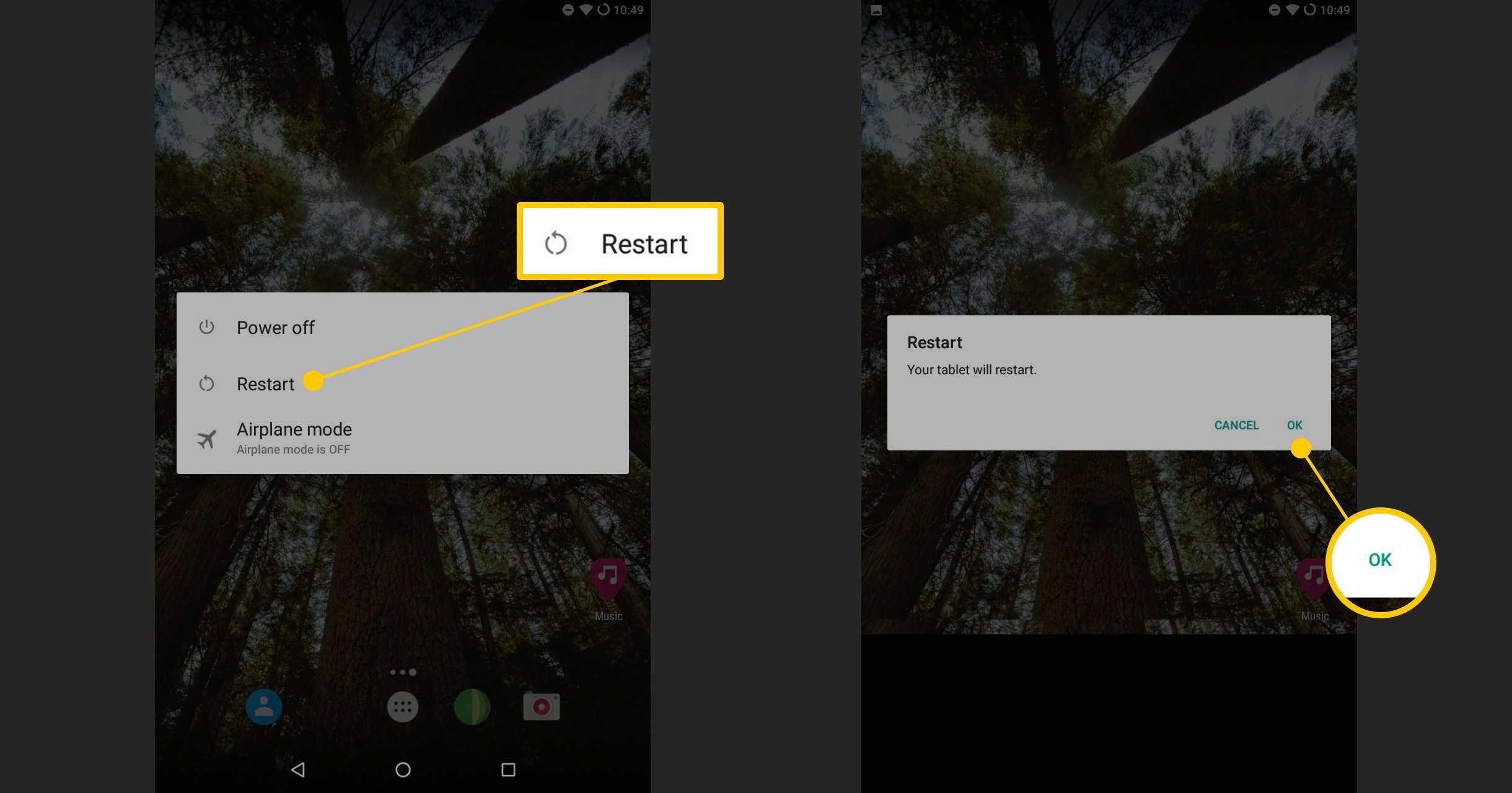
Safe Mode is a feature on androidmobile devices that fixes errors by blocking every third-party app from operating. And while this feature comes in handy, it could get tedious. This article, explains how to turn off safe mode on android.
1. Turn Off Safe Mode On Android By Restarting Your Device
Restarting one’s device comes in handy in rectifying a lot of settings, modes and features. To do this, you can hold your power button for ten seconds straight. This reboots your device. You can also reboot by going to settings. Click on power, then click on “restart.”
2. Turn Off Safe Mode On Android Using Hardware Buttons
- Turn off your device.
- Once your device is off, press and hold the Power button.
- When you see a logo on the screen, let go of the Power button.
- Quickly press and hold the Volume Down button after letting go of the Power button.
After you complete the steps, you should see a Safe Mode: OFF message or something similar. Also, keep an eye out for any damaged volume buttons. A broken volume button makes your phone think you’re pressing and holding that button. Such an issue can even force your phone to boot into Safe Mode every time. If that happens, it’s best to visit a local repair shop or go down the DIY route.
3. Turn Off Safe Mode On Android Using the Notification Panel
Another way to exit Safe Mode is to simply swipe down from the top of your screen to roll down the notification tray. This would open a menu with several tabs, one of which would have “Safe mode is on Tap here to turn Safe mode off.” Click on the tab and the phone would restore back to its original state.
Note: This isn’t available on every Android device, but many of the most popular brands allow you to disable Safe Mode in this way.
4. Turn Off Safe Mode on Android by Checking for Offending Apps
Even though you can’t use third-party apps while in Safe Mode, its cache and app data aren’t blocked off within your device’s settings. That’s good since there’s a chance an app you downloaded is forcing your phone into Safe Mode. In that case, it’s best to deal with the app itself instead of constantly restarting your phone.
There are three ways to tackle this: wiping the cache, wiping the app data, and uninstalling the app. Let’s start with wiping the cache:
4.1. Wiping the cache
- Open Settings.
- Tap Apps & notifications, then tap See all apps.
- Tap the offending app’s name.
- Tap Storage, then tap Clear cache.
Don’t miss: How And When To Clear Cache On Android
If that doesn’t do the trick, it’s time to go a step further. Be warned: deleting an app’s storage clears the cache and your user data for that app. With that out of the way, here’s how to delete an app’s storage:
4.2. Wiping the app data
- Open Settings.
- Tap Apps & notifications, then tap See all apps.
- Tap the offending app’s name.
- Tap Storage, then tap Clear storage.
If wiping the cache and app storage fails, it’s time to uninstall the app:
4.3.Uninstalling the app
- Open Settings.
- Tap Apps & notifications, then tap See all apps.
- Tap the offending app’s name.
- Tap Uninstall, then tap OK to confirm.
5. The Last Resort
In the event that all of the above methods fail, you are left with one more method. The factory reset method. Using this method means that all your internal data(even if a memory card is present too) would all be wiped out. So before doing this, ensure you have backed up your important files. Here are the steps to using Factory Reset:
5.1. Method 1
- Open Settings.
- Scroll down and tap System, then tap Advanced.
- Tap Reset options, then tap Erase all data.
- Tap Reset phone at the bottom.
- If needed, enter your PIN, pattern, or password.
- Tap Erase everything.
5.2. Method 2
Another method is to:
- Switch your device off
- Power it on using the volume key and power button
- This takes you to a menu with several tabs
- Click on factory reset, it would ask if you are sure. Click on “yes”
Bottom Line
Troubleshooting using these methods is quite easily achievable but you need to be extra careful and follow every warning. We hope this helps resolve your issues.
Editor’s picks:

Daniel Barrett
Author
Latest Articles
Popular Articles