How to Restore Contacts on an iPhone from iCloud
How to restore contacts from iCloud? To avoid losing your data and contacts follow our guide on how to backup an iPhone and how to use iCloud.
Author:Daniel BarrettSep 03, 20223694 Shares230902 Views
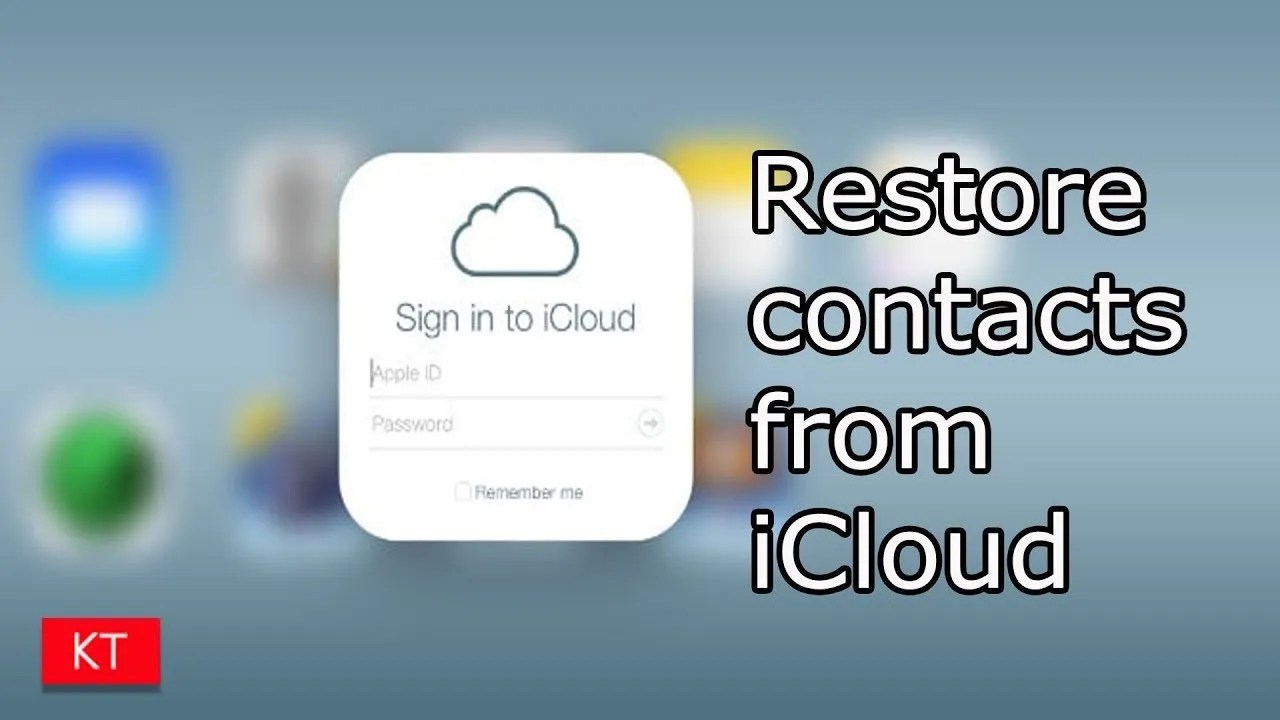
How to restore contacts from iCloud– Contacts are an important part of your iPhone, especially if you’re constantly making calls, sending emails, or texting friends and family. You may have one long contact list or one that has been meticulously organized and sorted to make navigation easier.
Your contacts are so integral to staying in touch with others that it is hard to imagine not having that convenient, easy-to-reach list of everyone you will ever need to reach out to. To avoid losing your data and contacts follow our guide on how to backup an iPhone and how to use iCloud.
Note:This guide is for people that sync their contacts in iCloud. If you sync with Google, Microsoft, or something else, this isn’t for you!
How to Reset Your Contacts to Sync with iCloud on Your iPhone
If you’ve recently signed out of and back into iCloud, you’re going to have to manually change your default account settings for the Contacts app.
- Launch Settings, then tap Contacts
- Tap Default Account, then tap iCloud
How to See if any Contacts are Not Synced in iCloud
If you’ve changed your default account settings for the Contacts app to iCloud, you may notice that some contacts that were stored on your iPhone are now missing. You can find them and manually add them to your Contacts app. Then, when iCloud backs up your iPhone again, those contacts will be added and saved.
- Launch the Phone app, then tap Contacts, then tap Groups
- Uncheck All iCloud, then check All iPhone, then tap done
You will see a list of contacts that are synced directly to your iPhone. Find any missing contacts. Then, add them to your iCloud Contacts list.
Recovering contacts using iCloud on your iPhone
If you’ve lost or deleted a contact by mistake, there is no reason to panic. Contacts are set to sync with iCloud by default. You can go to settings and turn them off and on again to let them sync to your iPhone again.
- Go to Settings > [your name] > iCloud.
- Turn Contacts off and select Keep on My iPhone.
- Turn Contacts on and select Merge.
Wait a little while, and you should see the deleted contacts back on your iPhone.
How to Restore Using iCloud.com
This is another trusted method for retrieving lost contact information — as well as other things like Reminders and Calendar events — and it comes directly from Apple. All you need is a computer, your Apple ID and password, and a bit of time.
- Go to iCloud.com and sign in with your Apple ID and password.
- Once signed in, click the Settings icon.
- Scroll down to the Advanced section and click Restore Contacts.
- You will be shown a list of previously made archives. Find the date of an archive that should still have your contacts list intact and click Restore.
- Click Restore again to confirm and begin the restoration process. Once it’s done, an email will be sent to the address tied to your Apple ID.
- It should be noted that doing this will replace the contacts currently on your iPhone, as opposed to just adding the ones that are missing. If you added new contacts prior to this process, they will be lost. Thankfully, your current contacts list will be archived before the restore is applied, so you can retrieve them by following these same steps.
To do so, follow the first three steps of this article, but instead of choosing an archive from a previous date, pick the archive made the same day you performed your restoration. You can also do this if you accidentally restore your contacts using the wrong archive.
Editor’s Recommendations:

Daniel Barrett
Author
Latest Articles
Popular Articles