Getting The “Use Your Apple ID For IMessage” Message? What To Do
Getting the “Use your Apple ID for iMessage” message? What to do If you're an iPhone or iPad user, you're probably familiar with iMessage. It's Apple's messaging app that allows you to send messages, photos, and other content to other Apple users for free.
Author:Daniel BarrettApr 11, 2023108 Shares1684 Views
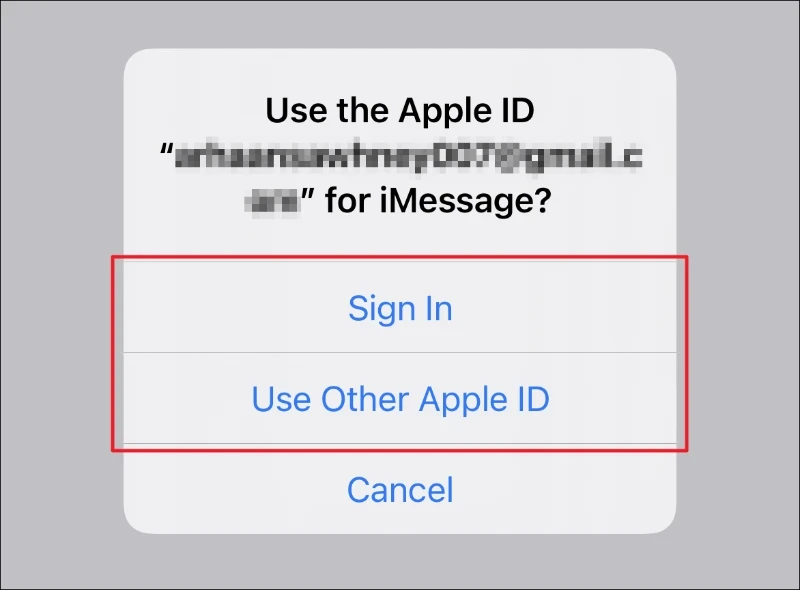
Getting the “Use your Apple ID for iMessage” message? What to doIf you're an iPhoneor iPad user, you're probably familiar with iMessage. It's Apple's messaging app that allows you to send messages, photos, and other content to other Apple users for free.
However, sometimes you may encounter a message that says "Use Your Apple ID for iMessage". This can be confusing, especially if you've already set up your Apple ID.
In this article, we'll explain what this message means and what you can do about it.

How to Fix Message Error Sign in iPhone/ iOS Devices
What Does The "Use Your Apple ID For IMessage" Message Mean?
If you see this message, it means that your device is not currently using your Apple ID to send and receive iMessages. This can happen if you've recently signed out of your Apple ID or if you're using a new device.
By using your Apple ID for iMessage, you'll be able to sync your messages across all of your devices and access them from anywhere.
How To Fix The "Use Your Apple ID For IMessage" Message
If you're seeing this message, there are a few steps you can take to fix it and start using your Apple ID for iMessage.
Step 1 - Sign In To Your Apple ID
The first thing you'll want to do is make sure you're signed in to your Apple ID on your device. To do this, go to Settings > [Your Name] > Sign in to your iPhone (or iPad). If you're not signed in, enter your Apple ID and password and follow the prompts.
Step 2 - Turn On IMessage
Next, you'll need to make sure iMessage is turned on. Go to Settings > Messages and toggle on iMessage. If you see a message that says "Waiting for activation", follow the on-screen instructions to activate iMessage.
Step 3 - Set Up Your Phone Number And Email
Once you've signed in and turned on iMessage, you'll need to make sure your phone number and email address are set up correctly.
Go to Settings > Messages > Send & Receive and make sure your phone number and email address are listed and checked.
Step 4 - Check Your Internet Connection
If you're still having trouble using your Apple ID for iMessage, check your internet connection. Make sure you're connected to Wi-Fi or cellular data, and try sending a message to see if it goes through.
Why And When Do You See The “Use Your Apple ID For IMessage” Message On IOS?
The "Use your Apple ID for iMessage" message is a notification that may appear on your iOS device when you try to send a message through the iMessage app.
This message typically appears when your device is unable to send a message using your phone number or when there is no active SIM card in your device.
The reason for this message is that iMessage can be linked to either your phone number or your Apple ID, and it needs to know which one to use to send messages.
If iMessage is not set up to use your phone number, it will default to your Apple ID for sending messages.
You may also see this message if you have recently updated your iOS version or reset your device.
In these cases, your iMessage settings may have been reset to the default settings, which means that you will need to set up iMessage again and choose whether to use your phone number or your Apple ID.
Overall, the "Use your Apple ID for iMessage" message is a helpful reminder to make sure your iMessage settings are configured correctly, so you can send and receive messages seamlessly on your iOS device.
What Should You Do When You Get The “Use Your Apple ID For IMessage” Message?
When you get the “Use your Apple ID for iMessage” message, you can either choose to use your existing Apple ID or create a new one.
If you already have an Apple ID, simply select the “Use your Apple ID for iMessage” option and sign in with your Apple ID credentials.
If you don't have an Apple ID, you can create a new one by tapping on the “Create New Apple ID” button and following the on-screen instructions.
Once you sign in or create your Apple ID, you should be able to use iMessage on your device without any further issues.
It's important to note that if you choose to create a new Apple ID, it will also be used for other Apple services like iCloud, App Store, and iTunes Store.
“Use Your Apple ID For IMessage” Option Not Responding. What Should You Do?
If the "Use your Apple ID for iMessage" option is not responding, there are several things you can try to fix the issue:
- Restart your iPhone- Sometimes, a simple restart can fix the issue. Press and hold the power button until "slide to power off" appears. Then, slide the power off button to the right to turn off your iPhone. After a few seconds, press and hold the power button again to turn your iPhone back on.
- Update your iOS- Ensure that your iPhone is running the latest version of iOS. Go to Settings > General > Software Update to check if there is an update available. If an update is available, download and install it.
- Check your network connection- Ensure that your iPhone is connected to a stable network connection. If you are using cellular data, ensure that you have a good signal. If you are using Wi-Fi, ensure that you are connected to a stable Wi-Fi network.
- Sign out of your Apple ID and sign back in- Go to Settings > Messages > Send & Receive. Tap on your Apple ID and then tap on "Sign Out". Wait for a few seconds and then sign back in with your Apple ID.
If none of these steps work, you may need to contact Apple Support for further assistance.
I Can’t See “Use Your Apple ID For IMessage” On My IPhone. Is There Something Wrong?
If you can’t see the “Use your Apple ID for iMessage” option on your iPhone, it could be due to several reasons. One possible reason is that you’re already using your Apple ID for iMessage.
To check if this is the case, go to Settings > Messages > Send & Receive and see if your Apple ID is listed under “You can receive iMessages to and reply from.”
Another reason why you can’t see the option could be due to an issue with your Apple ID or iCloud account. Try signing out and signing back in to your Apple ID/iCloud account and see if the option appears.
If the problem still persists, try restarting your iPhone or updating to the latest version of iOS. If none of these solutions work, you may need to contact Apple Support for further assistance.
People Also Ask
How Do I Fix The "Use Your Apple ID For IMessage" Message?
If you're seeing the "Use Your Apple ID for iMessage" message, there are a few steps you can take to fix the issue. Here are some common questions and answers related to this problem:
Why Am I Seeing The "Use Your Apple ID For IMessage" Message?
The "Use Your Apple ID for iMessage" message usually appears when you try to send a message from your iPhone or other Apple device, but your device is not signed in to iMessage with your Apple ID.
How Do I Sign In To IMessage With My Apple ID?
To sign in to iMessage with your Apple ID, go to Settings > Messages > Send & Receive, and tap on "Use your Apple ID for iMessage". Then enter your Apple ID and password.
What If I Don't Have An Apple ID?
If you don't have an Apple ID, you'll need to create one before you can sign in to iMessage. You can create an Apple ID on the Apple website or through the App Store on your device.
Can I Use A Different Email Address For IMessage?
Yes, you can use a different email address for iMessage by adding it to your Apple ID account. To do this, go to Settings > Messages > Send & Receive, and tap on "Add Another Email". Then enter the email address you want to use and follow the prompts to verify it.
What If I'm Still Having Problems With IMessage After Signing In With My Apple ID?
If you're still having issues with iMessage after signing in with your Apple ID, you may need to troubleshoot your device or contact Apple Support for further assistance.
Final Words
Getting the “Use your Apple ID for iMessage” message? What to do, it's important to follow the steps outlined in this article.
By ensuring that your Apple ID is properly set up and signed in, and that your phone number and email address are properly verified, you should be able to resolve this issue and start using iMessage again without any further problems.
Additionally, it's always a good idea to keep your iOS device updated with the latest software version to ensure that you have access to the latest features and security patches.
Jump to
What Does The "Use Your Apple ID For IMessage" Message Mean?
How To Fix The "Use Your Apple ID For IMessage" Message
Why And When Do You See The “Use Your Apple ID For IMessage” Message On IOS?
What Should You Do When You Get The “Use Your Apple ID For IMessage” Message?
“Use Your Apple ID For IMessage” Option Not Responding. What Should You Do?
I Can’t See “Use Your Apple ID For IMessage” On My IPhone. Is There Something Wrong?
People Also Ask
Final Words

Daniel Barrett
Author
Latest Articles
Popular Articles