How to Fix Battlefield 2042 Unable to Connect to EA Servers
This article explains how to fix the Battlefield 2042 Unable to Connect to EA Servers error. We’ve also put together some...
Author:Daniel BarrettAug 10, 202266217 Shares1182441 Views
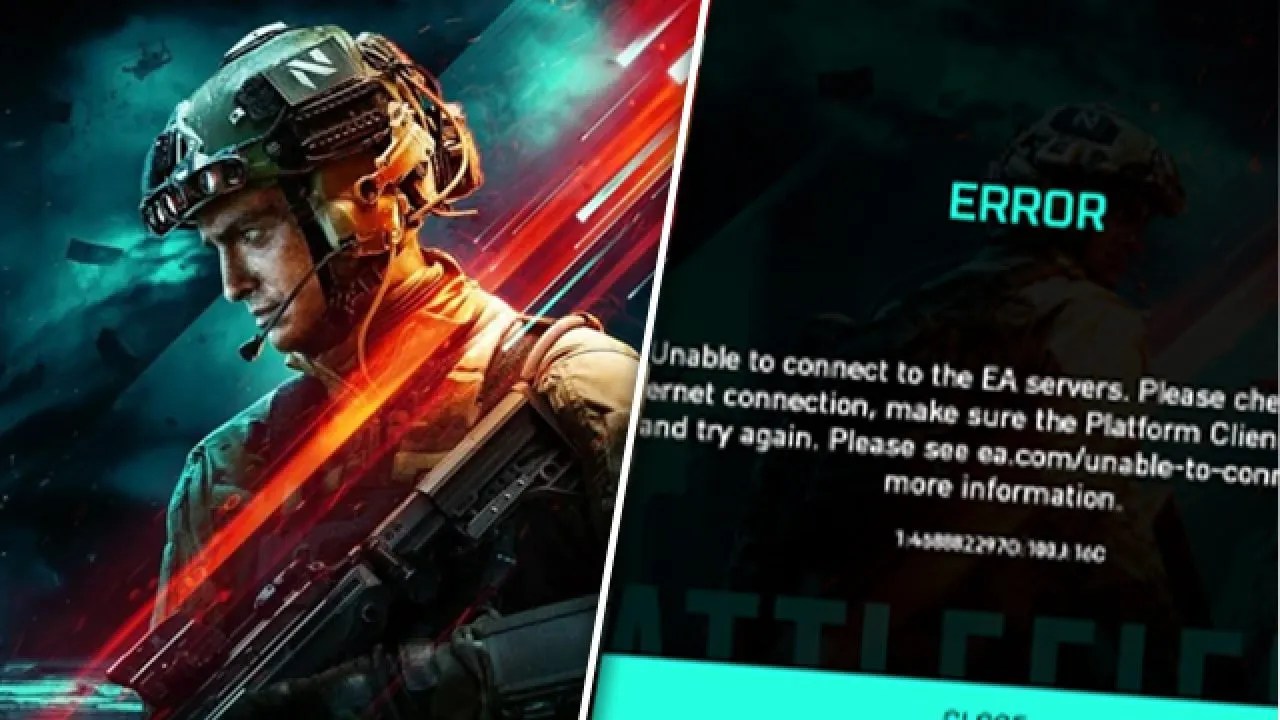
Battlefield 2042 is finally available now, but many players report that they cannot play the game and get the error message ‘Unable to connect to the EA servers’ on both Xboxand PC. If you’re experiencing the same issue, don’t worry. This article explains how to fix the Battlefield 2042 Unable to Connect to EA Servers error.
Unable to Connect to EA Servers? Check the Network Server Status
The first thing you should do is check the status of the game server. It might not be a problem on your end, so you don’t have to waste time troubleshooting your computer, router, or Internet connection.
Inspect the live status for PC, Xbox Live, PlayStationNetwork, or Nintendo Switch, depending on which platform you play. You can also keep an eye on the EA Help Twitter page.
Unable to Connect to EA Servers? Reboot Your Network
When you’re having trouble connecting to your online game, one of the most straightforward fixes you can try is to restart your network devices. This will clear the cache and re-establish a connection to your Internet Service Provider. To do so:
- Unplug the power cable from your modem and router.
- Wait for 1 minute.
- Plug in your network devices again and wait until the indicators are back to their normal state.
- Try relaunching Battlefield 2042.
See if you can connect to the EA servers. If your problem persists, check out the next fix.
Check Your Account Type
If EA cannot connect on your device, check if you have an Xbox Live Gold, PlayStation Plus, or a Nintendo Switch account. Without one, you can’t take advantage of online gamingoptions. However, you can easily create it on the spot.
While doing so, also check if your EA Play membership is still active and if your EA account has children’s limitations. For example, you should know that children’s accounts don’t have access to purchases, social media, connections, and multiplayer games, among other EA features.
Change the Startup Type for Origin Client Service
The Origin Client Service is Origin’s main service that runs on your system to make sure Origin works appropriately. Some players found that changing the Origin Client Service startup type to automatic could help fix the “unable to connect” error in Battlefield 2042. So you can give it a try. Here’s how:
- Close Battlefield 2042 and Origin client.
- On your keyboard, press the Windows logo key and R at the same time to open the Run dialog box. Type services.msc and click OK.
- In the Services window, find Origin Client Services, then right-click on it and select Properties.
- Next to Startup type, click the drop-down menu and select Automatic. Then click Apply.
- Restart the Origin client and check if you can get past the screen of connecting to online services.
If this method doesn’t help, try launching the game through the EA app. Then you should be able to connect to the EA servers. But if not, try the next fix.
Unable to Connect to EA Servers? Flush Your DNS Servers
Your current DNS servers might be too slow to translate domain names into IP addresses. This can affect your entire Internet connection and could be why EA refuses to connect to a server. But you can solve this problem by flushing your DNS server cache.
How to flush DNS servers on Windows:
- Press Win key + R, type CMD, then press Ctrl + Shift + Enter to open Command Prompt with admin rights
- Copy and paste the following code (press Enter after each line):
- ipconfig /flushdns
- ipconfig /registerdns
- ipconfig /release
- ipconfig /renew
- netsh winsock reset
Restart your computer and try to connect to EA now
How to flush DNS servers on Mac:
- Launch the Terminal app
- Run the sudo killall -HUP mDNSResponder command
- If prompted by Mac, enter your administrator username and password
- Reboot your Mac and try to connect to EA
Change Your DNS Servers
The Domain Name System (DNS) is essential for the Internet. However, if your DNS is unreliable, you can change it to the Google public DNS address. This will give you better connectivity and performance for your Internet connection. Read this detailed guide on how to change your DNS server.
Unable to Connect to EA Servers? Use a VPN
If none of the fixes above help solve your problem, maybe give VPN a try. VPN offers you a stable and private connection between your PC and the game servers, which might help you fix the server connection issues.
Editor’s picks:
Jump to
Unable to Connect to EA Servers? Check the Network Server Status
Unable to Connect to EA Servers? Reboot Your Network
Check Your Account Type
Change the Startup Type for Origin Client Service
Unable to Connect to EA Servers? Flush Your DNS Servers
Change Your DNS Servers
Unable to Connect to EA Servers? Use a VPN

Daniel Barrett
Author
Latest Articles
Popular Articles