Download LG USB Driver For Windows And Mac
When you want to connect your LG smartphone to a computer, you'll need to download LG USB driver for Windows and Mac. The driver ensures that your computer recognizes your LG phone and enables you to transfer files, flash firmware, and more.
Author:Daniel BarrettApr 11, 20234 Shares208 Views

When you want to connect your LG smartphone to a computer, you'll need to download LG USB driver for Windows and Mac.
The driver ensures that your computer recognizes your LG phone and enables you to transfer files, flash firmware, and more.
In this article, we'll provide a step-by-step guide on how to download the LG USB driver for both Windows and Mac operating systems.
Download LG USB Driver For Windows And Mac
LG USB Driver is an essential software for connecting LG smartphonesto a computer for various purposes like transferring files, flashing firmware, or rooting.
If you are looking to download the LG USB Driver for your Windows or Mac computer, following is step-by-step instructions to download and install the latest LG USB Driver.
Download LG USB Driver For Windows
To download the LG USB Driver for Windows, follow these steps:
- Go to the LG Mobile Support Websiteon your web browser.
- Scroll down the page to the 'LG USB Drivers' section and click the 'Download' button next to 'Windows'.
- Wait for the download to finish.
- Once the download is complete, run the downloaded executable file.
- Follow the instructions provided by the installer to complete the installation process.
- Once the installation is complete, connect your LG smartphone to your Windows computer using a USB cable. The computer will automatically detect the device and install the necessary drivers.
Download LG USB Driver For Mac
To download the LG USB Driver for Mac, follow these steps:
- Go to the LG Mobile Support Websiteon your web browser.
- Scroll down the page to the 'LG USB Drivers' section and click the 'Download' button next to 'Mac'.
- Wait for the download to finish.
- Once the download is complete, open the downloaded DMG file.
- Double-click the 'LGMobileMacDriver_v5.2.zip' file to extract its contents.
- Open the extracted folder and run the 'LGMobileMacDriver.pkg' file.
- Follow the instructions provided by the installer to complete the installation process.
- Once the installation is complete, connect your LG smartphone to your Mac computer using a USB cable. The computer will automatically detect the device and install the necessary drivers.
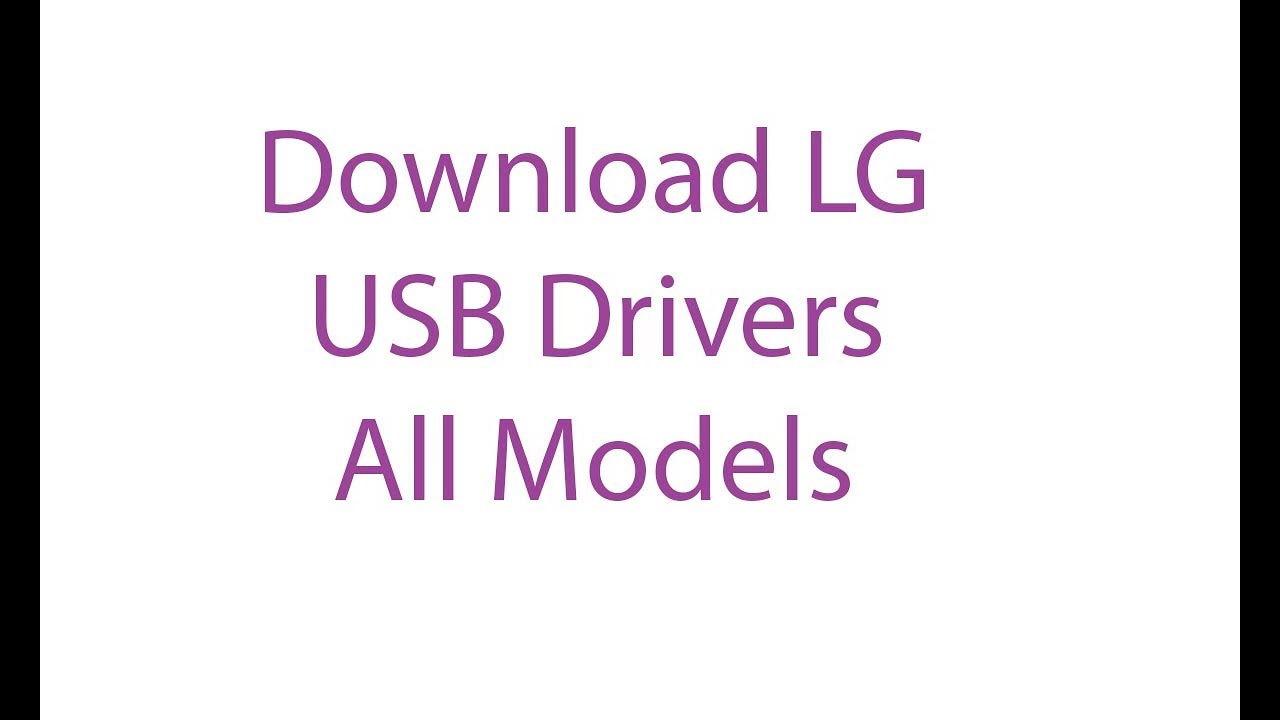
Download LG USB Drivers For All Models
Where Can I Download LG USB Driver For Windows And Mac?
You can download the LG USB driver for Windows and Mac from the LG Electronics website. The drivers are available for download on the support page for your specific LG device model.
Alternatively, you can download the driver from third-party websites, but it is recommended to download the driver from the official website to ensure that you have the most up-to-date and compatible version.
What Is The Latest Version Of LG USB Driver For Windows And Mac?
The latest version of the LG USB driver for Windows and Mac can vary depending on the device and the operating systembeing used.
It's always a good idea to check the LG website or the device manufacturer's website to ensure that you have the latest version of the driver installed.
It's also important to note that some devices may require a specific version of the LG USB driver in order to function properly. In these cases, it's important to check the device manual or contact the manufacturer for guidance.
In addition, it's recommended to keep the LG USB driver up to date as new versions may include bug fixes and other improvements that can enhance the performance and stability of your device.
If you're unsure of how to update the LG USB driver on your computer, you can follow the same steps outlined for installing the driver to ensure you have the latest version.
How To Install LG USB Driver For Windows And Mac?
To install the LG USB driver for Windows and Mac, you can follow the steps below:
For Windows
- Download the LG USB driver for Windows from the LG official website or a reliable third-party source.
- Extract the downloaded file and run the .exe file to start the installation process.
- Follow the on-screen instructions to complete the installation.
- Connect your LG device to the computer using a USB cable.
- Once the LG device is detected, the USB driver will be automatically installed.
For Mac
- Download the LG USB driver for Mac from the LG official website or a reliable third-party source.
- Extract the downloaded file and double-click the .dmg file to mount it.
- Open the mounted disk image and run the .pkg file to start the installation process.
- Follow the on-screen instructions to complete the installation.
- Connect your LG device to the computer using a USB cable.
- Once the LG device is detected, the USB driver will be automatically installed.
Note: It is important to download and install the correct USB driver that matches your LG device model and the operating system of your computer.
Are There Any Alternatives To LG USB Driver For Windows And Mac?
Yes, there are alternatives to LG USB Driver for Windows and Mac. Some of the popular alternatives are:
- AndroidFile Transfer- It is a free utility tool that enables file transfer between Mac and Android devices. It does not require any drivers to be installed and can work seamlessly with most Android devices.
- Samsung USB Drivers - Samsung USB Drivers are the official drivers for Samsung smartphones and tablets. They can be used to transfer files, flash firmware, and connect Samsung devices to a computer.
- Sony PCCompanion- Sony PC Companion is a software suite that allows you to manage and transfer files between your Sony Xperia device and a Windows or Mac computer.
- HTC Sync Manager- HTC Sync Manager is a software suite that allows you to manage and transfer files between your HTC device and a Windows or Mac computer.
- Wondershare MobileTrans- Wondershare MobileTrans is a powerful software that can be used to transfer files between iOS and Android devices. It can also transfer contacts, messages, call logs, photos, videos, and music between devices. It supports both Windows and Mac platforms.
These alternatives can be used as an alternative to LG USB Driver for Windows and Mac. They offer similar functionalities and are also easy to use.
People Also Ask
How Do I Download LG USB Drivers For Windows And Mac?
You can download LG USB drivers for both Windows and Mac from the official LG website. Here are the steps:
- Go to the LG Support website
- Select your country and language
- Click on "Drivers & Downloads" tab
- Choose your device model from the list
- Download the LG USB driver for Windows or Mac based on your computer's operating system.
What Is The Use Of LG USB Driver?
LG USB driver is necessary to connect LG smartphones or tablets to a computer. It allows the computer to recognize the LG device and transfer files, perform firmware updates, and other operations.
How To Install LG USB Driver On Windows?
Follow the steps below to install LG USB driver on Windows:
- Download the LG USB driver for Windows from the official website
- Double-click the downloaded file to start the installation
- Follow the on-screen instructions to complete the installation
- Once installed, connect your LG device to the computer via USB cable
- Wait for the computer to detect the LG device and install the necessary drivers
How To Install LG USB Driver On Mac?
Follow the steps below to install LG USB driver on Mac:
- Download the LG USB driver for Mac from the official website
- Double-click the downloaded file to mount the disk image
- Double-click the installer file in the mounted disk image to start the installation
- Follow the on-screen instructions to complete the installation
- Once installed, connect your LG device to the computer via USB cable
- Wait for the computer to detect the LG device and install the necessary drivers
How To Update LG USB Driver On Windows?
To update LG USB driver on Windows, follow these steps:
- Go to Device Manager on your computer
- Locate your LG device under "Portable Devices" or "Other Devices"
- Right-click on the LG device and select "Update driver"
- Select "Search automatically for updated driver software"
- Follow the on-screen instructions to complete the update process
Final Thought
Download LG USB driver for Windows and Mac is crucial for ensuring that your LG device can connect to your Windows or Mac computer.
Whether you need to transfer files, perform updates, or troubleshoot your device, having the proper driver installed is essential.
By following the steps outlined in this article and using the links provided, you can easily download and install the LG USB driver on your computer.
Once installed, you'll be able to connect your LG device to your computer and enjoy all the benefits that come with it.
Jump to
Download LG USB Driver For Windows And Mac
Where Can I Download LG USB Driver For Windows And Mac?
What Is The Latest Version Of LG USB Driver For Windows And Mac?
How To Install LG USB Driver For Windows And Mac?
Are There Any Alternatives To LG USB Driver For Windows And Mac?
People Also Ask
Final Thought

Daniel Barrett
Author
Latest Articles
Popular Articles