How to Check Your Verizon Mobile Data Usage on iPhone
It’s important for Verizon Wireless customers to know how to check their mobile data usage throughout the month. Learn how to check yours.
Author:Daniel BarrettAug 16, 202230872 Shares460771 Views
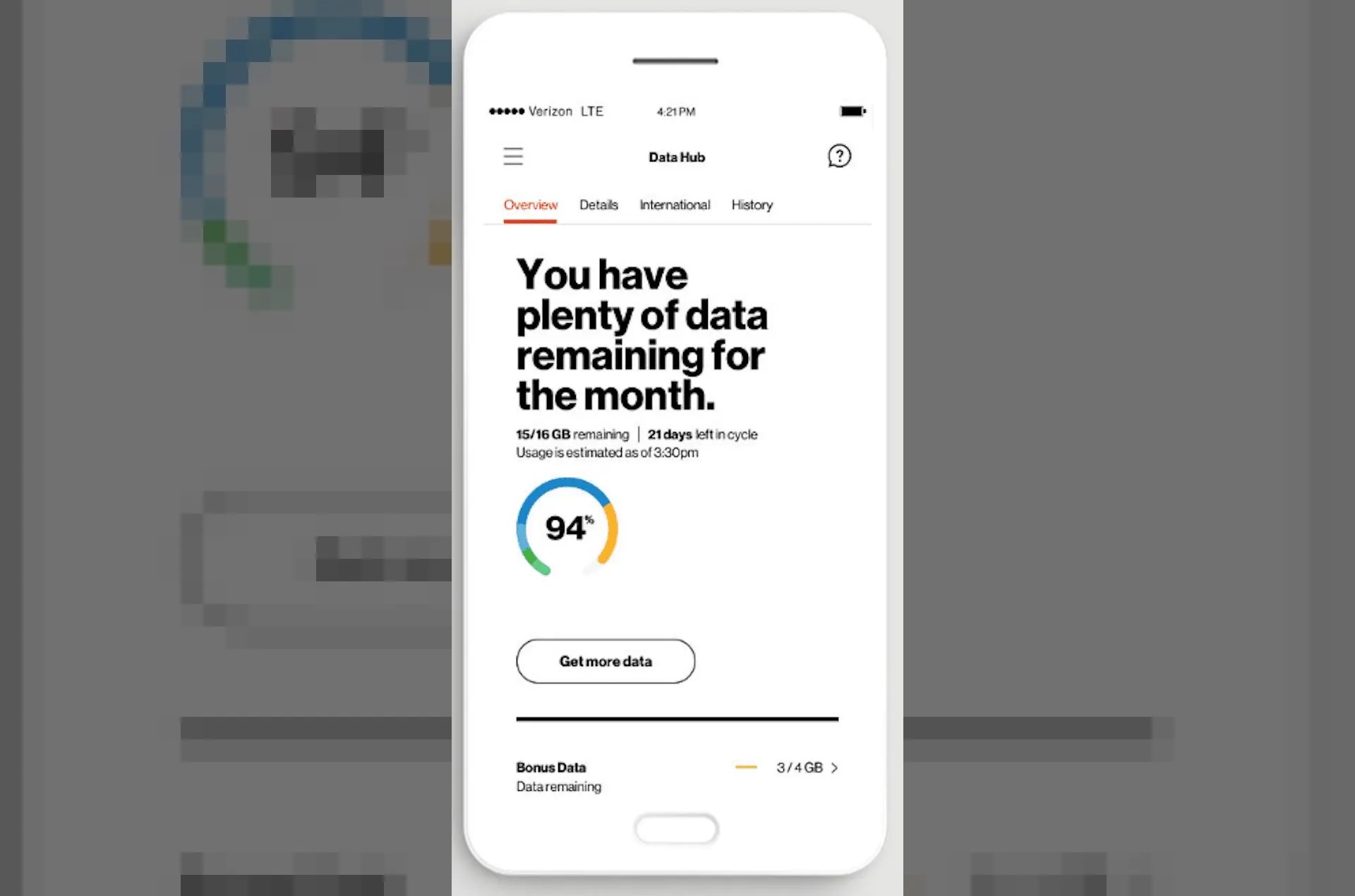
It’s important for Verizon Wireless customers to know how to check their mobile data usage throughout the month. Not only do data caps encourage monitoring, but especially those on shared family plans should keep an eye on everyone else’s habits.
Stay on track by checking your mobile data usage right from your iPhoneusing two free methods: shortcodes and the Verizon app. Whichever you choose depends on how much detail you want. Keep in mind that those methods outlined below only work for Verizon customers.
Check Data Usage with Verizon Short Codes
- First, open your phone’s text message application or access the phone keyboard.
- Next, enter #DATA (#3282) and press “Send.” Verizon sends you a text message displaying your data usage. Alternatively, dial #DATA (#3282) on the phone keypad and press “Enter.”
- Finally, open the Verizon text message. Your data for that device will be displayed, as will the combined usage for all devices on your plan.
Download My Verizon App
For a more in-depth breakdown of your data usage and how members of your shared plan are using it, download the free My Verizon app.
- First, sign in with your Verizon account credentials.
- Next, in the dashboard, you can glance at your data and upcoming bill. The data section at the top should show you a percentage of how much data you’ve used so far in the billing cycle. It also shows how many days are left in it.
- Finally, tap this for the Data Hub page with additional details about your data usage. The page also provides a quick link to learn how to upgrade your data plan and get more per month.
The My Verizon app lets you contact customer service directly for questions or concerns. Just tap Support in the menu.
Editor’s picks:

Daniel Barrett
Author
Latest Articles
Popular Articles