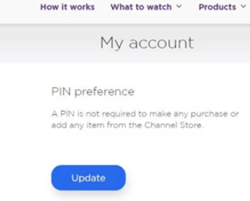How To Easily Change Or Create Your Roku PIN Number
In this article, we’ll show you how to change or create your Roku account PIN number and how to add it if you don’t have it. Click to read more.
Author:Daniel BarrettMay 21, 202279682 Shares1171791 Views
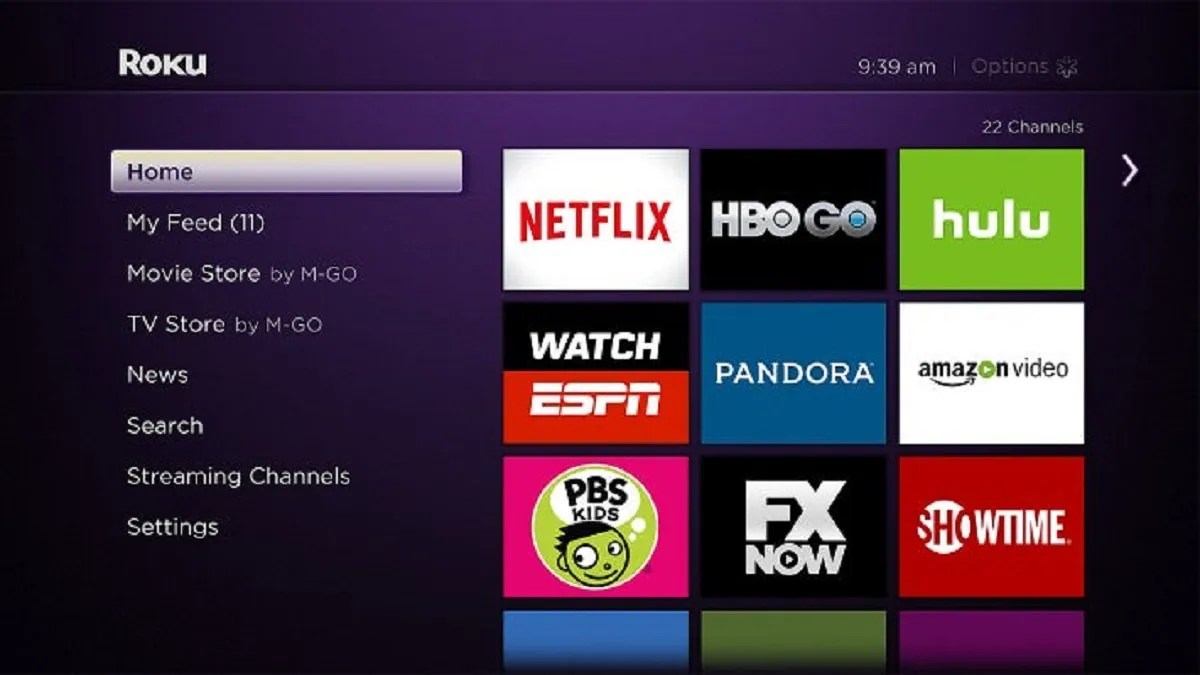
How To Change Or Create Your Roku Account PIN Number– Roku is a fantastic service, and you probably already know a lot about it. However, some things on Roku are not as transparent as they should be. First, we’re talking about the Roku PIN (personal identification number).
For folks that don’t know what a Roku PIN is, a Roku PIN is a four-digit code you can set up from your Roku account to help manage payments and channel additions.
You can enter your PIN on your Roku (when prompted) to make one-time purchases and subscribe to premium content from channels that support it. Roku refers to this payment method as Roku Pay.
How to Change Your Roku PIN Number
This article will show you how to change or update your Roku PIN and create it if you don’t have it.
Here goes:
- Open a browser on your device and go to Roku’s official login page.
- Use your credentials to log in. If you don’t know your password, click on Forgot password and follow the recovery instructions.
- Once you’ve logged in, click on the Account dropdown menu and then the My Account tab (top-right corner of the screen).
- Under the Pin preference tab in the middle of the screen, click on Update.
- Enter your PIN and verify it. If you don’t have one, create it then and there. Enter a four-digit sequence into the “Create PIN” field and confirm it in the “Verify PIN” field.
- The section below is very important. It’s about PIN preferences, i.e., when you want Roku to check for your PIN. The choice boils down to any purchases, purchases, adding channels, and no PIN requirement for these actions. Select the option that suits you and confirm with Save Changes.
That’s how you change your Roku PIN. It’s not difficult. You can follow these steps to change your PIN or the PIN settings any time you like. However, we recommend that you never completely disable this option because Roku usually does not provide refunds for any purchased channels on the official Roku Channel Store.
Editor’s picks:

Daniel Barrett
Author
Latest Articles
Popular Articles