Bitmoji Not Working On Your iPhone? Fix Issue Now!
In this article, I’ll show you how to turn on the Bitmoji keyboard and explain what to do when Bitmoji is not working on your iPhone.
Author:Daniel BarrettMay 29, 20225957 Shares397127 Views
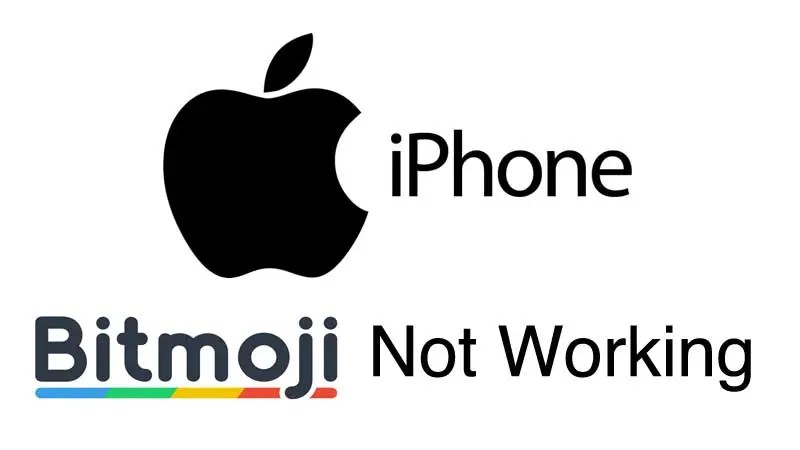
Bitmoji won’t work on your iPhoneand you don’t know what to do. Bitmoji is an app that lets you create fun and personalized emojis, so it’s disappointing when you’re not able to send them. In this article, I’ll show you how to turn on the Bitmoji keyboard and explain what to do when Bitmoji is not working on your iPhone.
What Is Bitmoji?
Emojis revolutionized texting, allowing users to send fun smiley faces and cartoon creatures in their conversations. Then came Bitmoji, another revolutionary step, which allows you to create your own personal emoji of sorts and send him or her in a variety of unique pictures to your friends.
How Do I Use Bitmoji?
In order to send Bitmojis to your friends and family, we need to make sure the Bitmoji keyboard is turned on after you install the Bitmoji app. To turn on the Bitmoji keyboard, begin by opening the Settings app. Tap General -> Keyboard -> Keyboards -> Add New Keyboard.
Under “Third Party Keyboards,” tap Bitmoji to add Bitmoji to your list of keyboards. Next, tap Bitmoji in your list of keyboards and turn on the switch next to Allow Full Access. You’ll know the Bitmoji keyboard is on when the switch is green!
Finally, after turning on the switch next to Allow Full Access, tap Allow when the message Allow Full Access for “Bitmoji” Keyboards? appears on the display of your iPhone. Once you have turned on the Bitmoji keyboard, return to the Messages app and see if your Bitmojis are there.
The Bitmoji Keyboard Is On, But I Can’t Find It!
You’ve now successfully turned on your Bitmoji keyboard. The keyboard, however, can still prove a tad elusive, particularly if you’ve never used another third party keyboard. The Bitmoji is found using a button on the keyboard that resembles a globe, found next to the keyboard. Tapping this button will cause the emoji keyboard to appear, if you have that enabled. At the bottom of this keyboard will appear a new button reading ABC. Tapping this icon will bring up your very own Bitmoji keyboard.
To send one of these fun emojis, simply tap the Bitmoji you want to send, copying it to your clipboard, and tap the text field and then tap Paste. Your Bitmoji will then appear in the text field, ready to be sent to whomever you choose.
The Keyboard Is On, But Bitmoji Still Is Not Working! What Do I Do?
You’ve turned on you keyboard as instructed, but for some reason your Bitmojis are still nowhere to be found. There are a few different things you can try to solve this problem and get your Bitmojis ready to be sent.
Reboot Your iPhone
Our first troubleshooting step is to turn your iPhone off and back on again. Shutting off your iPhone allows all the little programs that run in the background to reboot and start again. If a minor software glitch has occurred in the background of your iPhone, restarting your iPhone may fix the problem.
To turn your iPhone off, begin by pressing and holding the Sleep / Wake button, which is more commonly known as the power button. After a few seconds, a red power icon and the words Slide to power off will appear on the display of your iPhone. Swipe the red power icon from left to right to turn off your iPhone.
Wait 30-60 seconds, then press and hold the Sleep / Wake button until the Apple logo appears on the display of your iPhone to turn it back on.
Update The Bitmoji App
Should rebooting your iPhone not work, the next place to check is the app itself. It’s possible that there is a glitch of some sort in the app preventing your Bitmoji keyboard from showing up. This can most likely be fixed rather easily with a simple patch, which are put out often by the developers to keep the app running smoothly. Outdated apps often experience a variety of clunky issues.
If you are in need of an update, this patch can be found in the App Store. In the app, simply tap the Updates tab, which can be found in the lower right-hand corner of the App Store. This will open a list of app updates that are available for the apps you having on your iPhone. Should Bitmoji appear on this list, it is in need of an update. Install the update by tapping the blue Update button next to the app name.
Also read:What to Do If GIFs Not Working on iPhone
Update To The Latest Version Of iOS
If you have the most up to date version of the Bitmoji app, but it’s still not working on your iPhone, check to see if an iOS update is available. Sometimes, a major iOS update can cause specific apps to malfunction. In fact, when Apple released iOS 10, the Bitmoji keyboard stopped working for many iPhone users after they installed the update.
To check if an iOS update is available, open the Settings app and tap General -> Software Update. If a iOS update is available, tap Download and Install at the bottom of the Software Update menu. You’ll be prompted to enter your iPhone passcode before your iPhone downloads and installs the latest iOS update.
After the iOS update downloads, tap Install if your iPhone doesn’t update itself automatically. Make sure your iPhone is plugged into a power source or has at least 50% battery life, otherwise your iPhone won’t be able to install the iOS update. After your iPhone installs the update, your iPhone will reboot.
Bitmoji Now Working
You’ve successfully set up the Bitmoji keyboard and you can start sending custom emojis to all of your contacts. We encourage you to share this article on social mediaso your friends and family know what to do when Bitmoji is not working on their iPhone in case they decide to ever install the app.

Daniel Barrett
Author
Latest Articles
Popular Articles