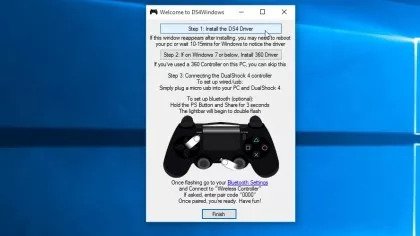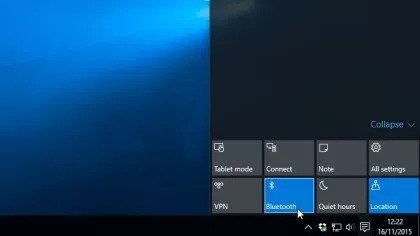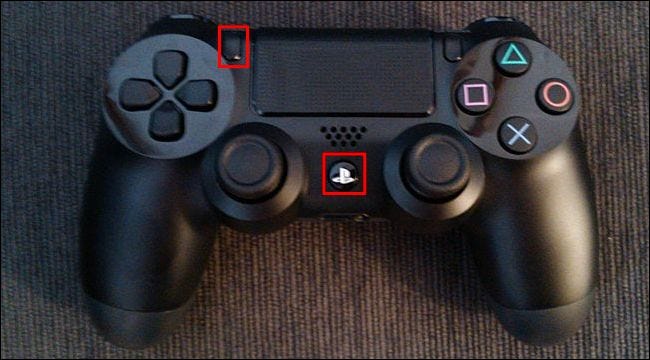How To Use The PS4 Dualshock 4 Controller On A PC
In this quick guide, we'll explain how to connect the PS4 Dualshock 4 Controller on a PC. This particularly important for PC gamers.
Author:Daniel BarrettMay 29, 20224517 Shares501840 Views

The PS4 DualShock 4 controller is a fantastic choice for a gamepad when playing on your gamingPC. Using a controller is a bit more intuitive than using a keyboard and mouse, and you can lean back and relax while playing as it isn’t a peripheral you’d need to anchor to your desk. Plus, you have its trackpad to use as a mouse input when necessary. Simply, it makes PC gaming an even more immersive experience.
Because a PS4 controller’s layout includes all the buttons that most controller-based PC titles require, it’s also easy to switch over to the controller without thinking about it too much while gaming. Just know that the controller’s audio jack isn’t currently supported, so you’ll have to either plug your headphones directly into your PC or use a pair of wireless headphones.
If you’re worried that figuring out how to connect a PS4 controller to a PC might be complex, you’ll also be happy to know that it’s a painless process. First, you need the controller, a Windows or Mac PC, and a USB cable. Then, you can pair the PS4 controller wirelessly with your PC using your computer’s built-in Bluetooth or use a separate Sony PlayStation4 DualShock USB Wireless Adaptor dongle that plugs into your PC’s USB port. Of course, any Bluetooth adapter that supports Bluetooth 2 and above should also work.
This tutorial will show you how to connect a PS4 controller to a PC. We’ll walk you through the step-by-step process to help guide you. If you fancy using the PS5 DualSense controller instead, we now have a guide on how to use the PS5 DualSense controller on a PC.
Also read: The Best Sims 4 Mods
How To Use The PS4 DualShock Controller In Steam
Steam, the popular storefront and game launcher, released an update that allows you to use the PS4 DualShock controller on your PC when running the application. To do this, follow the steps below.
- Open Steam and click the “Big Picture Mode” icon in the top-right – it looks like a square with two arrows pointing out.
- Once in Big Picture Mode, select the gear icon at the top-right to navigate to Settings.
- Under the “Controller” tab, click “Controller Settings.”
- Check the box for “PlayStation Configuration Support.”
- Plug the PS4 controller into your PC using the micro-USB cable. Make sure the backlight on the controller glows to indicate there’s a connection.
- Steam should automatically detect and configure your controller. Click it when it appears at the bottom of the page. Then you’re good to go!
Unfortunately, this solution doesn’t work very well for everyone, so to find out how to use a PS4 DualShock controller on your PC without using Steam, read on below.
How To Use The PS4 Controller On PC
Download DS4Windows
While using the PS4 DualShock 4 controller on your PC is pretty simple, it’s not quite plug-and-play, as you’ll need to install an additional piece of software to get it working on your PC.
The software is called DS4Windows, and it makes connecting the PS4 controller to your PC incredibly simple. But unfortunately, it fools your PC into thinking the connected DualShock 4 is an Xbox360 controller supported in Windows.
To get it from the DS4Windows website, download the latest build from the GitHub page.
Install DS4Windows
Locate the downloaded Zip file, right-click on it and select ‘Extract All….’
A window will appear asking you where you want to extract the files. You can either extract them to the folder to which you downloaded the zip file or choose another folder.
Once the files have been extracted, the destination folder will open, and you’ll see two files. One, DS4Updater.exe, is a program that will keep the DS4Windows program updated with the latest drivers, so it’s worth running this file if you encounter problems later.
Double-click the second file, DS4Windows.exe, to begin the setup procedure to get the PS4 Dualshock Controller working on your PC.
Set Up DS4Windows
When you launch DS4Windows for the first time, you’ll be asked where you want your settings and profiles to be saved. We’d recommend using the default selection of ‘Appdata.’
A new window will open. Click ‘Install the DS4 Driver’ to enable you to use the PS4 DualShock controller in Windows 8, Windows 8.1, and Windows 10.
If you have Windows 7 or older, you’ll need to click on ‘Install 360 Driver’ as well.
Connect The PS4 Controller To Your PC Via USB
Now you’ll be able to connect your PS4 DualShock 4 controller to your PC. You can do this in two ways; either via a USB cable or via Bluetooth.
To connect the PS4 DualShock controller to your PC via a USB cable, you need a regular micro USB cable, the same one that comes with many modern smartphones.
Once you’ve plugged the cable into both the DualShock controller and your PC, Windows should detect it, and you’ll be ready to play PC games using the PS4 controller.
Connect The PS4 Controller To Your PC Via Bluetooth
To connect the PS4 controller to your PC via Bluetooth, you’ll need to make sure your PC or laptop has a Bluetooth receiver built-in. If it doesn’t, you can buy a Bluetooth USB dongle such as the Tiny USB 2.0 Bluetooth Mini Wireless Adapter; this is small enough to be plugged unobtrusively into your PC, but it’s also pretty cheap at just £2.99 (around US$4.55, AU$6.40).
You’ll have to press and hold the central PS Button and the Share button for three seconds until the controller’s lightbar begins to flash at the top.
Next, open up the Bluetooth settings on your PC. For example, in Windows 10, click on the speech bubble icon in the Taskbar at the bottom-right corner of your screen; this opens up the Action Center. Next, click ‘Bluetooth’ and then select ‘Wireless Controller.’
You may be asked to enter a pairing code. If so, type in ‘0000’. The PS4 DualShock controller will now be connected wirelessly to your PC.
Editor’s picks:

Daniel Barrett
Author
Latest Articles
Popular Articles