How to Use Bixby on Your Samsung Phone
This tutorial will explain how to use Bixby on your Samsung phone. Click on the link to read the full guide.
Author:Daniel BarrettJun 10, 20221094 Shares182250 Views
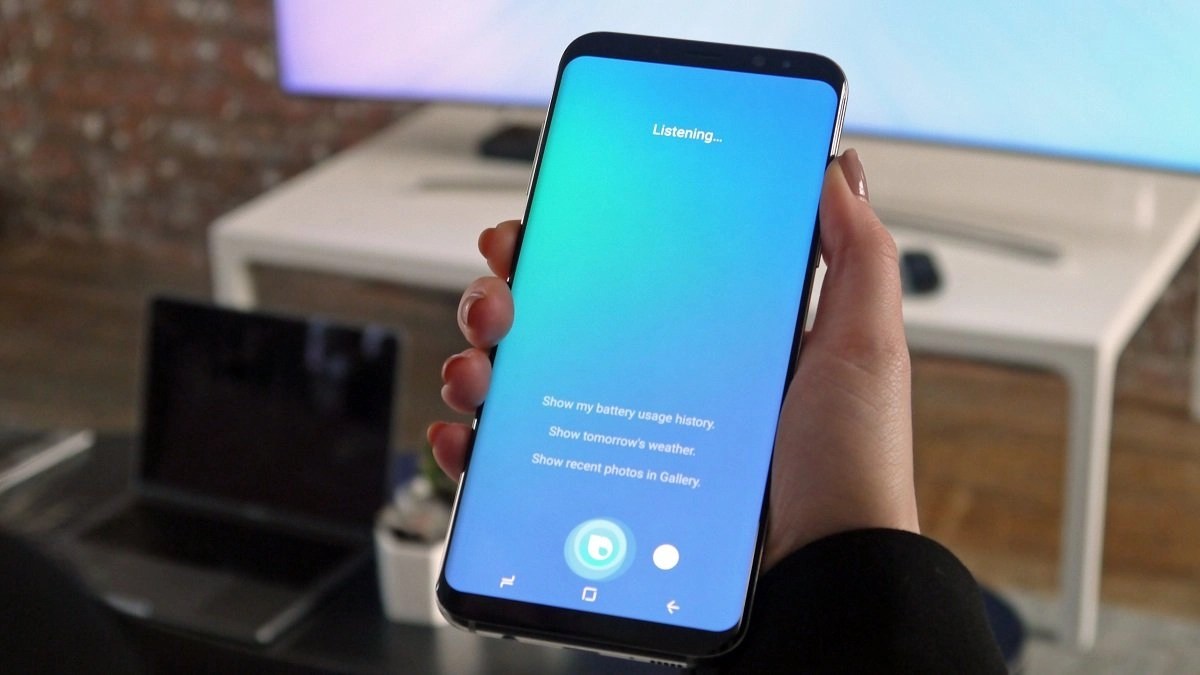
Over the years, we’ve met several voice assistants like Cortana, Google Assistant, and Alexa. However, in 2017, Samsung finally released its own AI companion for its devices: Bixby. This tutorial will explain how to use Bixby on your Samsung phone.
So what is Bixby, and how can you use it effectively? Let’s find out.
What Is Samsung Bixby?
Bixby is a virtual assistant. It made its debut on the Samsung Galaxy S8 in 2017 and is designed to work across a range of Samsung products, incorporated in numerous other devices like Samsung’s Family Hub fridges and TVs.
It can be used to text, get tailored information about the weather, reminders of meetings, newsarticles, and so on, learn more about what it sees with the camera (like where to buy a couch in the camera view), and complete actions (such as calling your friend for you). In addition, it can learn individual voices, so it will personalize answers depending on who asks. Samsung said it “learns, evolves, and adapts” to you.
More recently, with the launch of the Galaxy S21 family, Samsung appeared to be moving closer to Google, offering Google Discover on the home screen, for example, suggesting that it might be winding down some of its services in the future.
How Bixby Works
It is designed to let you carry out a full range of interactions rather than launching an app, for example, or carrying out a single task. In addition, it is contextually aware, meaning that it can recognize the state that the app is in and take the right actions based on your requests, also letting you mix voice or touch.
Bixby should also understand natural language: this means that you don’t need to use set phrases, but you can give incomplete information, and It can interpret and take action. Natural language recognition has been key to the rise of Alexa, for example, and is now an essential element of modern AI.
Don’t miss:How To Factory Reset A Samsung Galaxy S8
The service essentially works similarly to other AI solutions like Google Assistant or Amazon Alexa. It listens to your voice, interprets the information, and returns the resulting action.
Contextual awareness means you can get it to take action without laboriously detailing exactly what to do with what – it already understands where you are, so it can take the logical next step.
Wake Word
For those using the “Hi Bixby” wake word, you can talk to your device using natural language as you might do with Google Assistant. However, It seems prone to launch accidentally, so it prevents false recognition by using the button press method. Of course, this only applies to the voice control side of the voice assistant. Otherwise, you’ll find things like Bixby Vision integrated into the camera and ready to use.
Many Galaxy devices offer a way of assigning Bixby vice to a button press. In addition, there’s the option to have Bixby launch on a double press or press and hold the side/power button on more recent devices. Head into settings > advanced features > side key, and you’ll find the options.
What Can Bixby Do?
One of the main aims of Bixby voice assistant is to deal with increasingly complicated devices. Here are some examples of what the Samsung voice assistant will do:
- Say, “Show this on my TV” to see your phone screen mirrored to a Samsung TV.
- Say, “Use this as my wallpaper” to save the onscreen image as your phone wallpaper.
- Say, “Take a selfie and share it with Facebook, ” forcing your device to do exactly that.
- Say, “Remind me to take medicine at 3 pm” so that Bixby will save the reminder.
- Say “Open Messages” to open the Messages app.
- Say, “Turn on HDR” to turn on that feature in the Camera app.
However, you must hit the button or say the wake work to use these commands, which all make logical sense, fitting with the outlined aims that Samsung initially set out for Bixby’s voice. It’s easy to ask it to do things like changing the volume or increasing the phone’s brightness. Generally, when it comes to device control, Bixby is very good, as it is with composing messages for you or reading incoming messages.
Bixby will also interact with apps like ‘SmartThings,’ giving you smart home controls via voice. First, you’ll have to set up everything in SmartThings, but then Bixby will be able to offer a voice route into that app.
Bixby’s Home Page
When you tap on the app shortcut, you’ll be taken through to the app’s home page. You can also access this by saying “Hi Bixby” and tapping on the home icon in the bottom right-hand corner.
Importantly, you can see devices you have signed into Bixby, and you can also view your conversation history with the voice assistant on those devices.
You can also manage quick commands, which will let you set a simple phrase and a range of actions. For example, you can say, “Hi Bixby, I’m driving,” and It can turn on Bluetooth, turn off Wi-Fi, and play a playlist.
Bixby Home can be customized to a degree. You can alter or pin cards by tapping the two lines in the upper-right corner of an individual Bixby Home card. If you want to get rid of a card, swipe it to the right, and you can choose to hide it for now, dismiss it forever, or cancel your swipe.
Bixby Routines
Bixby Routines is a framework for If and Then actions. It will allow you to define triggers like time, place, device state, actions, or other activities like opening an app or changing something on your phone.
In truth, Alexa Routines are easier than Bixby Routines, so if you’re in the process of picking a system, Alexa might be a better bet.
Bixby Vision
Bixby Vision offers a range of functions that take advantage of the camera on the phone. Working similarly to Google Lens or the Amazon shopping app, you can either ask Bixby what something is or open the camera app and hit the Bixby Vision button.
This is a great feature, but one we’ve used plenty of times before in other apps. Bixby Vision will essentially identify whatever the camera is pointed at, with options presented depending on what it sees. It will offer to identify an image, place, text, or go-to shopping options. For example, when the Bixby Vision thinks it can see wine, it offers a wine search function. These then lead to more information once the device has been identified.
Bixby Reminders
Bixby can create a reminder for you with specific tasks in text or checklist format. As explained earlier, you can ask it to remind you of calls and text messages you want to make later and the media content you want to revisit later, such as photos (up to eight photos in one reminder), video, and web content.
Restaurant Recommendations
Bixby can serve restaurant recommendations based on places you’ve visited in the past. It will use existing capsules for this, like Google Maps, which again begs the question of why you’d use Bixby when you could go straight to Google.
Bixby Marketplace
The latest addition to Bixby, the Bixby Marketplace, is a new store that lets you customize your Bixby experience even more. See what you can do with existing services, known as ‘capsules,’ or easily add new ones. You need to push your voice assistant key or long-press the power button to open Bixby. Then, swipe toward the left and choose Bixby Marketplace. It’s easy to search for capsules using the search function if you have a specific one in mind. Or you can browse by category to discover new options.
The future of Bixby
It’s worth mentioning that some of the world’s techgiants aim to convince U.S. lawmakers that they don’t possess monopolistic abilities, and Google might be negotiating with Samsung for more prominent placement of its own native Androidassistant marketplace apps over that of Samsung’s. But for now, Bixby is going strong. We don’t know what will happen shortly, but Samsung fully supports Bixby for now.
Which Devices Support Bixby?
Samsung directly incorporated Bixby into the Galaxy S8, S9, and S10, along with the Note 8, 9, and 10. As a result, these devices have a dedicated Bixby button, making the assistant easy to access.
However, you can sideload Bixby onto the Galaxy S7 and S7 Edge and the Galaxy S6 and S6 Edge using the APK.
You can also find the smart assistant in Samsung’s newest smart TVs and smart refrigerators. But, of course, you need at least Android Nougat or later to do this.
Editor’s picks:

Daniel Barrett
Author
Latest Articles
Popular Articles