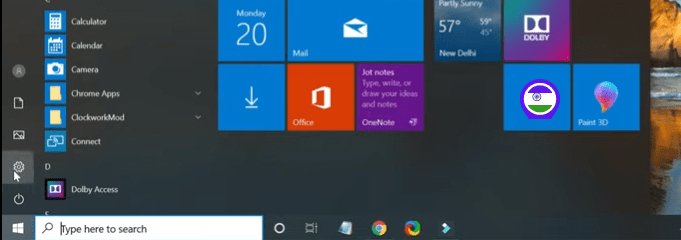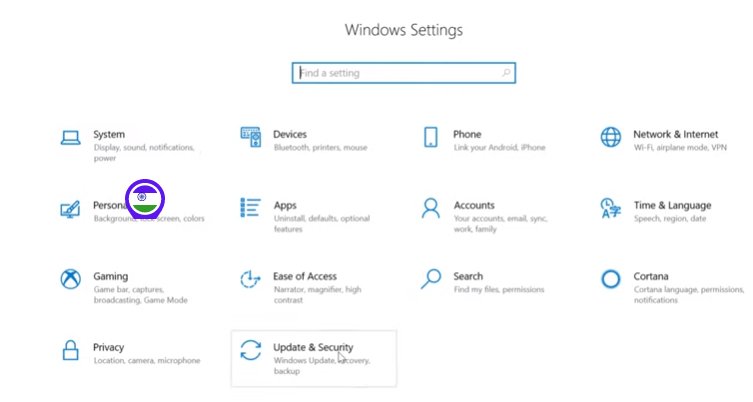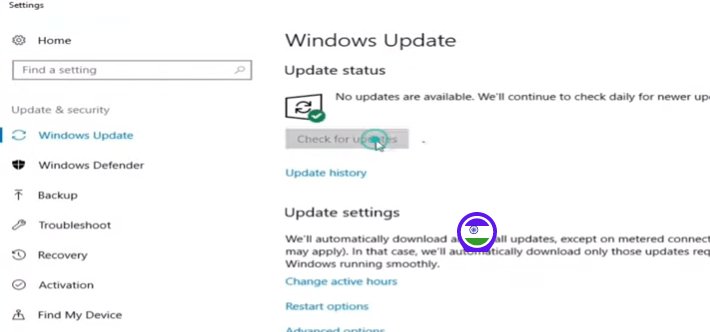How to Upgrade from Windows 10 to Windows 11 for Free
In this article, we will be talking about how to upgrade from Windows 10 to Windows 11 for free. Click to read full guide.
Author:Daniel BarrettMay 29, 2022135489 Shares2022230 Views

Microsoft Windows is noted as one of the best Operating Systems you will always want to get for yourself. However, you do not have to worry about how costly it is because Microsoft’s free Windows 11 upgrade from Windows 10 is now available for users. In this article, we will be talking about how to upgrade from Windows 10 to Windows 11 for free.
More importantly, Microsoft started to offer new devices that are still shipping with Windows 10 free upgrade before making the Operating Systemavailable for their other eligible existing hardware. However, your PCshould meet its minimum system requirements before upgrading.
What are the Requirements to Upgrade to Windows 11?
Before diving into the upgrading walkthrough, let’s look at the minimum system requirements to upgrade to learn if your PC is compatible with the upgrade requirement.
1. Processor:
The first thing to look at is your PC processor. Upgrading to Windows 11 requires a System on a Chip (SoC) or one gigahertz (GHz) or faster with two or more cores on a compatible 64-bit processor.
2. Memory and Storage
Secondly, check if your PC RAM is 4GB RAM and 64GB or larger storage capacity.
3. System Firmware and TPM
UEFI, Secure Boot capable system firmware, and Trusted Platform Model (TPM) 2.0 version.
4. Graphics Card and Display Resolution
Your PC’s graphics card should be compatible with DirectX 12 or later with a WDDM 2.0 driver and a High definition (720p) display greater than 9” diagonally, 8 bits per color channel display resolution.
5. Internet Connection
Microsoft account and internet connectivity are required for setup for Windows 11 Home.
Note:With all these requirements, not all PC will be capable of upgrading to Windows 11.
How to Upgrade from Windows 10 to Windows 11 for Free
After checking and confirming your PC meets the above requirements, you can now upgrade from Windows 10 to Windows 11 without issues. Here’s how to get that done easily:
- Download and install Microsoft’s PC HealthCheck App on your PC and check if your PC is supported.
- Now, backup all your valuable documents, data, apps, and other files you don’t want to lose.
- Then, head to “Settings” and navigate “Update & Security.”
- Once you’ve clicked open the “Update & Security,” tap Windows Update and check for updates to get the ball rolling.
- Once you notice free Windows 11 upgrade is available, click on the option that says “Download and Install.”
- Please wait for it to download and install all by itself.
Editor’s picks:

Daniel Barrett
Author
Latest Articles
Popular Articles