How To Easily Uninstall Anaconda Manually
In this walkthrough, we will be explaining how to easily uninstall Anaconda manually. Click the link to read full guide..
Author:Daniel BarrettMay 16, 202239643 Shares1043225 Views
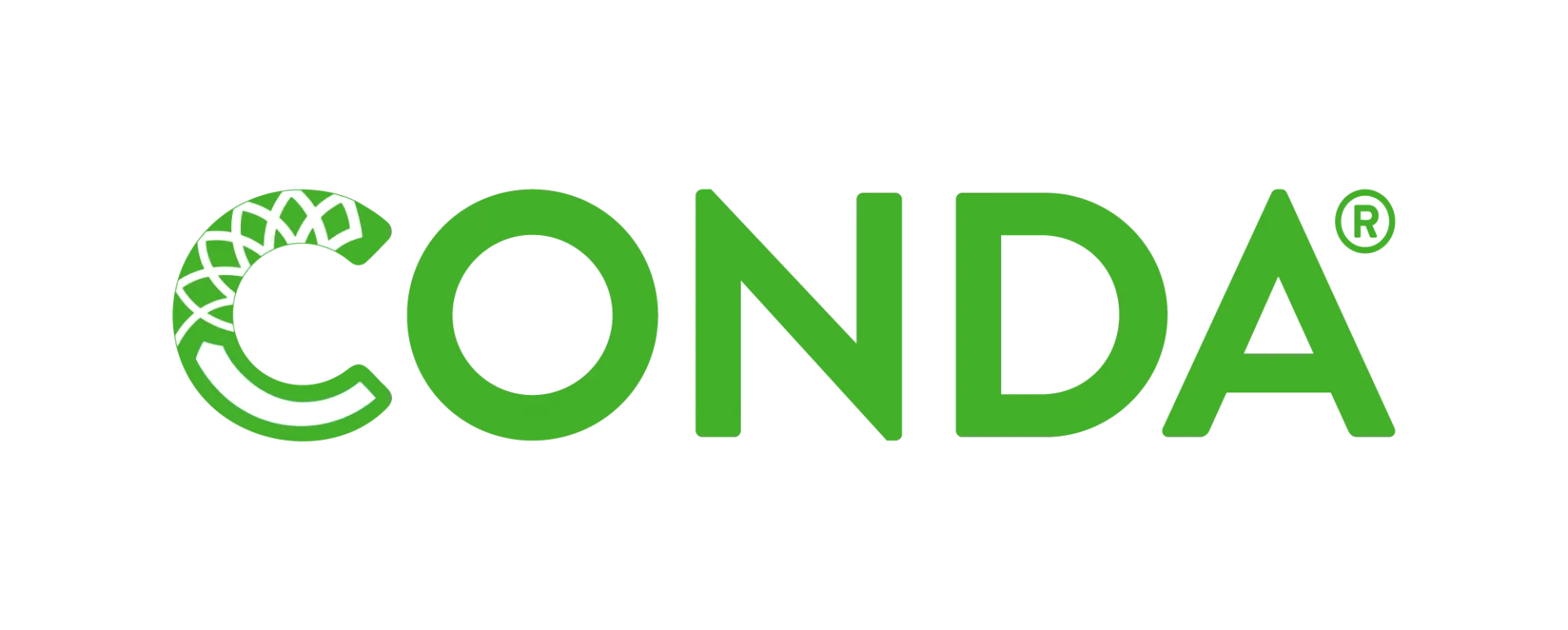
Anaconda is a free Python distribution platform open-source. This software gathers all the necessary components in one toolkit and is popularly used by data scientists and aimed data scientists. It takes about 3 GB of disk space and works as a full-fledged program, in contrast to other software. In this article, we will be explaining how to uninstall Anacondamanually quickly.
How To Uninstall Anaconda
To uninstall Anaconda, you can do a simple removal of the program. This will leave a few files behind, which for most users is just fine.
Method 1: Windows Tools.
Windows tool is a built-in feature you can use to remove or uninstall Anaconda. However, follow the steps to get it done:
- Launch or open your Windows tools.
- Click the Windows search bar in the bottom left corner.
- Now, push the Start icon.
- Then, tap the item to view the list of the apps on your PC.
- Locate Anaconda in that list, left-click it and press the Uninstall button.
- Then, click another Uninstall button in the pop-up Windows to confirm the removal.
- OS may request the confirmation as administrator, and after it, the built-in uninstaller will appear.
- Confirm and wait until completion.
Method 2. Uninstall Anaconda Manually.
The software can be removed in two ways. Either you run a program’s native installer/uninstall or directly remove files and folders.
- Launch the Task Manager (Ctrl+Shift+Esc).
- Now, go to the processes tab.
- Close Anaconda applications – detect the conda.exe process and end it and any other tasks related to Anaconda or Python.
Location of files and folders
Default Anaconda location on Windows 10:
C:\Users\*Username*\Anaconda
Also, delete all the Start menu shortcuts manually if you delete files and folders manually one by one. The path of these shortcuts usually looks like this:
C:\Users\*Username*\AppData\Roaming\Microsoft\Windows\Start Menu\Programs\Anaconda3 (n-bit).
If you have no idea where Anaconda is located, use the File Explorer built-in search box.
Manual Removal Of Anaconda
- Check to make sure you have the uninstalled ready.
- Now, open the main folder of the app and locate the uninstaller.
- In some cases, it looks like Uninstall-Anaconda3.exe.
- Open and confirm it, then wait a bit.
- Now reboot your Computer.
Alternatively, one can delete files and folders. Afterward, use the File Explorer search box for potential leftovers, but be careful not to remove system files.
Editor’s picks:

Daniel Barrett
Author
Latest Articles
Popular Articles