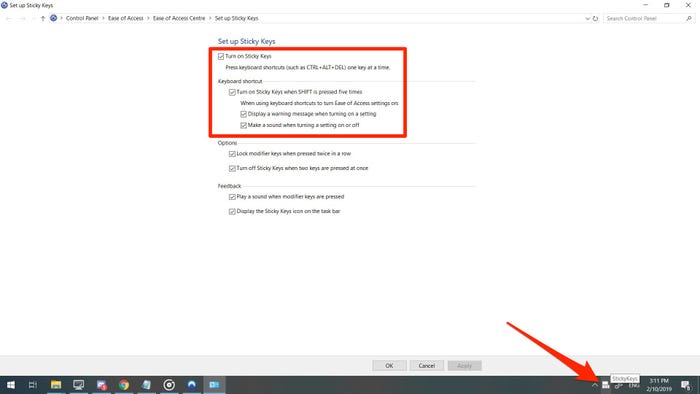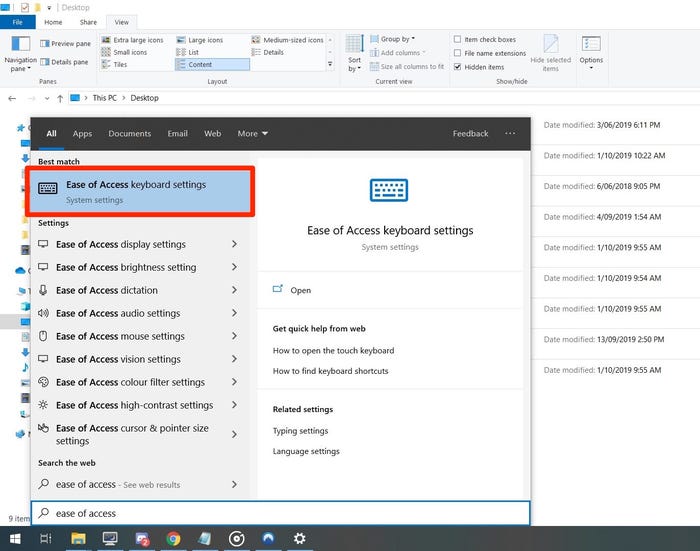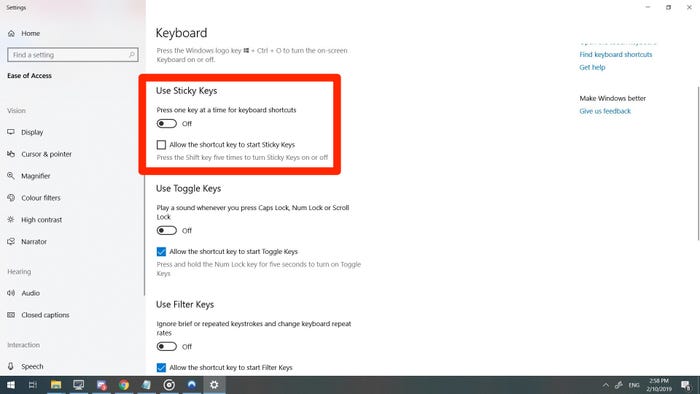How to Turn Off Sticky Keys on Windows
This article will explain how to turn off Sticky Keys on Windows. Note these instructions apply to Windows 10, Windows 8, and Windows 7.
Author:Daniel BarrettJun 17, 2022499 Shares83130 Views
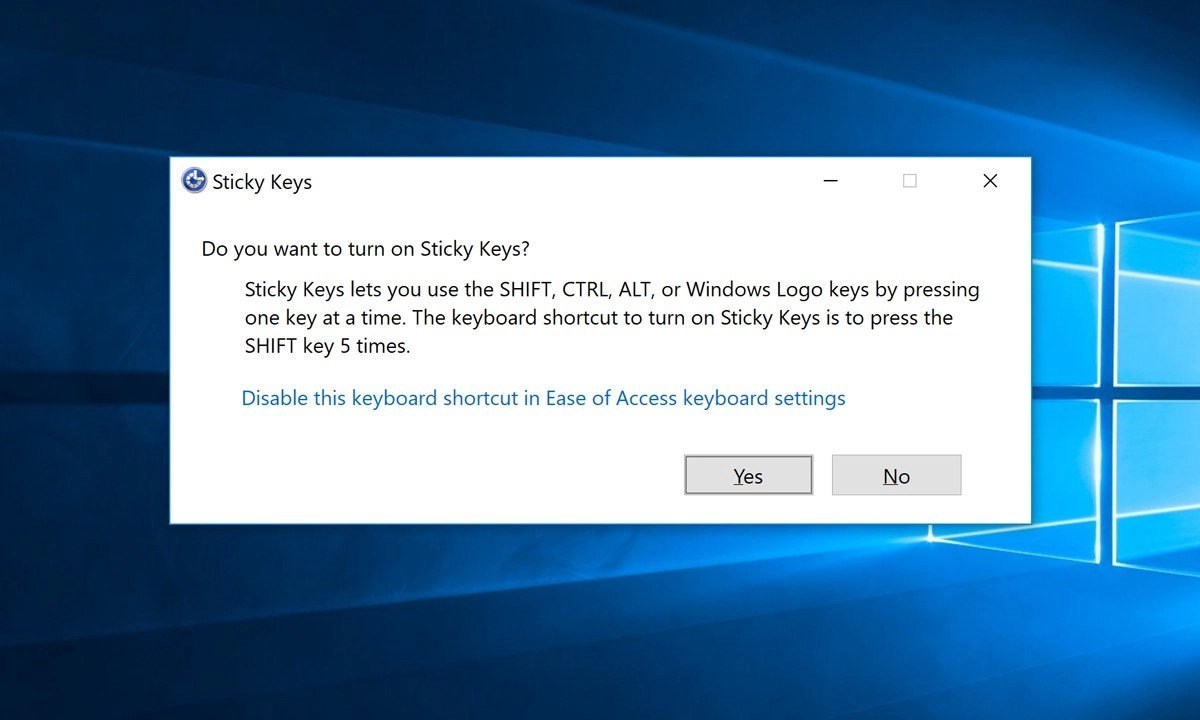
Sticky Keys is a neat accessibility feature that allows you to use keyboard shortcuts by pressing one key at a time instead of all at once. Once you’re finished using the feature, there are a few ways to turn it off.
Note these instructions apply to Windows 10, Windows 8, and Windows 7.
How To Turn Off Sticky Keys In Windows 10
You can easily turn sticky keys on and off in Windows 10 by pressing shift five times or following the steps below.
- Press the Windows Key and select Settings.
- Select Ease of Access > Keyboard
- Scroll down and select the Sticky Keys toggle to set it to off.
- Verify that both the warning message and make-a-sound options are enabled so that you won’t turn sticky keys on by accident.
How to Turn it off on Windows 7 and 8
- Open the Control Panel.
- Make the Keyboard Easier To Use by Select Ease of Access
- Check or uncheck Turn on Sticky Keys. Then select Apply.
What Are Sticky Keys?
Sticky Keys helps people with disabilities or those who suffer from repetitive stress injuries. Rather than holding down a button, you can tap it, and it will stay “down” until you press another key. You can try this feature in Windows 7, 8, or 10 by pressing the Shift key five times.
A box will pop up and ask you if you want to enable it. Afterward, try typing something, and you’ll see it in action. If you don’t like holding down a key for long periods, you can use it. It can also be useful if you’re learning how to use software that makes heavy use of modifier keys.
Editor’s picks:

Daniel Barrett
Author
Latest Articles
Popular Articles