How to Turn Off Moving Faces in Group FaceTime on Mac
In this article, you will learn how to turn off moving faces in group FaceTime on Mac. Click the link to read the full guide.
Author:Daniel BarrettSep 04, 202210416 Shares200306 Views
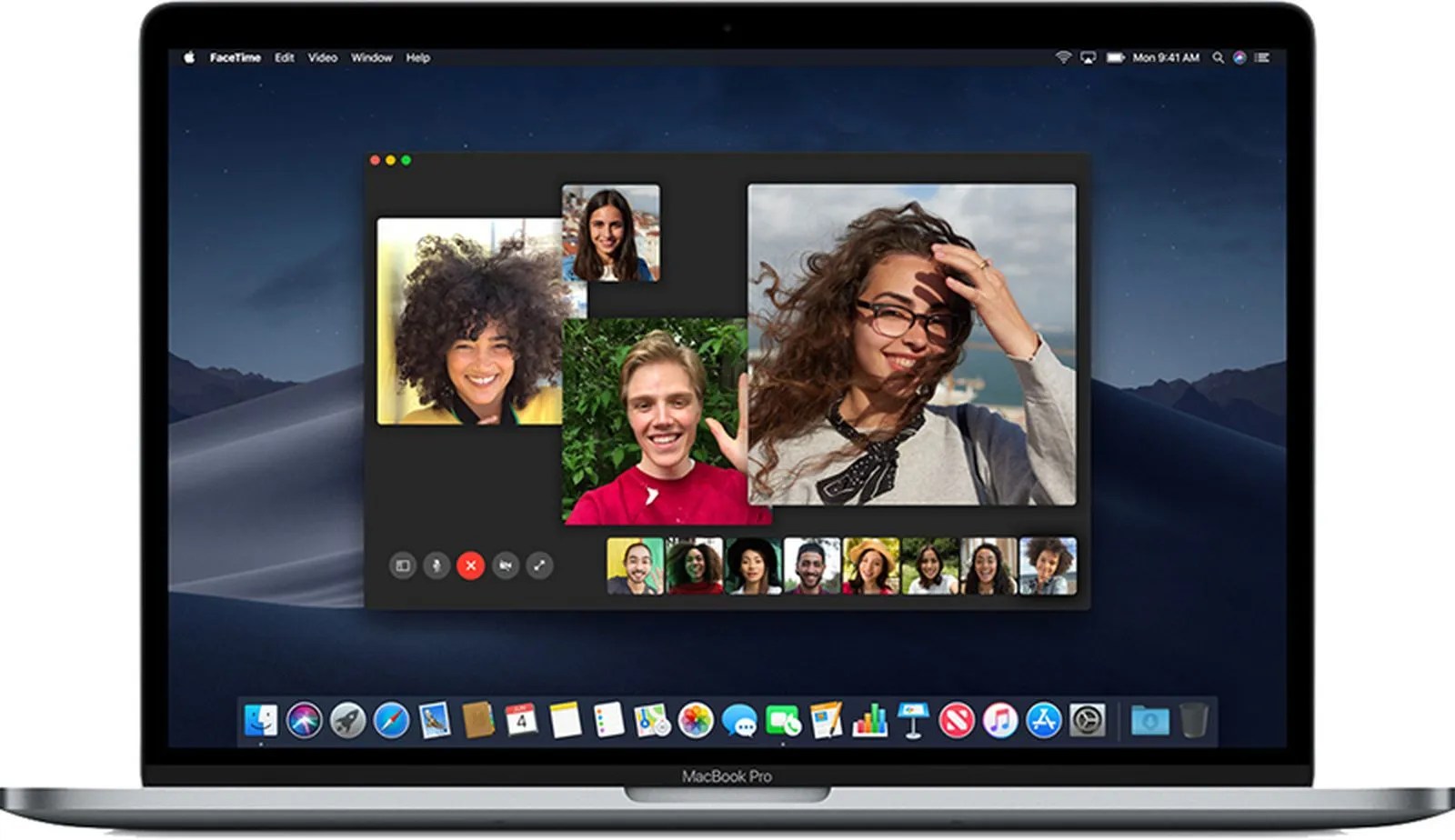
Moving Faces in Group FaceTime on Mac– Apple introduced a new Group FaceTime in macOS Catalina 10.15.5 feature, and this disables the option that automatically enlarges the tile of the person who is speaking.
The new FaceTime default has a dynamic view with a tile for each person. The tiles for people who are not talking fade into the background, while the person speaking at the current time has a larger tile. Apple refers to this as Automatic Prominence.
However, using group FaceTime chats recently is more than ever before for many people on a call. Apple appears to have realized that this behavior is not a great experience.
How to Turn Off Moving Faces in Group FaceTime on Mac
This article shows you step by step how to turn off moving faces in group FaceTime on Macin macOS 10.15.5 and later,
- Launch the FaceTimeapp on your Mac from the Applications folder or the Dock.
- Select FaceTime -> Preferencesin the menu bar.
- In the Settingstab, under Automatic Prominence, uncheck the box next to Speaking.
A grid with static image sizes for all call participants is likely to prove better for meetings and events where several people talk at once or right after one another. It also mimics the layout options available in Zoom and other video chatting apps.
Editor’s picks:

Daniel Barrett
Author
Latest Articles
Popular Articles