How to Restart or Force Quit Apps on Apple TV
This short guide will explain how to force quit or restart applications on Apple TV. Here's how to force quit or restart an app on Apple TV
Author:Daniel BarrettJul 13, 202261704 Shares1063867 Views
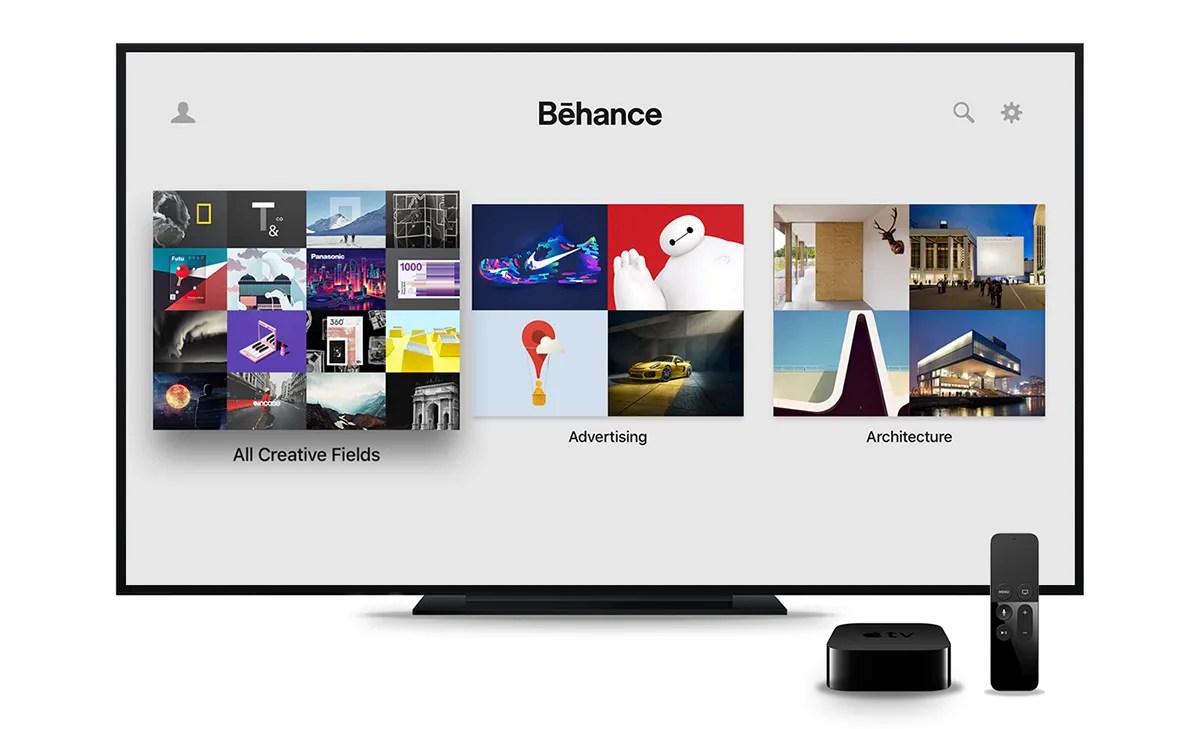
How to Restart Apps on Apple TV– Sometimes, applications or games will crash or become unresponsive on Apple TV. This can lead to a frozen screen. In this scenario, restarting the problematic app can get things up and running again.
Fortunately, it is relatively easy to force an application to restart on an Apple TV device when things go wrong.
This short guide will explain how to force quit or restart applications on Apple TV.
How To Restart or Force Quit Apps on Apple TV
When an app is not working as it should, you can find the option to force quit an app in Apple TV’s app-switching view.
Here’s how:
- Navigate to the home screen by tapping the Home button on the Siri Remote
- Double press the Home button to open the app switcher
- Swipe on the Touch surface to select an app
- Swipe up on the Touch surface to quit the selected app
- Tap the Home button to return to the Apple TV home screen
- To launch, select the app icon from the Apple TV home screen. Now that the app has been relaunched, the issue should be resolved.
Also read:

Daniel Barrett
Author
Latest Articles
Popular Articles