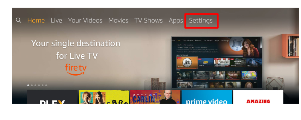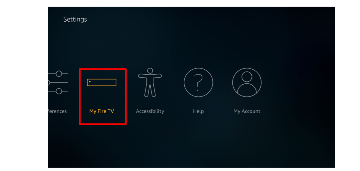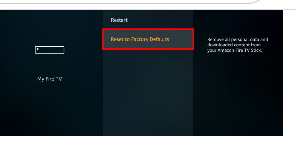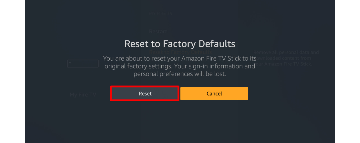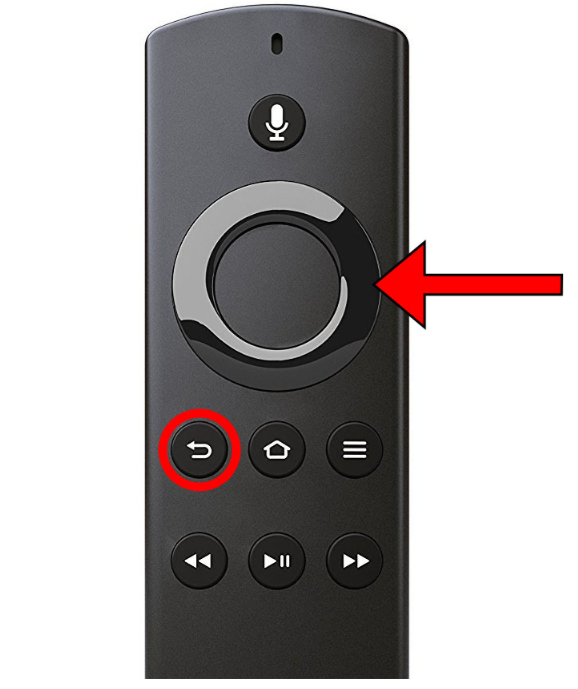How to Easily Reset Your Amazon Fire Stick
Is your Amazon Fire Stick showing a blank screen? This article explains how to easily reset your Amazon Fire Stick.
Author:Daniel BarrettJul 21, 202224641 Shares547587 Views

Is your Amazon Fire Stick showing a blank screen? Has it reduced in speed? Then you have to take a look at these steps to help you improve and restore your device. You can also restore it back to factory settings. This article explains how to easily reset your Amazon Fire Stick.
You can reset Fire Stick through Settings or Using your remote control. You can also learn how to repair the remote manually.
Note:When you reset the Fire Stick to factory settings, it would erase all the data and personal settings you’ve done on the device.
Resetting Through the Settings Menu
- Go to Settings on your Fire TV. You can find this at the top of your home screen, or by holding down the home key on your remote until your screen dims and you see Settings.
- Navigate through and select My Fire TV. It is termed as Device or System if you have an older version of Fire Stick.
- Scroll down and select Reset to Factory Defaults on the next page.
- You might be requested to enter your PIN, do so.
- Lastly, click reset, you will then be notified that the device is resetting to factory defaults. Wait a few minutes for it to finish.
Note:You will also be advised not to unplug the device during the whole process. If the power supply gets cut off while the process is ongoing, you may have to start the whole process all over again.
Also read: How To Reset Your Roku Remote
After your device resets, it will automatically restart as if you’re setting it up for the first time. It will then automatically optimize system storage and applications.
Once this is done, the device will restart again.
Resetting Your Fire Stick With a Remote Control
Reset Your Amazon Fire Stick
If the Settings method fails, you can use the remote control. These are the steps:
- Switch your TV on
- Hold down the back button and the Right directional button for a minimum of 10 seconds
- A pop-up menu appears, select Reset.
- Give it a few minutes to load.
Note:Do not unplug the device during the process. If the power supply gets cut off while the process is ongoing, you may have to start the whole process all over again.
Reset Your Fire Stick By Unplugging It
- Find where the Amazon Fire Stick is plugged into your TV.
- Unplug it from the TV and electric outlet.
- Wait for a few seconds
- Plug the Fire Stick back in
Editor’s picks:

Daniel Barrett
Author
Latest Articles
Popular Articles