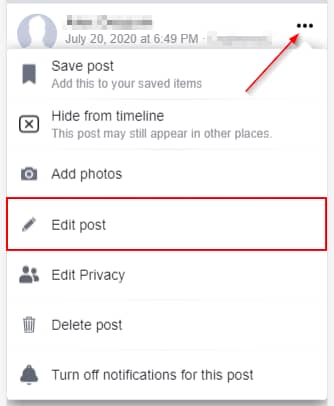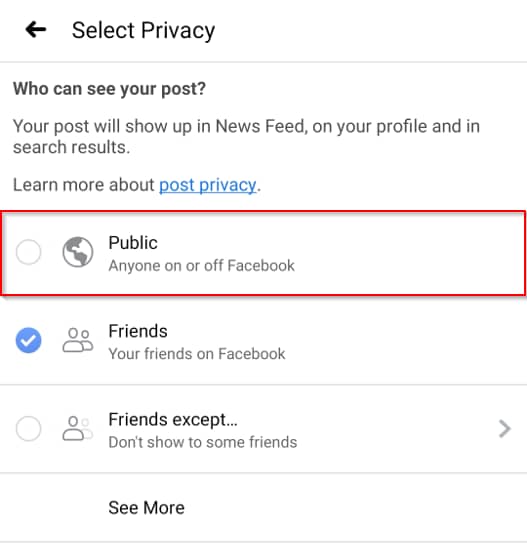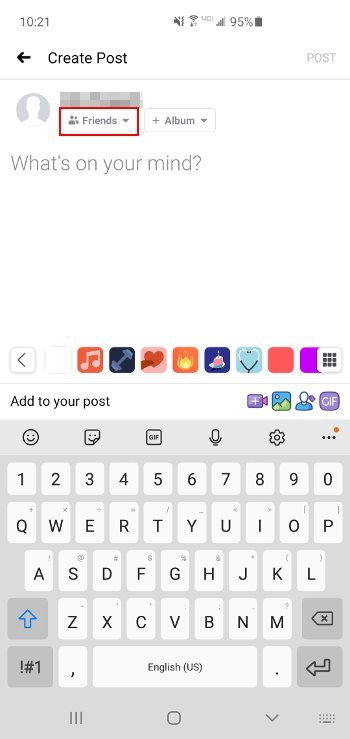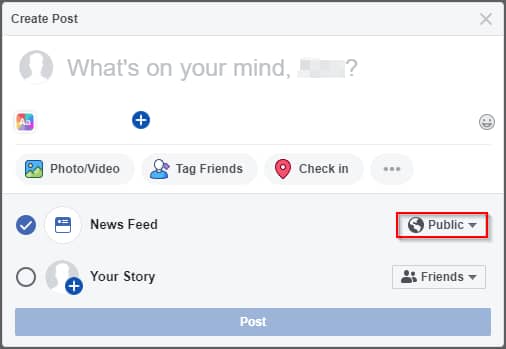How To Make Facebook Posts Shareable
It possible that your friends are unable to share posts that you made. In this tutorial, we will be explaining how to make Facebook post shareable.
Author:Daniel BarrettMay 30, 202286400 Shares1416390 Views
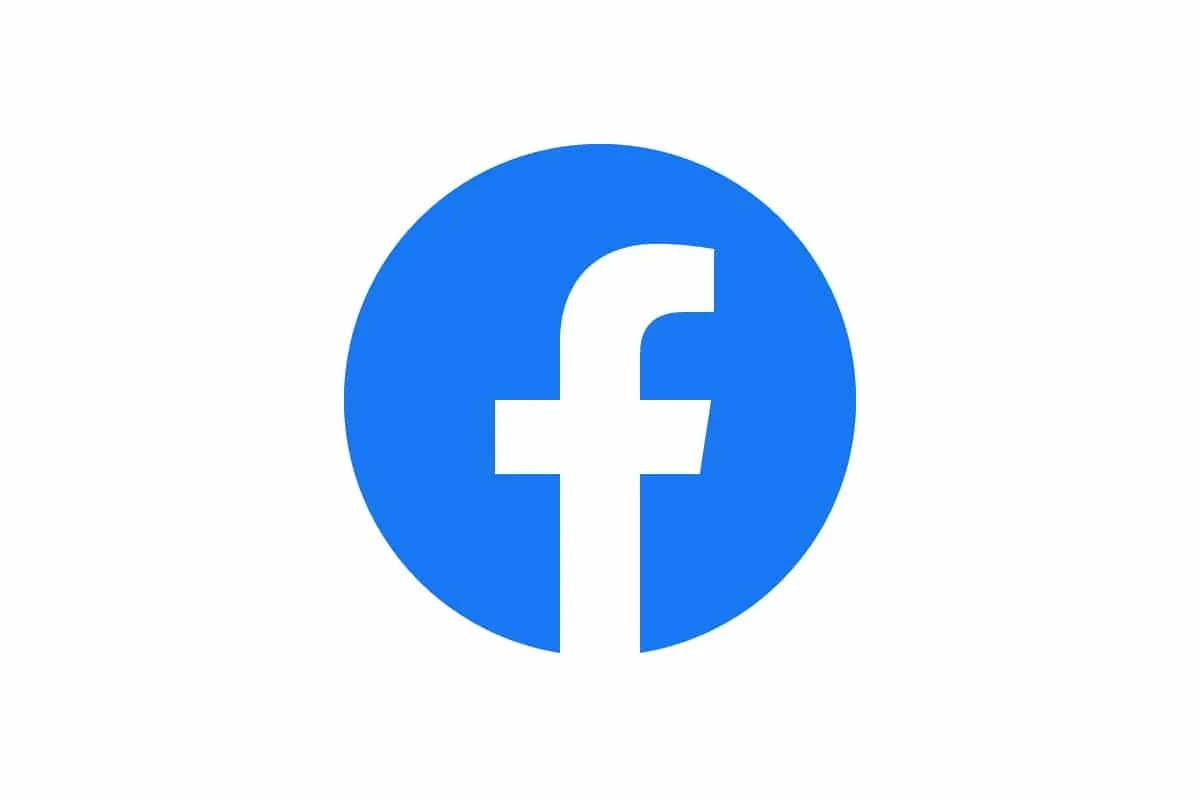
Make Facebook Posts Shareable– It is strange but possible that your friends and followers cannot share posts that you made. You’ll need to go to your post’s privacy settings to rectify this. In this tutorial, we will be explaining how to make your Facebook post shareable.
Different settings can cause your post not to have a Sharing option. One of such is when you make a post for only your friends on Facebook.
Note:These privacy settings are global and control how all future posts will be seen. If you change the privacy setting to public on one post, your next post will default to public. This applies to anything that has the privacy/audience button mentioned below. You can change this setting by using the audience button on another post or by visiting Facebook’s privacy settings page (you must be signed in to your Facebook account for this link to work).
Sharing Posts From Pages
Generally, Facebook posts are entirely public and can be viewed by anyone even if you aren’t following the page. This automatically results in the fact that the page’s posts are also public and can be shared by anyone. You can share a post from a Facebook page by clicking or tapping the “Share” option underneath the post and typing in a message to accompany the shared post. Then, tap or click “Share Now” to share that post with your Facebook friends.
Sharing Posts From Groups
Facebook groups can be one of two kinds, public or private, affecting whether Facebook posts from the group are shareable. Public Facebook groups are fully accessible to everyone on Facebook, even those not members. You can share Facebook posts from public groups by clicking or tapping “Share” below the post. If the Facebook group is private, you can only share posts from the group with fellow members.
Sharing Posts From Friends
Sharing a post from a friend is entirely dependent on that friend. The friend’s privacy settings control his post and who has access to it. If you can’t find the share icon, it means they set it that way. You can ask the friend about it to confirm his position on the question post.
How To Make A Facebook Post Shareable
- Firstly, launch the Facebook App or Facebook website and go to the post you want to make shareable.
- Then, at the post’s upper-right corner is an icon with three dots; click on it and select the Edit post option.
- Next, tap the Audience button, and change it to Public
- Then click the Save button at the upper right corner
Friends and other Facebook users will now be able to share your post.
How To Allow Sharing On A New Post
- Firstly, launch the Facebook website or the Facebook Mobile app and start a new post
- Next, before posting, change the Audience button to Public
Also read: Best Custom PC Builder Websites
On mobile:
On Desktop:
- Lastly, click or tap the Post button when ready
Editor’s picks:

Daniel Barrett
Author
Latest Articles
Popular Articles