How to Log Out of Hulu on Roku and All Other Devices
In this article, we'll explain how to log out your Hulu account on Roku and all other devices. Click to read full guide...
Author:Daniel BarrettMay 15, 2022223 Shares223235 Views
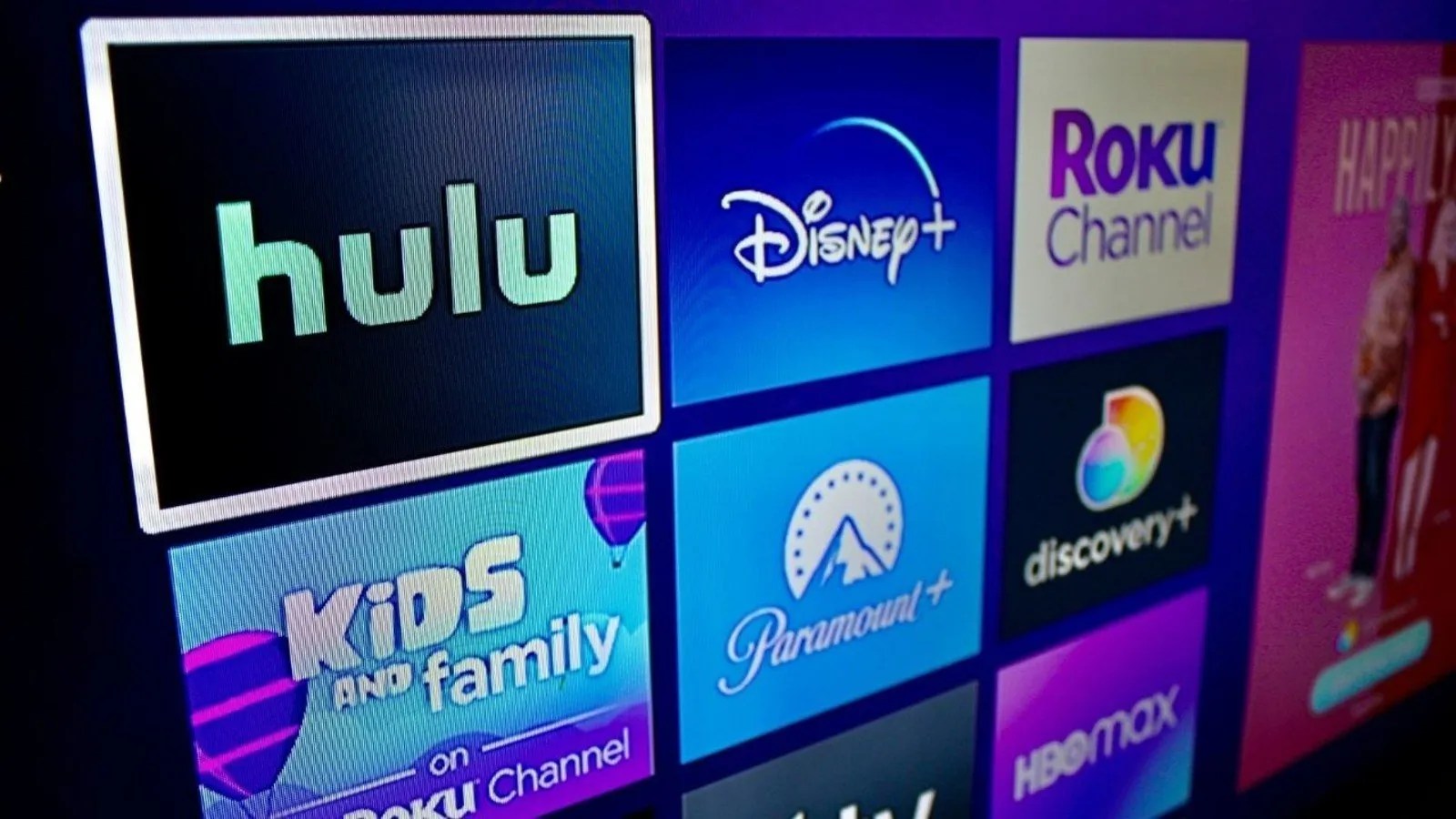
How to Log Out of Hulu on Roku – Have you logged in to your Hulu account on multiple devices and want to sign out your account? We can help.
Logging in or out of Hulu on a device such as the Roku can be a bit different than on your phone or computer.
Hulu allows simultaneous streaming on up to two devices. And when you have the same account logged in on multiple devices, it might prevent you from streaming Hulu TV shows and movies.
This article will explain how to log out of your Hulu account on Roku and other devices.
Prerequisite
Before you log out of Hulu on Roku, you need to note a few things:
- First, your Roku device should be connected to the internet.
- If you are signing out using the Hulu website, you should first be logged in to your Hulu account.
- Note down your Hulu account credentials, as you will need them when you want to sign in to the account again.
How to Log Out of Hulu on Roku
If you want to sign out of Hulu on any Roku device like Roku TV, Roku Express, Roku Ultra, Roku Streaming Stick, etc., the following steps will guide you:
- First, open your Hulu app on the Roku.
- Then, on the main Hulu page, select your profile icon.
- Next, scroll down and select Log out.
- Finally, select Log out of Hulu to confirm. Next, you’ll be taken to Hulu’s subscribe or log-in page.
How to Log Out of All Devices on Hulu
If you own other streaming players like Samsung TV, Apple TV, Firestick, etc., you can also sign out of your Hulu account on these media players. You can sign out of Hulu on these devices using the Hulu website or the mobile app.
Logging Out Using Hulu Website
You can log out from all the streaming players connected to your account using your Windows PCor Mac, using the steps below.
- Using any web browser on your PC or Mac device, go to the official Hulu website.
- Select your profile icon (account icon) from the upper-right corner.
- Select Watch Hulu on your Devices.
- Click Manage Devices.
- Choose the device you want to sign out from and click on remove.
Logging Out Using Mobile App
Like your computer, you can also log out of Hulu on all the streaming devices using the mobile app.
- Launch the Hulu app on your mobile device, iPhoneor Android.
- Click Account from the bottom left of the home screen to access the account page.
- Choose Settings and select Privacy and Settings.
- Then, tap on Protect Your Account.
- Select Log Out of All Computers, and this will sign you out of the Hulu app on all your devices.
How Do I Sign in to Hulu on Roku?
If you decide you want to sign in again to Hulu on your Roku device, the process is very easy. Just make sure you have your log-in information on hand.
- Open the Hulu app, and select Log In.
- Choose either Activate on a Computer or Log In On This Device.
- If you choose to activate it on your computer, go to the link shown on the screen, log in to your Hulu account, and enter the code shown on the screen.
- To log in on your Roku device, use your remote to enter your username and password and select Log In.
- Now you can select the profile you want to use on Hulu.
How Do I Change My Hulu Account on Roku?
You can change the Hulu account you use on the app, depending on whether you want to log into another account entirely or use another profile on the same Hulu account.
Here’s how to log into an entirely different Hulu account:
- Then, follow the steps above to log out of your Hulu account.
- Next, select Log In on the main Hulu page. Use the log-in credentials for the other account you want to sign into this time.
You should now be able to use Hulu from this other account on your Roku.
How Do I Switch My Hulu Profile On Roku?
The following steps will work for you if you don’t want to sign out of your account entirely but only want to switch profiles on your Hulu account on your Roku smart TV.
- Open the Hulu app on your Roku smart TV.
- Click the profile icon and choose Manage Profiles from the menu.
- Choose the profile from which you want to watch content on the Hulu app. You can even create a new profile by clicking on New Profile.
Now, you will be watching content using the same account but a new profile.
Editor’s Picks:

Daniel Barrett
Author
Latest Articles
Popular Articles