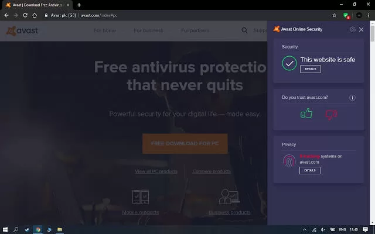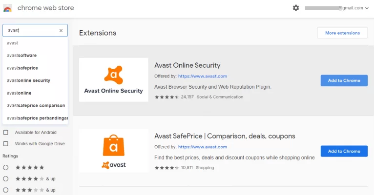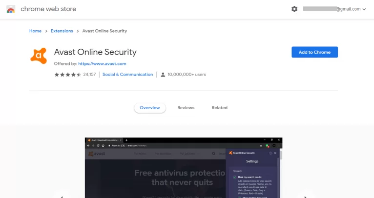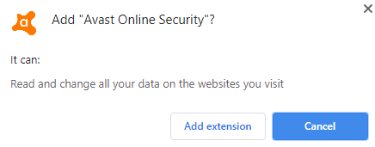How to Install and Use Avast on Chromebook
This article guides you on how to install and use Avast for Chromebook protection. Click the link to read the full guide.
Author:Daniel BarrettJun 13, 202230735 Shares415341 Views
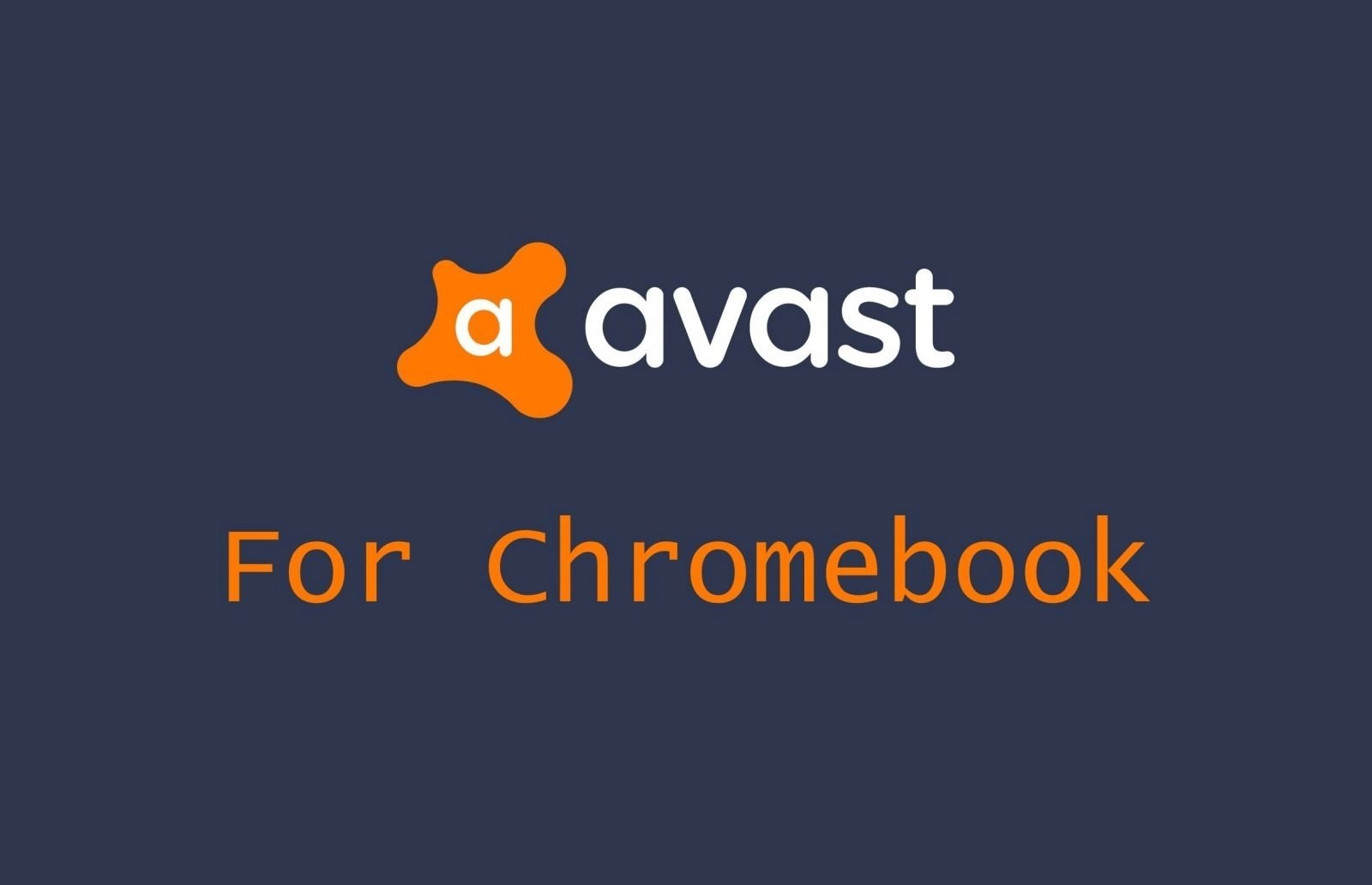
Chromebook is the most used desktop operating systemwhen it comes to education and business aspects. It is a better option to make learning more effective at a cheap price. This article guidesyou on how to install and use Avast for Chromebookprotection.
Chromebook runs on the unique Chrome OS operating system and comes with multi-layer security by default. However, due to its popularity, Chromebook seems to be the recent target of cybercriminals which made the crew add an extra layer of security by adding Avast on the Chromebook to ensure the safety of your device.
Avast will keep an eye on all the websites you visit and warns you of any unsafe content, and you can directly install it from the Play Store.
Features of Avast Security
The most notable feature Chromebook users will get from Avast includes:
- Maximum anti-phishing protection.
- Provides safer search results.
- Warns you of malicious links, websites with malware, and scams.
- Keep your data safe on any website.
- Blocks those sites that track your browsing history via cookies.
How to Install Avast for Chromebook?
There are two methods by which you can install Avast on Chromebook.
- Using Play Store:
Don’t miss: How To Uninstall Avast Antivirus On Windows 10
- Launch Play Store on your device from the Launcher.
- On the search bar, type Avast. Click from the search result.
- On the app info screen, click on the Install button.
- Please wait for the Install button to turn Open to click on it.
- Input your login credentials to sign in to Avast VPN to secure your Chromebook.
- Using Chrome Extension:
Avast is available officially as a Chrome extension on Chrome Web Store.
- Launch Chrome Web Store on your Chromebook.
- Select Apps or Extensions, On the left pane,
- Use the search bar to type in as Avast and press Enter key.
- Click on Avast Online Security and tap on Add to Chrome button.
- On the pop-up, click on Add to Chrome button.
- Once the installation is completed, you will find Avast on Launcher. Launch it to protect your device’s privacy.
Editor’s picks:

Daniel Barrett
Author
Latest Articles
Popular Articles