How to Install and Update Kodi on Your Devices
This article explains how to install and update Kodi on your devices. Kodi is an open-source media that allows you to stream videos online.
Author:Daniel BarrettJul 25, 20224937 Shares145204 Views
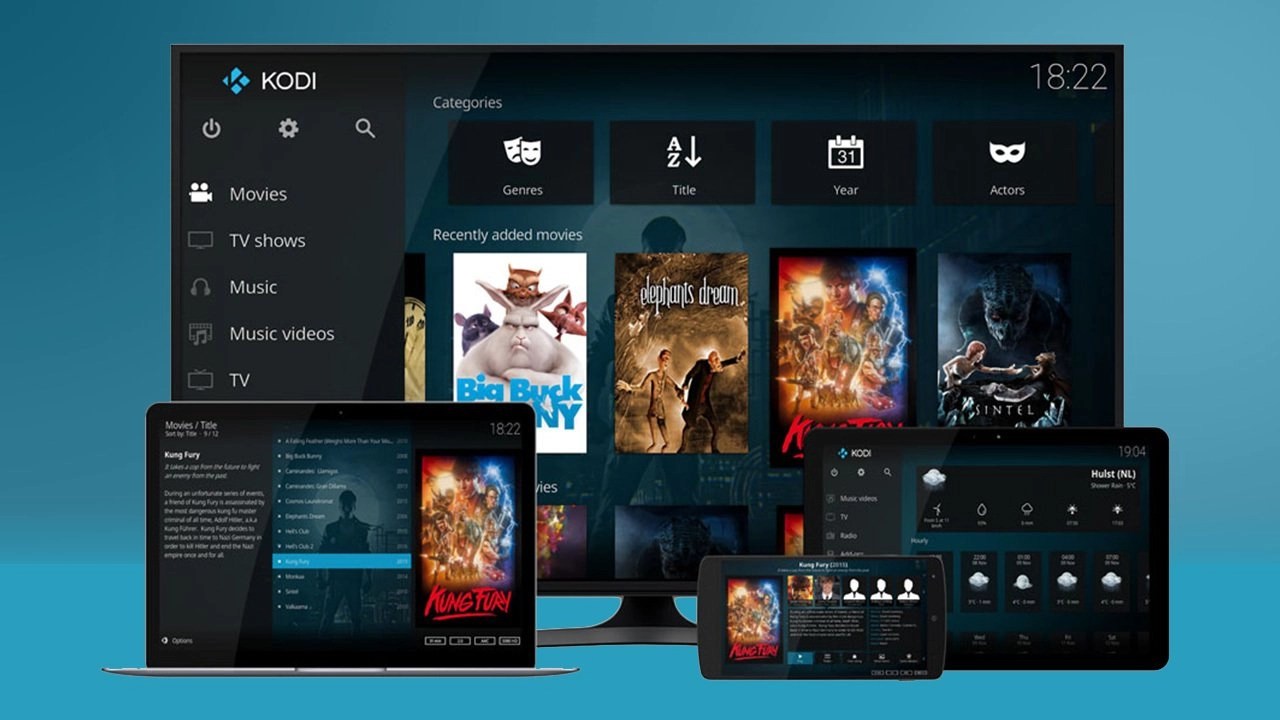
How to Install and Update Kodi on Your Devices– Kodi is an open-source media that allows you to stream videos online. It is the step-up of the XboxMedia Center (XBMC). Kodi is like VLC media player with the addition of a feature to stream videos online.
Kodi is entirely legal and licensed. Kodi takes a hard-line stance on piracy, stating that “The watching or listening of illegal or pirated content which would otherwise need to be paid for is not endorsed or approved by Team Kodi.”
Since Kodi is open-source, you can install modified versions of Kodi on third-party hardwareand sell them as Kodi boxes. This article explains how to install and update Kodi on your devices.
How To Install Kodi On Various Devices
Kodi supports a host of devices. Here are brief overviews on installing Kodi on some devices.
1. Kodi on Amazon FireStick & Fire TV
Amazon FireStick is an extremely popular media device that plugs into your TV through the HDMI port. This Android-based device instantly converts any TV into a Smart TV. Barring a few minor physical differences, FireStick & Fire TV are essentially the same. Therefore, the same installation method is applicable to both.
- Manually download the Kodi APK file.
- Install the file by following the due procedures on the setup.
2. Kodi On iOS
Installing Kodi on iOS or iPadOS is a bit tedious. Jailbreaking your device and installing the app is the method you could use to get Kodi on your iOS and iPadOS.
If you would like to jailbreak your device, you can read this detailed guide on how to do so.
Also read: How To Fix The Disney Plus Error Code 83
3. Kodi On Android Mobiles & Tablets
Installing Kodi on an Android device is quite straightforward and easy because it is trusted by Google.
Only trusted and safe apps make it to the Play Store. Since Kodi is there, it gives us the assurance that it is verified and safe.
Here is how you can install Kodi on Android:
- Open Play Store
- Search for Kodi
- Download and run the installation process
4. Kodi On Mac OS
Kodi isn’t on the Apple App Store but there is a version for macOS version on Kodi’s official website. It is only supported by Mac OS 10.8 X or higher running on an Intel processor for Kodi to work.
These are the steps to follow:
- Enter the URLhttps://kodi.tv/download in Safari web browser. Safari will auto-mount the DMG file so it’s the best browser to use. Scroll down and click the ‘MacOS’ logo
- Make sure the ‘Recommended’ tab is selected on the pop-up window. Click INSTALLER (64-BIT)
- The process remaining is straightforward, follow on from here
5. Kodi On Raspberry Pi
Follow these steps to install Kodi on Raspberry Pi:
- Use a Linux distribution specifically made to open Kodi.
- Download the LibreELEC USB-SD Creator tool (available on Windows, macOS, or Linux)
- Choose the specific image for your generation RPI.
- Select the removable SD card that you plan to use with your RPi as the target.
4GB of free space is recommended for local storage. Once installation is complete, plug in the card into your RPi. Then connect the RPi to a display and turn it on.
Don’t miss: How To Fix Netflix Error Code NW-2-5
How To Update Kodi
An update is usually required to keep the app functioning at its best.
1. Updating Kodi On Android
As long as you downloaded Kodi from the Google Play Store the app updates automatically. But sometimes, due to connectivity issues, the app might fail to update.
To manually update the Kodi app, simply open the Google Play Store and search for Kodi, once the result appears, tap on Kodi and then tap Update.
2. Updating Kodi On Windows & macOS
The process of updating Kodi is the same on Windows and macOS.
- Go to Kodi’s download page and choose the latest version for your device
- Run the installer
You don’t need to delete the previous version before installing a new one.
Note:Your user data lives in a separate folder from the installation files, so none of your existing changes would be affected. You can backup just to make sure via the Backup Add-on.
3. Updating Kodi On iOS
Updating Kodi on iOS has two ways, depending on the route you took to download Kodi on your device.
3.1 Cydia
If you used Cydia to install Kodi then check the app settings for an update. Updates are usually visible on here
3.2 Xcode
If you took the Xcode route, open iOS App Signer and download the latest .deb file and reload Kodi on the same initial profile on your device.
4. Updating Kodi On Raspberry Pi
Kodi updates automatically on Raspberry Pi too like on Android devices.
Editor’s picks:
- How to Fix Exodus Redux not Working on Kodi
- How to Cast YouTube and Other Web Videos to Kodi
- Kodi Not Working? How To Fix Common Kodi Problems
Jump to
How To Install Kodi On Various Devices
1. Kodi on Amazon FireStick & Fire TV
2. Kodi On iOS
3. Kodi On Android Mobiles & Tablets
4. Kodi On Mac OS
5. Kodi On Raspberry Pi
How To Update Kodi
1. Updating Kodi On Android
2. Updating Kodi On Windows & macOS
3. Updating Kodi On iOS
3.1 Cydia
3.2 Xcode
4. Updating Kodi On Raspberry Pi

Daniel Barrett
Author
Latest Articles
Popular Articles