How to Fix the ERR_NETWORK_CHANGED Error in Google Chrome
In this article, we'll explain why you're getting the ERR_NETWORK_CHANGED Error in Google Chrome and how to fix the issue...
Author:Daniel BarrettMay 16, 202221670 Shares343967 Views
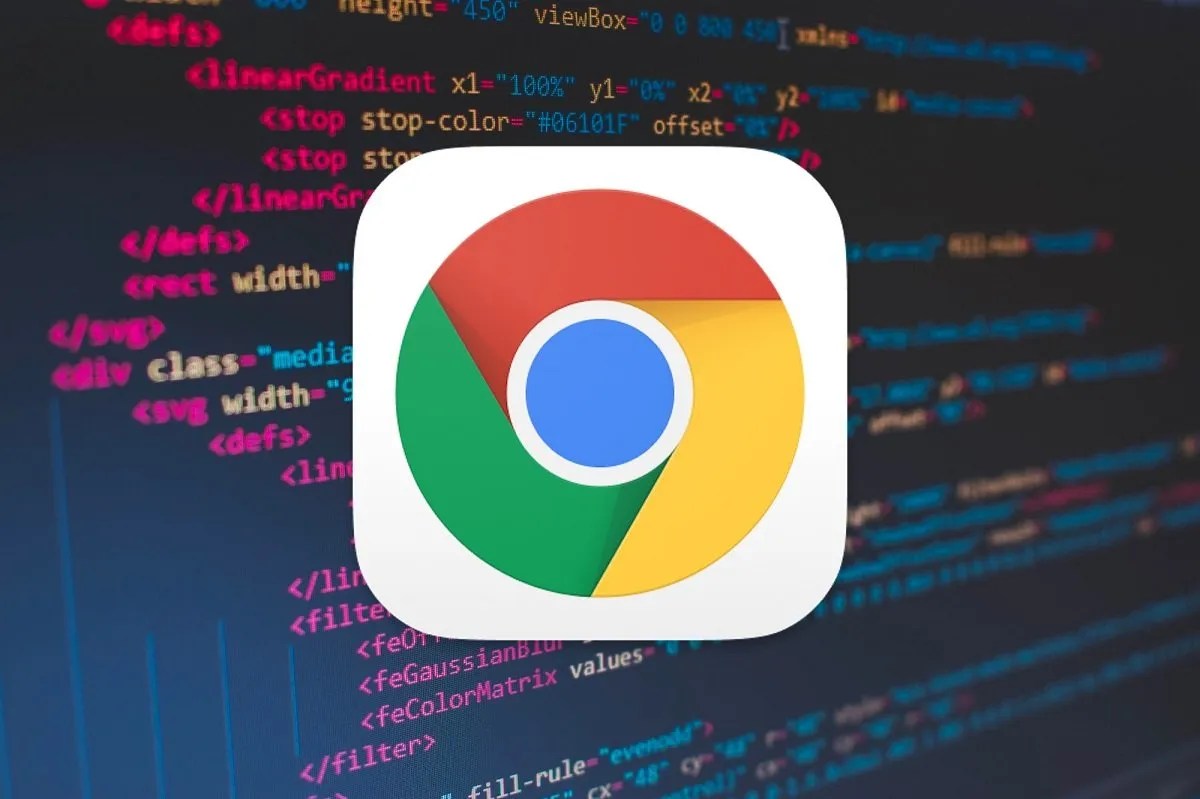
ERR_NETWORK_CHANGED is one of the most frequently occurring errors on Google Chrome. Internet users face several different types of errors when connecting to the net via the chrome browser, and this could become a hassle if you do not understand the root cause or the solution.
What Does ERR_NETWORK_CHANGED Mean?
If you are getting the error ERR_NETWORK_CHANGED on Google Chrome in Windows 10, it means your internet connection or browser is preventing you from loading the page. The error message indicates that Chrome is Unable to access the network, hence the error. Various issues can lead to this error, so there are different methods, and you must try all of them as what might work for one user might not work for another.
The error can be displayed as “Unable to access the network. ERR_NETWORK_CHANGED” or “Your connection was interrupted. A network change was detected. Check your internet connection.”It is a recurring error that affects all popular websites, such as Youtube, Gmail, Facebook, etc. Hence, it is crucial to find a viable solution for this issue.
So without wasting any time, let’s see how to Fix ERR_NETWORK_CHANGED in Chrome with the below-listed troubleshooting guide.
Fix 1: Restart Your Modem to Fix the ERR_NETWORK_CHANGED Error
Sometimes, restarting your modem can fix this issue as the network might have experienced some technical issues that only be overcome by restarting your modem. However, if you’re still unable to fix this issue, follow the next method.
Fix 2: Disable either the Ethernet or WiFi to Fix the ERR_NETWORK_CHANGED Error
Most PCs have two options for connecting to the Internet; WiFi or an Ethernet port. First, check if your PCsupports both, and if both are enabled, this could be a cause of the problem as the connection is alternating between wired and wireless.
To address this issue, either disable the WiFi option on your laptop or remove the ethernet cable. This ensures a steady connection as the internet is now connected only through a single source.
Fix 3: Flush the DNS and Reset TCP/IP
- Open Command Prompt. The user can perform this step by searching for ‘cmd’ and pressing Enter.
- Now type the following command and press Enter after each one:
ipconfig /releaseipconfig /flushdnsipconfig /renew
- Again, open Admin Command Prompt and type the following, and hit enter after each one:
- ipconfig /flushdns
- nbtstat –r
- netsh int ip reset
- netsh winsock reset
- netsh int ip reset
- Reboot to apply changes. Flushing DNS seems to fix Ethernet doesn’t have a valid IP configuration error.
Fix 4: Disable VPN and/or Proxy Servers to Fix the ERR_NETWORK_CHANGED Error
As mentioned earlier, VPN is used to divert the internet connection, and it could give you access to restricted content. If you’re using a VPN or a proxy server, there are high chances that this is what is causing the error in Chrome.
Below are the steps to disable automatic proxy on Windows 10:
- First, click on Start and go to Settings.
- Next, choose the Network & Internet option.
- Next, navigate to the Proxy tab and make sure all options for proxy setup are switched off.
Below are the steps to disable proxy on a Mac:
- Go to System Preferences from the main menu or the Apple logo on the top-left corner of the screen. Go to System Preference
- Click on Network.
- Choose the WiFi you are currently connected to.
- Click on Advanced
- Navigate to the Proxies tab, ensure all boxes are unticked and click on OK.
Fix 5: Clear Browsing Data in Chrome to Fix the ERR_NETWORK_CHANGED Error
- Open Google Chrome and press Ctrl + H to open history.
- Next, click Clear browsing data from the left panel.
- Ensure the “beginning of time” is selected under Obliterate the following items.
- Also, checkmark the following:
- Now click Clear browsing data and wait for it to finish.
- Close your browser and restart your PC. Now again, open Chrome and see if the error is gone.
Fix 6: Disable and Re-Enable the Network Adapters
Network adapters can sometimes cause the ERR_NETWORK_CHANGED error on a PC running Windows. Generally, this problem does not occur on a Mac.
Follow these steps to fix network adapter related issues:
- Click on the Start button, and search for Device Manager.
- Scroll down and click on the Network Adapters option.
- Right-click the adapter you are currently using. (Here, you can optionally scan for any hardwareissues.)
- Disable and then re-enable the network adapter.
- Go back to your chrome browser and try loading the webpage.
Fix 7: Use Google Public DNS
DNS settings can have a major effect on your network connection and result in timed-out connections.
DNS settings are under the TCP/IP protocol settings on your PC. You can change the DNS server details, and this process is different based on the operating systemrunning on your PC. It is crucial that you use a reliable DNS server such as Google DNS. If you still have not found a solution to the network error, try deleting all the manual DNS servers so the default one provided by your ISP is used for future network connections.
Editor’s picks:
Jump to
What Does ERR_NETWORK_CHANGED Mean?
Fix 1: Restart Your Modem to Fix the ERR_NETWORK_CHANGED Error
Fix 2: Disable either the Ethernet or WiFi to Fix the ERR_NETWORK_CHANGED Error
Fix 3: Flush the DNS and Reset TCP/IP
Fix 4: Disable VPN and/or Proxy Servers to Fix the ERR_NETWORK_CHANGED Error
Fix 5: Clear Browsing Data in Chrome to Fix the ERR_NETWORK_CHANGED Error
Fix 6: Disable and Re-Enable the Network Adapters
Fix 7: Use Google Public DNS

Daniel Barrett
Author
Latest Articles
Popular Articles