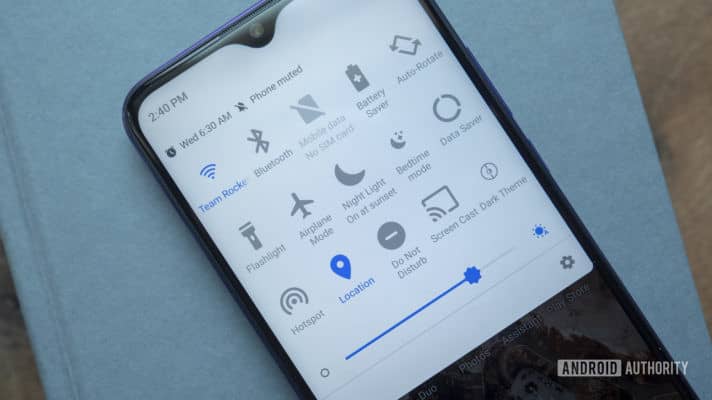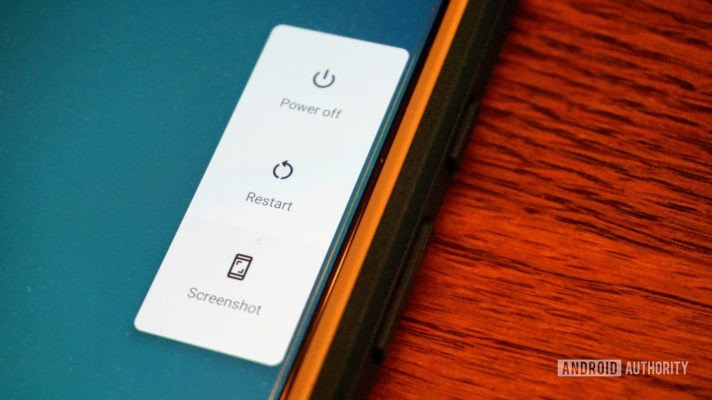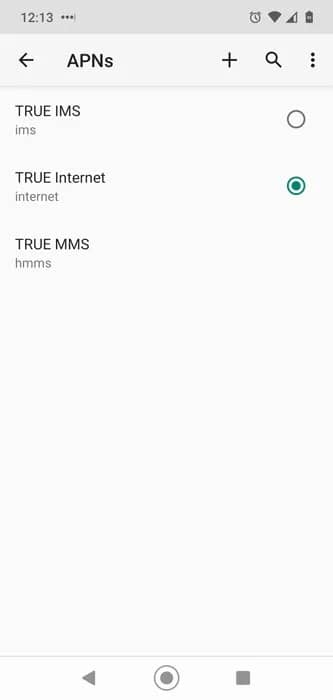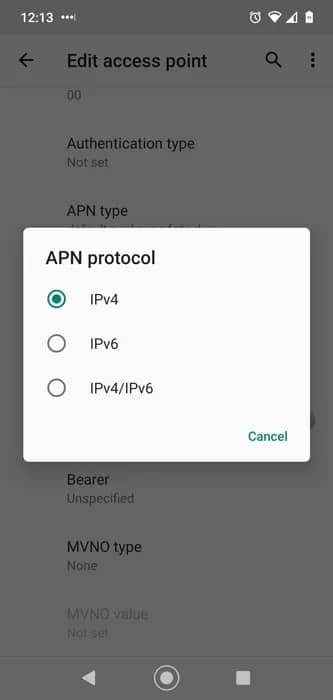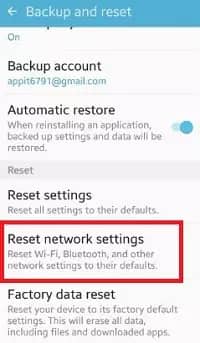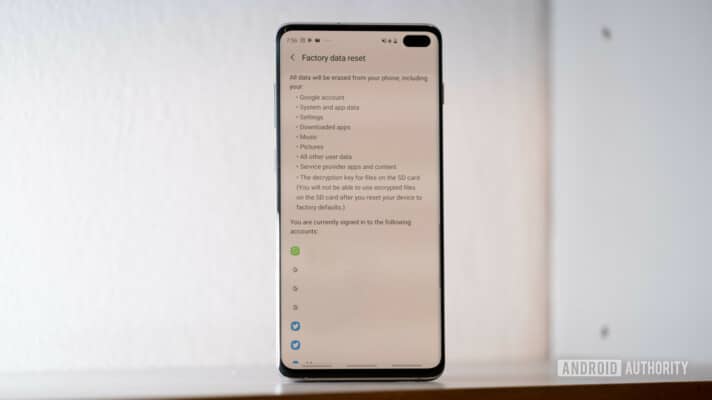How to Fix Mobile Data not Working on Android
This walkthrough explains how to fix Mobile data not working on Android. Click the link to read the full guide.
Author:Daniel BarrettJun 02, 20221016 Shares338753 Views
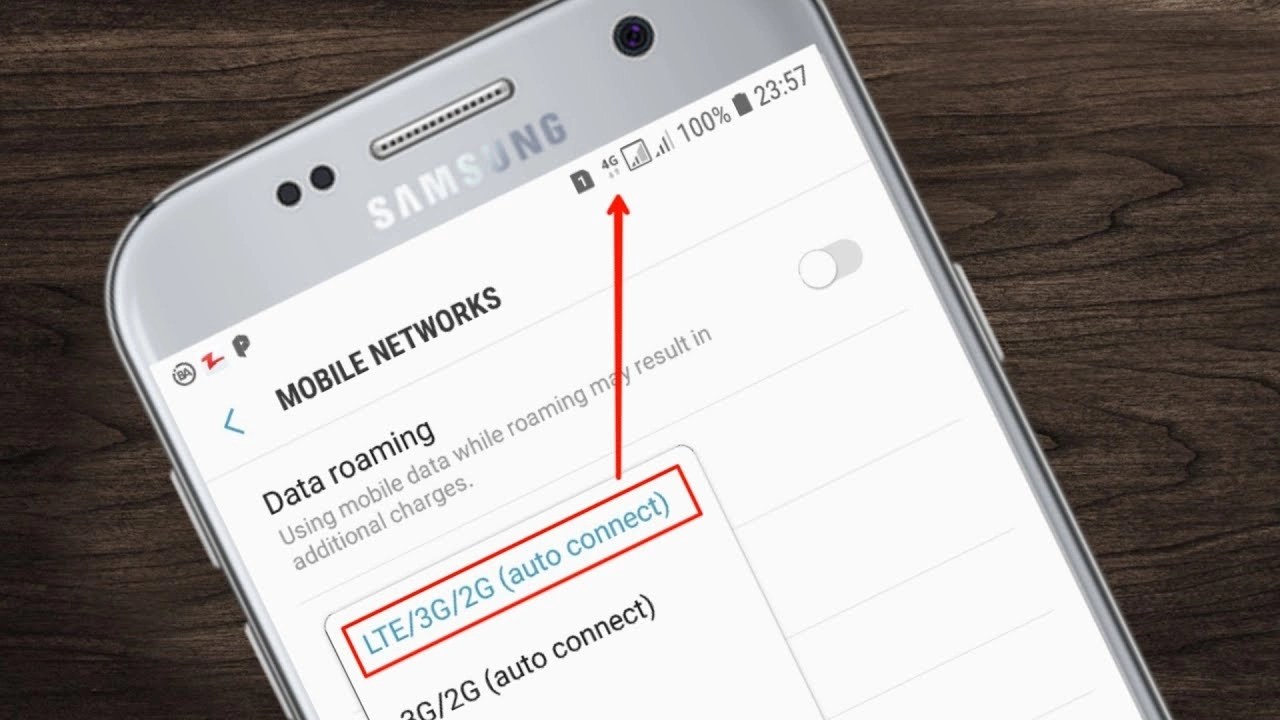
Whether you call it cellular data or mobile data, its importance doesn’t diminish. When you lose connectivity, it often feels like life has stopped or one is lost. Communication, knowledge, and fun are all snuffed out. This walkthrough explains how to fix Mobile data not working on Android.
When mobile data stops working on Android, it’s world-shattering, in other words. Here are some tips on how to get it back.
1. Turn Airplane Mode On And Off
The Airplane mode disconnects you. Your wireless antennas, mobile data, Wi-fi, and even Bluetooth are all turned off. You can quickly turn the Airplane mode on and off to reset your data connection. This feature is usually in your menu bar when you swipe down. In case you don’t find it there, you can:
- First, navigate to settings.
- Then select Network & Internet.
- Finally, click on Airplane mode and toggle it on and off.
Also, check if your phone happens to be on airplane mode! It might seem like a silly suggestion to the well-versed techenthusiasts, but it is possible to have unknowingly turned airplane mode on before. Restoring your mobile data might be as simple as turning airplane mode off!
Don’t miss: How to fix Google Pixel 2 that won’t charge
2. Reboot Your Device
This might sound so simple but it is indeed a fix to solve this issue. There is a wide description of reasons that could ail your phone’s network connection. A good restart will not harm, so simply restart your phone by holding the power button down for 10 seconds or summoning the reboot menu by holding the power button down briefly.
3. Check Your Data plan
Be sure to dial your service code for data and check if your subscription is still valid. Also, your data plan might not cover certain aspects, so be sure to confirm that.
4. Reinsert Your SIM Card
It is possible that your SIM card shifted slightly or it’s expired. It’s a good idea to remove it and place it back. You could also give it a quick clean. Use a cotton material and some alcohol then re-insert it.
5.1. Reset Your APNs
Access Point Names (APNs) are how your mobile network provider connects your phone to the mobile Internet. It sets your phone up with all the crucial settings, like IP addresses and gateways, to (hopefully) get you connected. However, this process can sometimes go wrong and require a reset. The following shows how to do it.
- Navigate to “Settings
- Next, select Network & Internet option.
- Then tap on Mobile network
- Select Advanced
- Lastly, click on Access Point Names.
You should see a list of APNs (potentially with only one network on them). Tap the menu icon at the top right, then “Reset to default.”
5.2. Set APN Protocol To iPv4/IPv6
This option isn’t available in the APN settings of all phones, but some devices (like the OnePlus 3) give you the option of leaving the APN Protocol field blank. If that’s the case in your network’s APN settings, make sure it says IPv4/IPv6 instead. Likewise, with other devices, make sure it says this rather than just one of the two.
5.3. Enter Your APN Settings Manually
It’s a disheartening but not uncommon occurrence for your APN settings to get out of shape after an Android software update, and if a standard reset doesn’t fix the problem, then you may need to enter your APN address manually.
- First, go to your APN list using the method in the previous tip, then tap the “+” icon in the top-right corner.
- Next, enter all the APN details for your network, which you should be able to find on the official carrier website. Or you can check out this list of APN settings for the US, UK, Indian and other national carriers.
- Then save your new APN settings, then select them from the APN list on your device.
6. Wipe Cache Partition From Recovery
On your phone, there’s a fair portion of your device’s memory dedicated to the cache – where data for various apps and processes is stored “on the backburner,” activating automatically so that these apps and processes boot up more quickly on your device. It can be regarded as the short memory of your device.
But sometimes, as reported by certain Android users, errors can occur in the cache which can cause crucial processes – in this case, your data connection – to stop working. To fix this, you need to clear the system cache partition, which is accessed from your phone’s recovery screen. Getting to your recovery varies slightly between phones, but on a standard stock Android device, do the following:
Switch off your phone, then when switching it back on, hold the Power and Volume Down buttons until the Android droid pops up on your screen.
Use the volume buttons to navigate to “Recovery Mode.” On the next screen, it may “No command.”
7. Reset Network Settings
If none of the options above work, it may mean some extraneous setting was changed along the way. It is likely related to the network, so resetting your network settings to factory defaults might fix the issue.
- First, go to settings.
- Then select System.
- Next, click on Advanced and select Reset options.
- Then select Reset Wi-Fi, Mobile & Bluetooth,
- Finally, select Reset settings.
Don’t miss: How To Factory Reset A Samsung Galaxy S8
8. Factory Data Reset
If all else fails to restore mobile data, go ahead and perform a factory data reset. This will erase everything on your phone and bring all settings to factory defaults. This means your phone will be left like the first time you turned it on (software-wise). So, you should endeavor to create a backup first for all your files.
This solves pretty much any software issue you may encounter. It is the best solution to many issues, but it should be used as a last resort due to the inconveniences deleting all data entails. As with many other processes, performing a factory data reset is different with almost every phone. You will need to do some research to get step-by-step instructions.
9. Check Your Mobile Data Limit
Every Android phone lets you set your own mobile data limits and warnings for when you’re about to reach your limit. These aren’t usually switched on by default, but maybe you set a limit previously, have since upgraded your tariff, and have forgotten to update your mobile data limit accordingly. This data limit automatically switches off your data internally, preventing it from working any further. To check this:
- First, go to “Settings -> Network & Internet -> Mobile network.”
- Next, confirm that “Mobile data” is switched on, then tap “Data warning & limit.”
- Here you need to make sure that “Set data limit” is switched off, or at least that it isn’t any lower than the limit provided by your network.
10. Seek Professional Help
Now, if all else has failed, you probably need to have a professional personally inspect the device. It could be a hardwareproblem at this point. Reach out to your phone manufacturer, your carrier, or maybe even Google. It might also be time to contact your insurance provider if you have it.
Editor’s picks:
Jump to
1. Turn Airplane Mode On And Off
2. Reboot Your Device
3. Check Your Data plan
4. Reinsert Your SIM Card
5.1. Reset Your APNs
5.2. Set APN Protocol To iPv4/IPv6
5.3. Enter Your APN Settings Manually
6. Wipe Cache Partition From Recovery
7. Reset Network Settings
8. Factory Data Reset
9. Check Your Mobile Data Limit
10. Seek Professional Help

Daniel Barrett
Author
Latest Articles
Popular Articles