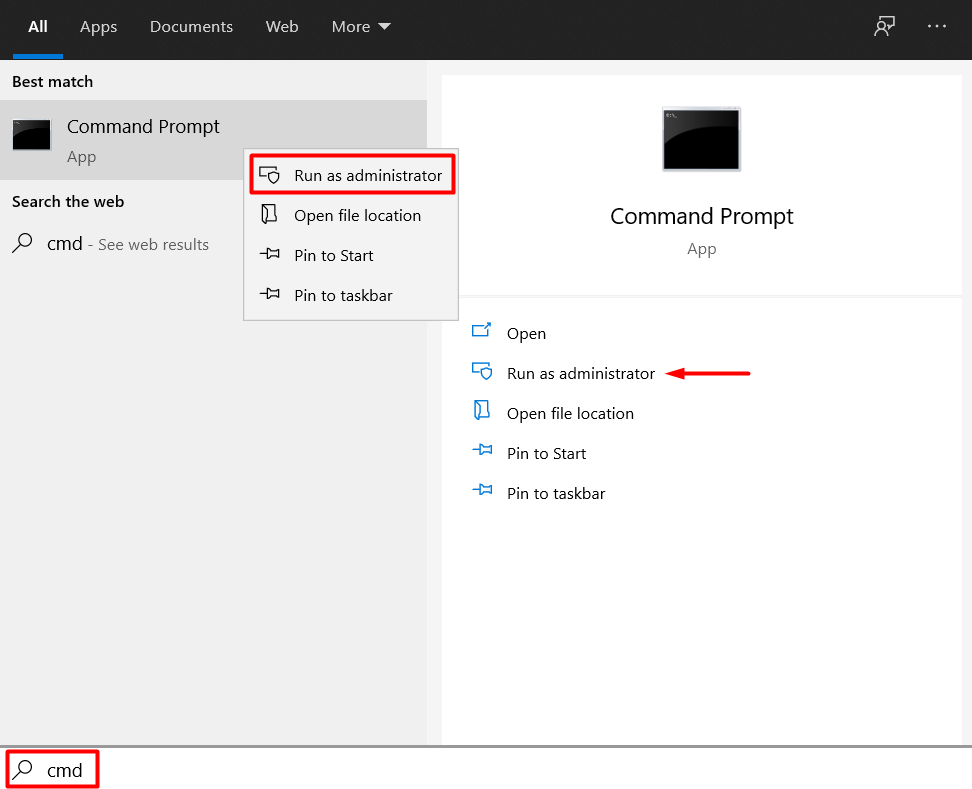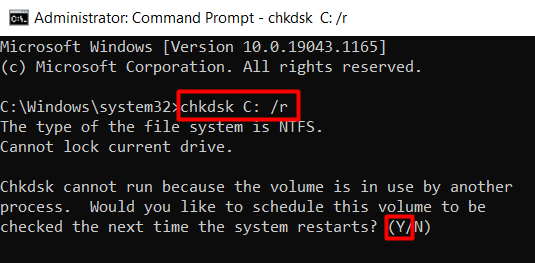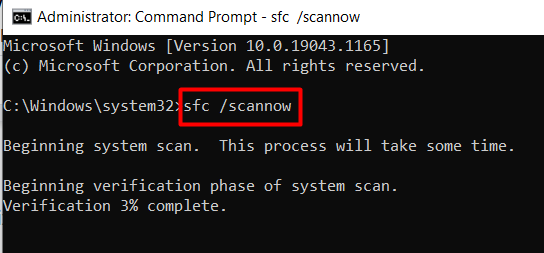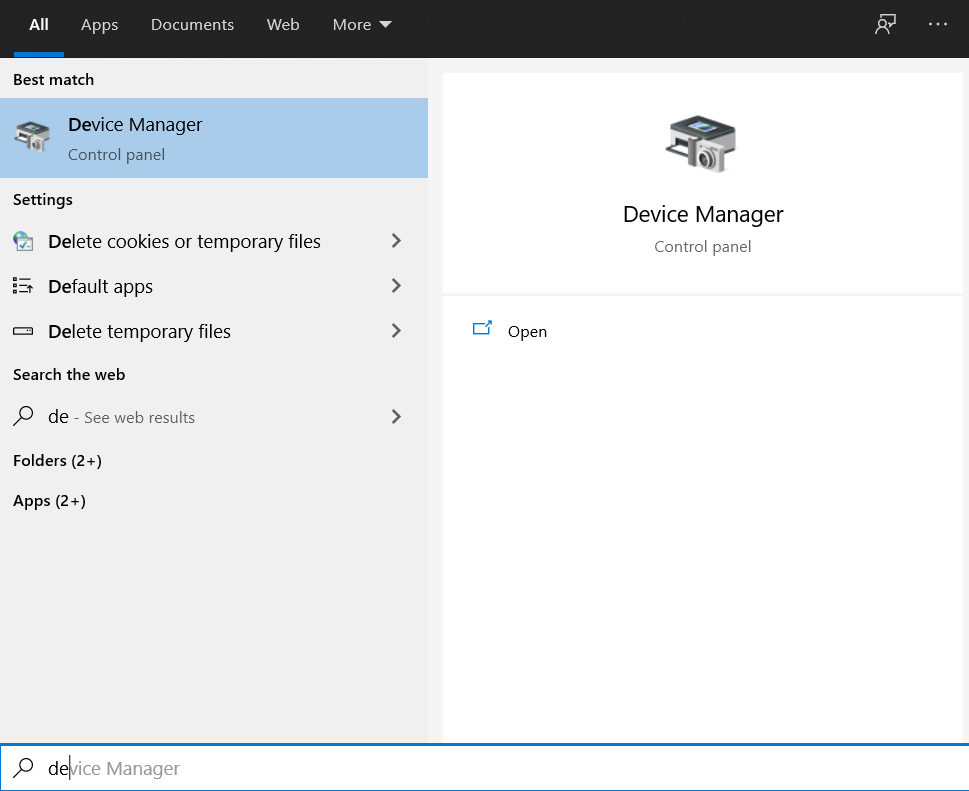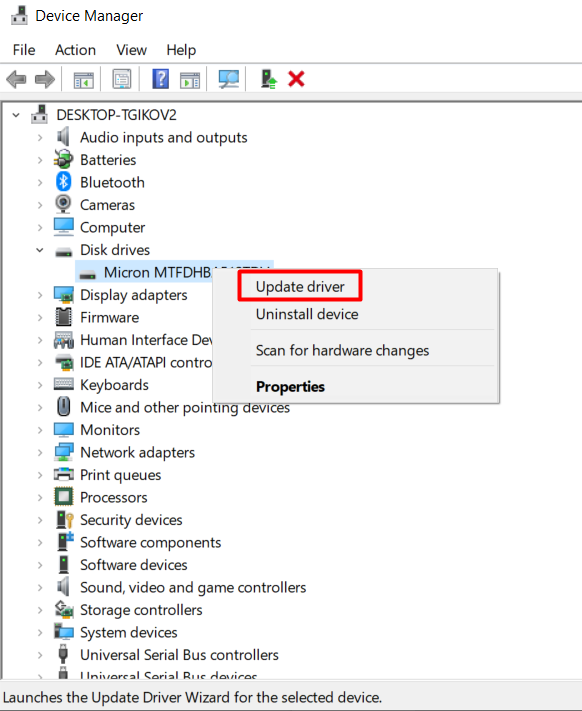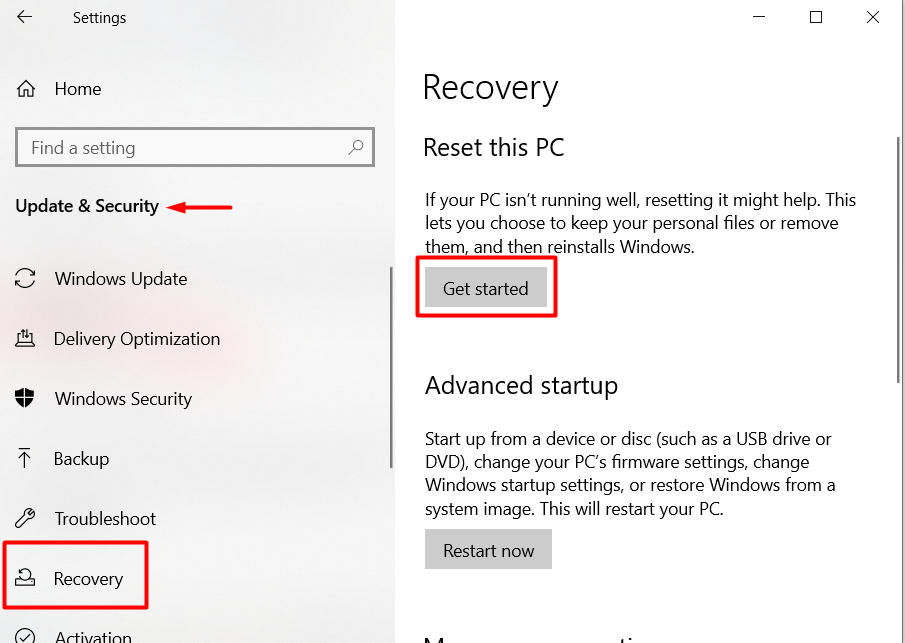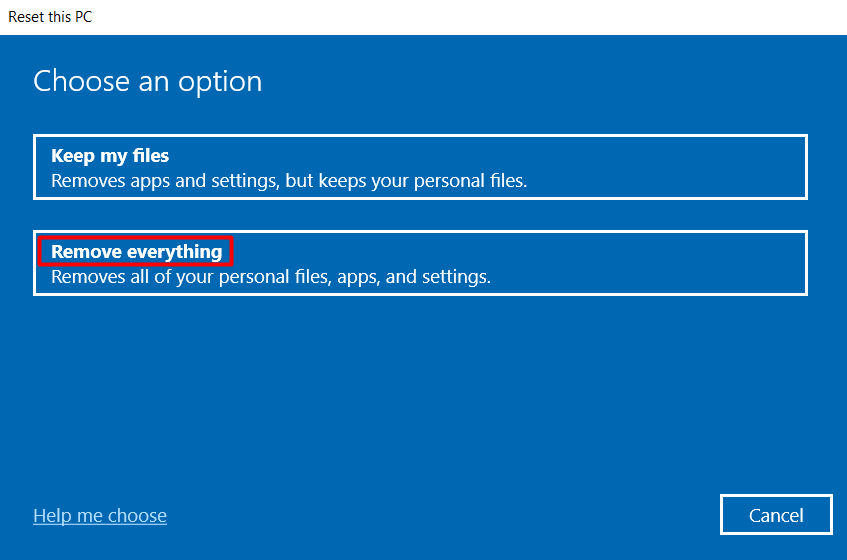How to Fix a Kernel Data Inpage Error BSoD in Windows 10
In this tutorial, we will be explaining what Kernel data Inpage error is and how to fix BSOD. Click the link to read full guide.
Author:Daniel BarrettJul 11, 202212677 Shares384140 Views
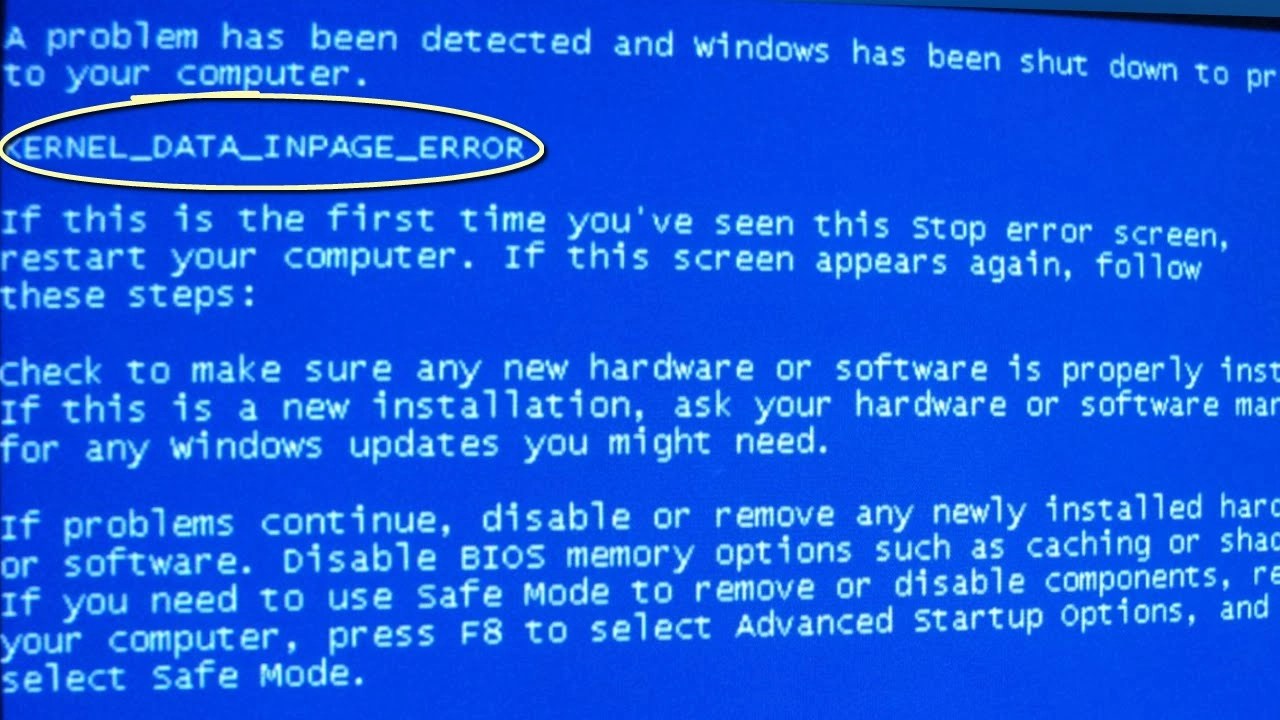
Have you encountered the blue screen of death with the Kernel Data Inpage Error? If yes, your system is at a serious risk.
Kernel Data Inpage Error is a common Blue Screen of Death (BSOD) error code, also known as stop code. When a system suffers from a severe hardwareor software problem, the system force stops the Operating Systemto defend itself. As a result, you see a blue screen of death with the error code: KERNEL DATA INPAGE ERROR (MsFs.SYS).
Kernel data inpage errors are usually associated with hardware failures related to memory modules and hard drives. In other cases, this same error will appear due to the effects of a virus. In this tutorial, we will be explaining what Kernel data Inpage error is and how to fix BSOD.
What are the Possible Causes of Kernel Data Inpage Error?
The Kernel Data Inpage Error is caused when Random Access Memory (RAM) or hard drive has some problem.
Moreover, here are some additional codes in reference to this error. You can see which one is responsible for which error:
- 0xC000009D: Loose cables or hard disk failure
- 0xC0000185: Unseated or damaged cables
- 0x0000007A: File access errors
- 0xC000009C: Bad hard drive sectors
- 0xC000016A: Bad hard drive sectors
Steps To Fix KERNEL DATA INPAGE ERROR
The kernel data inpage error can lead to data corruption or loss if it keeps occurring. So before you attempt any of our fixes, backup your system. Save your files on a flash drive, an SD card, or use a cloud service.
Check the Hardware Connections
Like other hardware-related issues, there’s often a loose wire, faulty connector, or an improperly set RAM module. Open your computer case, and start inspecting every connection.
Check the wires that connect your hard drive in particular. Since some issues with the hard disk often cause this error, this is a good starting place. Next, unplug the connectors and replug them properly in their slots.
Also, check the RAM chips. Are they set correctly in their slots? Remove them and reattach them firmly.
Follow the same procedure for every component and peripheral that’s connected through a wire. Then restart your computer and see if the kernel data inpage error still occurs. If it does, proceed to the next step.
Don’t miss: How To Perform A Netsh Winsock Reset
Inspect and Reseat Your Memory Modules
In some circumstances, the problem can be due to improperly seated memory modules. Open your computer and inspect your RAM to rule this out and prevent any unnecessary expenses. If any modules aren’t correctly installed or have come loose, reseat them and check to see if the kernel data inpage error still occurs.
Warning:Exercise caution when opening a computer and adjusting components. Without a correctly set up anti-static bracelet, static electricity may permanently damage components like RAM.
Clean Boot
Begin by disconnecting all the unnecessary connected peripheral devices from the system, such as the printer, external storage media, and Wi-Fi modem. Then, follow the given steps to perform clean boot:
- Turn off your laptop or computer.
- Turn it on and press the F8 key continuously until you see ‘Advanced Boot Options’ on the screen.
- Move the selection to ‘Safe Mode with Networking’ using the arrows and press Enter.
- Now, log in to your system and press Windows + R.
- After that, type msconfig and press OK.
- Go to the ‘General’ tab and hit the Selective Startup radio button.
- You’ll need to uncheck ‘Load Startup Items’ here.
- Now, go to the ‘Services’ tab and click the ‘Hide all Microsoft Services’ checkbox.
- Hit the ‘Disable’ button, displayed at the bottom right, before restarting your computer or laptop.
Check the File System Using Chkdsk
The chkdsk command can be used to fix logical and some physical errors related to your hard drive. Normally, this tool is used to inspect the drive’s status, but you can use it with a couple of parameters to fix possible errors.
1. Search for the Command Prompt app by typing cmdin the Windows search box. Command Prompt should be your first result. Right-click it and choose the option to launch it as administrator or select the “Run as administrator” option on the right-side panel.
2. Type the following command:chkdsk X: /r. Type your hard drive’s letter instead of X.
The /r parameter is the important part. Its job is to find any bad sectors on your hard drive and recover readable data. Take note that this command also includes the /f parameter which is used to fix physical drive errors. Some believe that you have to use both parameters. However, /f is already being performed by /r, so there’s no need.
3. If you get an error as seen in the image above, simply type Yto schedule the chkdsk operation next time you reboot your computer.
Test your memory
Windows 10 has a built-in memory diagnostic tool. Free options are available for Windows 7, Windows 8, and Windows 10. If you have Windows 10, type “memory” into the taskbar search field, then select Windows Memory Diagnostic> Restart now and check for problems.
The best free memory diagnostic tool is MemTest 86, which you can download and use to check your RAM.You may want to run more than one memory diagnostic tool. If any of these tools report a problem with your memory, consider replacing your RAM. Doing so will probably fix your kernel data inpage error, but your RAM is likely to fail in the future either way if one of these tools finds a problem.
Restore BIOS Default Settings
Invalid settings or misconfiguration in BIOS could also be the reason behind KERNEL_DATA_INPAGE_ERROR. So, if you want to confirm whether the BIOS settings is causing the error, you’ll need to reset the BIOS settings to default by following the steps given below:
- Switch off your computer/laptop and then switch it ON by pressing the BIOS key. You can do that by continuously pressing F2 as the system begins to boot.
- Now, enter the BIOS settings.
- After that, choose ‘Reset to Default’ or ‘Setup Defaults’ (or any other similar option displayed on the screen) in BIOS Settings to restore the BIOS configuration.
- Now, restart the system and check if the Kernel Data Inpage Error is fixed or not.
Run an SFC Scan
If chkdsk didn’t solve your problem, try running an SFC scan. The System File Checker tool is used to find and replace any missing or corrupt system files.
Open Command Prompt and type the following command:
sfc /scannow
Restart your system once the process is complete and see if the kernel data inpage error still appears.
Run a Virus Scan
In some cases, a virus may corrupt important files and cause a kernel data inpage error. It’s less likely than other possibilities, but it’s still important to check. If nothing else has worked, try running a virus scan. If any of these programs locate a virus, allow it to fix the problem, then check to see if you are still experiencing kernel data inpage errors.
Update Your Hard Drive Drivers
Out-of-date drivers can cause many errors, including BSOD crashes. So update your hard drive and see if that fixes your kernel data inpage error.
1. Go to the Device Manager. You’ll find it inside the Control Panel or by simply typing “device manager” in the Windows search box.
2. Launch the tool and locate the Disk drivessection. Under it, you’ll find your hard drives. Select each drive, right-click on it, and choose Update driverfrom the menu.
Uninstall Third-Party Incompatible Software
If a software doesn’t belong to a trusted source, it can lead to compatibility issues, resulting in BSOD errors. Hence, you’ll need to uninstall such a software, which is creating the Kernel Data Inpage Error.
To uninstall the software you may have installed recently, you can go to Control Panel > Programs > Program and Features.
Now, check the ‘Installed On’ date and proceed with uninstalling the software.
Reset Windows
If nothing seems to work, you might have to reset Windows. BSOD errors are sometimes caused by conflicting software or other related issues that are hard to detect. If that’s the case, a factory reset will do the trick.
Keep in mind this solution involves a full system wipe, so make sure to back up any critical data before resetting Windows.
There are several ways to reinstall Windows, but we’re going to use the integrated recovery option.
1. Right-click the Start menu and choose Settings.
2. Select Update & Securityand go to Recovery.
3. Click on the Get Startedbutton.
4. The safest option is to perform a complete wipe. It’s the only way to make sure you’re not dealing with a software issue causing the kernel data inpage error. Select the Remove everythingoption, and Windows will return to a blank slate.
The last resort is to replace your hardware. If none of our fixes worked for you, change your hard drive and RAM modules. Test one of your old hard drives or borrow one from a friend. Do the same with the RAM. The kernel data inpage error BSOD is most frequently caused by hardware issues.
Replace Faulty Hardware
The last resort is to replace your hardware. If none of our fixes worked for you, change your hard drive and RAM modules. Test one of your old hard drives or borrow one from a friend. Do the same with the RAM. The kernel data inpage error BSOD is most frequently caused by hardware issues.
Editor’s picks:
Jump to
What are the Possible Causes of Kernel Data Inpage Error?
Steps To Fix KERNEL DATA INPAGE ERROR
Check the Hardware Connections
Inspect and Reseat Your Memory Modules
Clean Boot
Check the File System Using Chkdsk
Test your memory
Restore BIOS Default Settings
Run an SFC Scan
Run a Virus Scan
Update Your Hard Drive Drivers
Uninstall Third-Party Incompatible Software
Reset Windows
Replace Faulty Hardware

Daniel Barrett
Author
Latest Articles
Popular Articles