How to Fix It When Alexa App Says The Echo is Offline
This article explains how to fix it when the Alexa app says the Echo is offline. Click the link to read more.
Author:Daniel BarrettJun 24, 202222956 Shares819859 Views
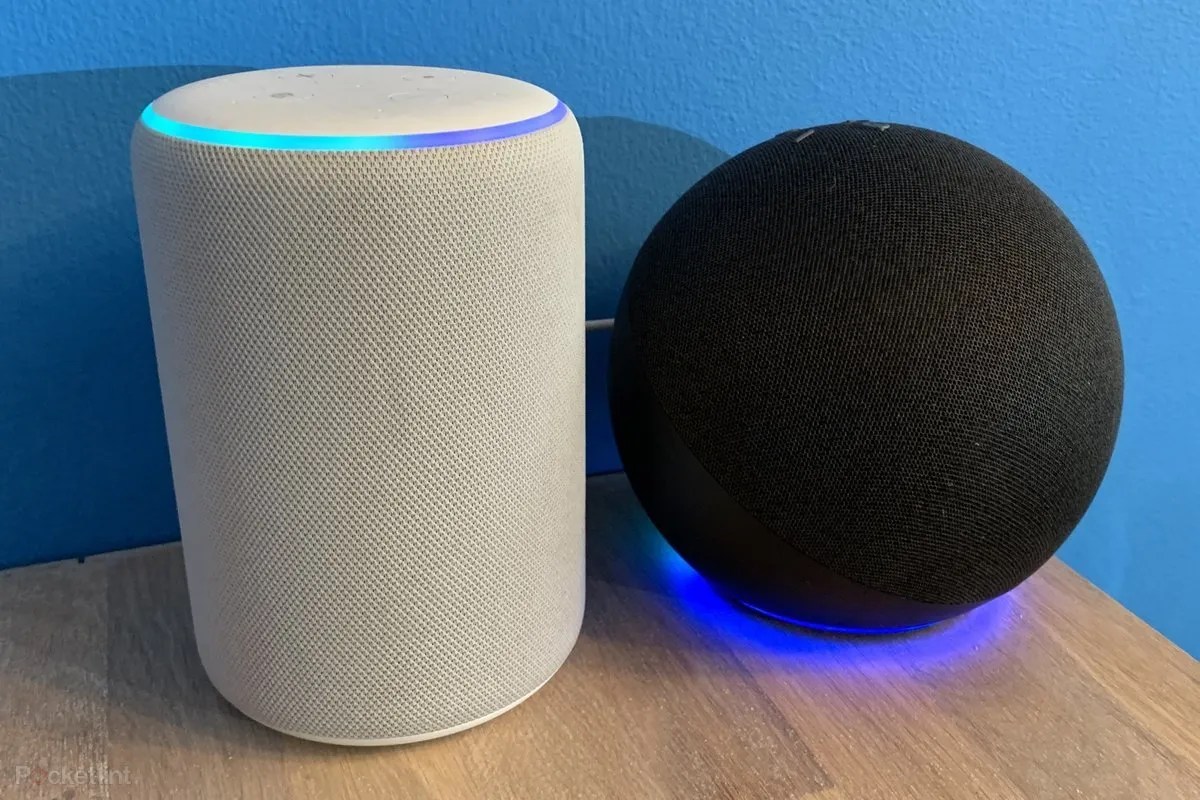
How to Fix It When Alexa App Says The Echo is Offline– Alexa is an Amazon smart digital assistant. Echo is an Amazon smart speaker that can be controlled with Alexa digital assistance to play music, deliver news, share sports scores, check weather forecasts, and answer as many questions.
However, we know Alexa is designed to work with Echo and other smart devices, but sometimes Alexa can indicate that the Echo device is offline. Here’s the good news, the problem can be solved with simple troubleshooting tips. This article explains how to fix it when the Alexa app says the Echo is offline.
How to Fix It When Alexa App Says The Echo is Offline
Here are different ways to troubleshoot your Alexa indicating the Echo device is offline.
1. Restart the Echo Device
Restarting the Echo device should be the first thing to try whenever you see such an error message on your Alexa app. Here’s how to restart your Echo:
- First, unplug your device from the power outlet and wait for about 10 seconds.
- Now, plug the device back into the power outlet and ensure the power source is hundred percent working.
2. Move the Echo Closer to the Router
Make sure your Echo is connected to a reliable and strong WiFi network. A far distance between your Echo and router can determine how strong the connection is on the Echo device. We strongly suggest you find a way to move both devices closer to each other to boost the WiFi signal.
Don’t miss: How To Change Alexa’s Name And Voice
3. Check the Wi-Fi Connectivity
WiFi connection can also cause the problem, so we suggest checking if the Alexa app is also offline. If you’re able to use the app, you should be able to check the connectivity status of the Amazon product in question.
- Select the “Menu” option from your app and click on “Settings.
- Now, choose the Echo device on the displayed page.
- Then, you can now update your WiFi source and choose the one you wish to use from the options listed.
4. Update the Software Version on the Echo
Usually, your smartphone should download Echo’s update automatically when connected to the Internet. First, however, you need to double-check if there’s any update for your Echo device that hasn’t yet been updated automatically. To do that, follow the below steps:
- First, go to your Settings or navigate the app to “device options.”
- Then, “check for software updates.”
- Finally, choose Update once you notice there’s an update for Echo.
Editor’s picks:

Daniel Barrett
Author
Latest Articles
Popular Articles