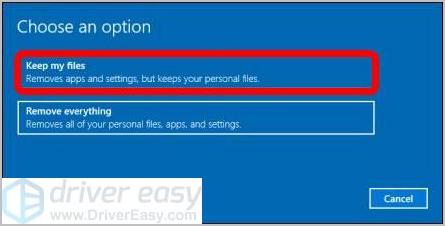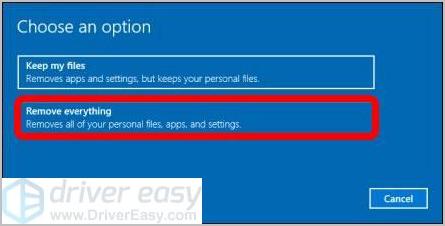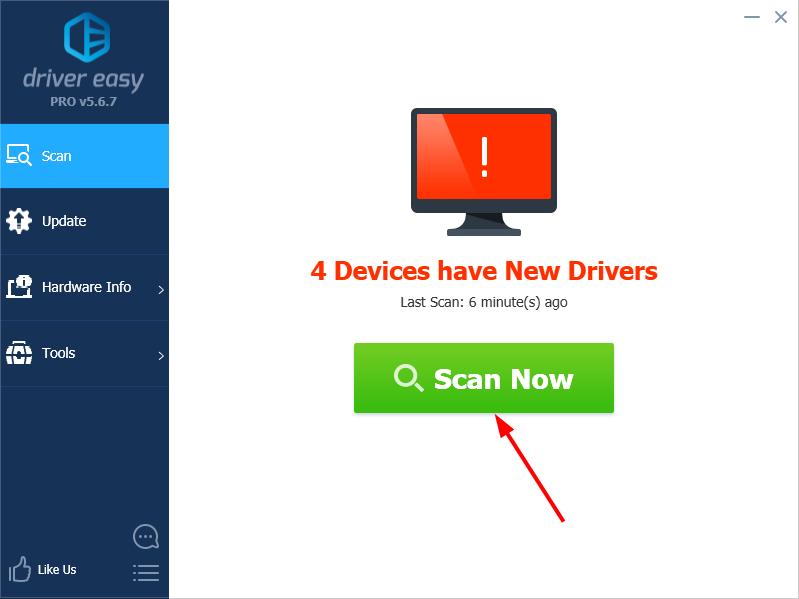How To Easily Factory Reset An HP Laptop
In this tutorial, we will be explaining how to factory reset an HP laptop. Click the link to read full step-by-step guide.
Author:Daniel BarrettJul 01, 202227563 Shares640994 Views

Resetting your laptop could result from trying every fix you know to mend an error, malware or virus. On the other hand, you may also want to have a clean state after acquiring a new laptop. Either way, you can easily reset your laptop back to factory settings. In this tutorial, we will be explaining how to factory reset an HP laptop.
Method 1: Factory reset your HP laptop through Windows Settings
Factory resetting your HP laptop through Windows Settings is for when you can still log on to your PCthe usual way.
- Go to the Windows search bar, type in “Reset this PC,” and click on the result.
- Click Get started.
- You have two options, “Keep my files” or “Remove everything.”
Keep my files
Don’t miss: How To Change Alexa’s Name And Voice
Keep my files option is for when you want to retain your files, software, wallpaper, and customizations.
- Select the Keep my files option.
- Click on next
- Click on reset.
- Your PC then proceeds to reinstall the OS and restart.
Remove Everything
As the name suggests, the Remove Everything option removes all your files, data, apps, and configurations from the PC. Therefore, returning it to how it was the first power on the PC.
- To remove everything from your drive, click on “Only the drive where Windows is installed.”
- Recycle your PC and remove all files from it by selecting the All drives option.
- Delete your files by clicking on Just remove my files. Or, if you want to clean the drive, click Remove files and clean the drive.
Method 2: Using Windows Recovery Environment to Factory Reset your HP Laptop
Using Windows Recovery Environment to factory reset your HP laptop is for users who can’t boot into your HP laptop the usual way. Follow the steps below:
- Turn off your HP laptop by using your power button.
- Next, disconnect all external devices (printers, USB drives, etc.) from your computer.
- Next, disconnect all recently added internal hardware.
- Finally, press the Power button to switch your HP laptop on.
- As soon as the unit starts booting, immediately press the F11 key. Repeatedly press it until you see the Choose an Option screen.
- Select Troubleshoot.
- Click on Reset this PC.
- You can also choose to keep your files or to remove everything.
- Select Keep My Files when you want to retain your data. Once you click Reset, your operating systemwill be reinstalled. The process may take a while.
- Choose Remove Everything when you want to remove all your files.
- You can opt to remove everything solely on the drive where your operating system is installed. On the other hand, you can click All Drives when you do not want to retain any data.
- You can also fully clean the drive you selected or just remove your files.
- Click Reset.
Important Step after Factory Resetting your HP Laptop
There is a crucial step to take after having your hp laptop reset to its factory settings. You should install the latest drivers for your Operating System. It’s an automatic process, but you can do it manually. Here’s the manual way:
- Launch Device Manager by pressing the Windows and X keys simultaneously on your keyboard.
- Now, you must go through all the drivers under every category. Make sure you expand the contents of each category to ensure that you won’t miss any drivers.
- Right-click the driver, then select Properties from the list.
- Open the Driver tab, then click Update Driver.
- Choose the ‘Search automatically for updated driver software’ option.
In case this message pops up:
“The best driver software for your device is already installed.” But unfortunately, it means you must go through one more step to ensure that all the correct drivers are installed on your computer. First, manually search for the latest driver versions on the manufacturer’s website.
You must download the ones that are compatible with your system. If you happen to download the wrong drivers, you might cause more harm than good to your computer. So take extra care while doing this.
Bottom Line
All our fixes are carefully compiled and written. All that is left for you is to follow them promptly. We hope this helps you in resetting your HP laptop.
Editor’s picks:

Daniel Barrett
Author
Latest Articles
Popular Articles